When it comes to importing Emails on to a cPanel based server,utilizing Webmail is the least demanding strategy. At present cPanel-based servers offer three diverse webmail interfaces [Horde, Squirrel Mail, and RoundCube] for survey and overseeing email accounts without the need to setup an email customer.
This instructional exercise will concentrate on the most proficient method to import messages from your server by using the Horde Webmail interface.
While RoundCube supports email bringing in, it just enables you to do as such with a single email at any given moment. This may not be an issue for a few, but rather when attempting to import countless, this can be a bother
Horde, then again, permits the bringing in of whole envelopes, which can speed things up when attempting to import in mass.
Imports Emails with Horde Webmail
In horde webmail the process is same for both import and export.
Step 1: Login in Horde webmail
After login webmail right click the folder you would like emails imported eg.
I have used Inbox
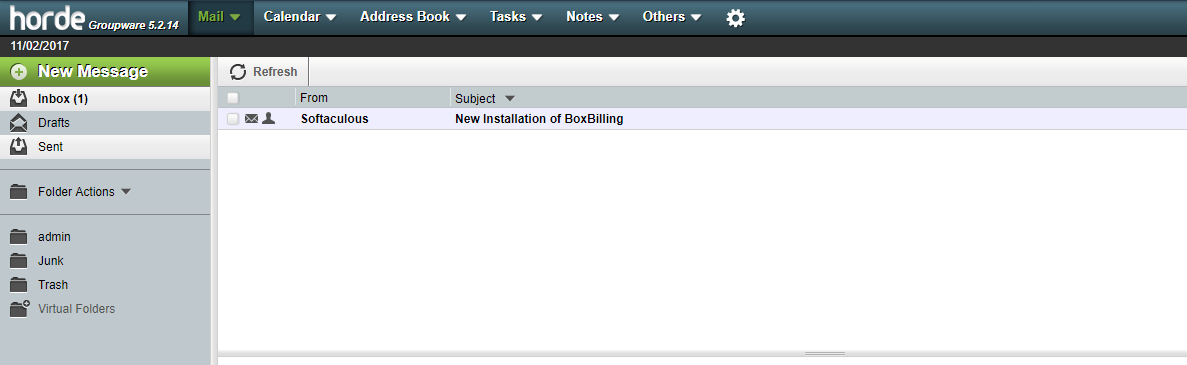
Step 2 : Select Export
You view the drop down menu from that select Export option
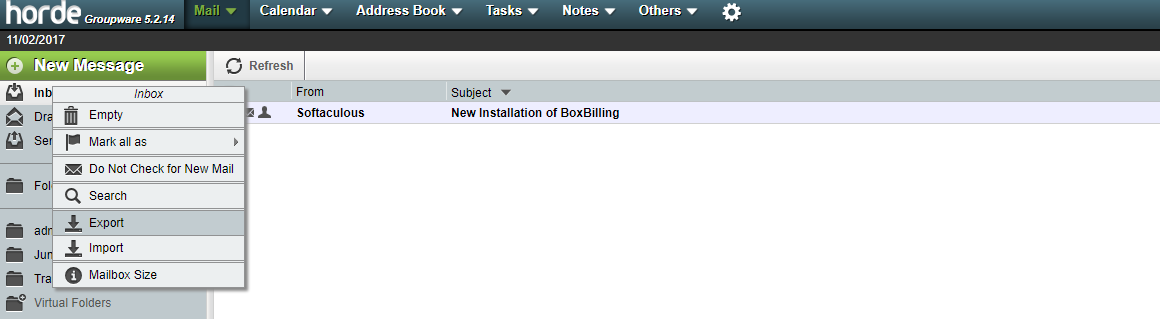
Step 3: Select the format
It will show the pop up window to choose the desired file format
From the drop down available select the required format for mails download
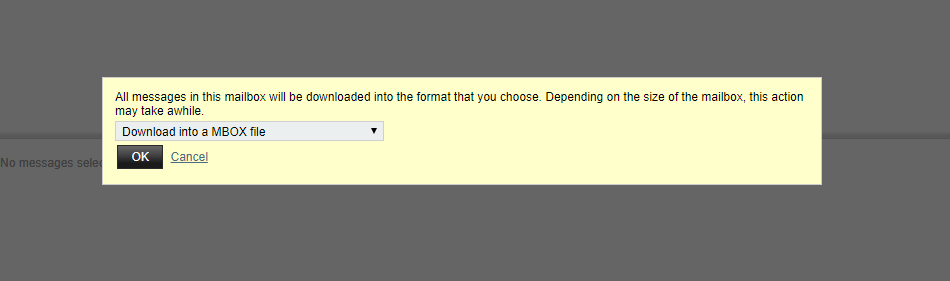
Step 4: Open another server
Here you have to create same mail account and go to Horde login to import same mail to this server
Step 5: Select Import
Again right on that same Inbox folder it will show the same dropdown menu here also and then click on that import option it will show the pop up window to choose the desired file from the local systems.
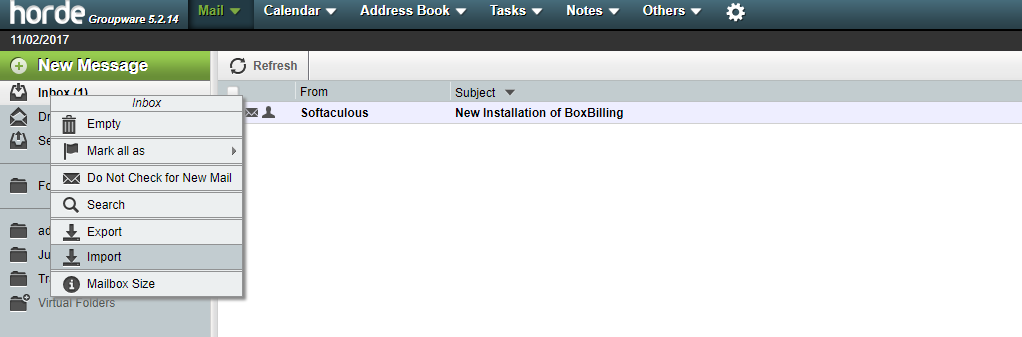
It will show the pop up window to choose the desired file from the local systems.
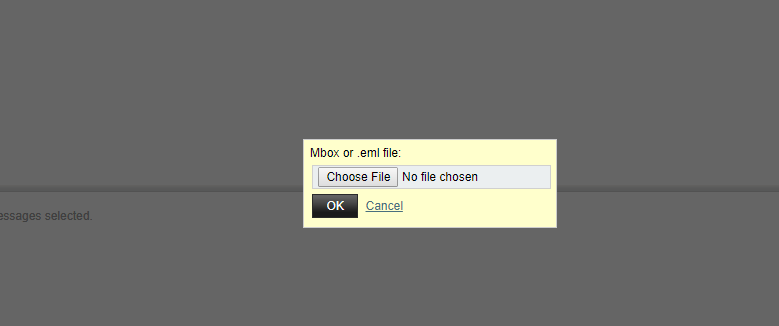
Step 6: Mails imported
After selection of desired mail folder all the mails are will be imported on selected folder

