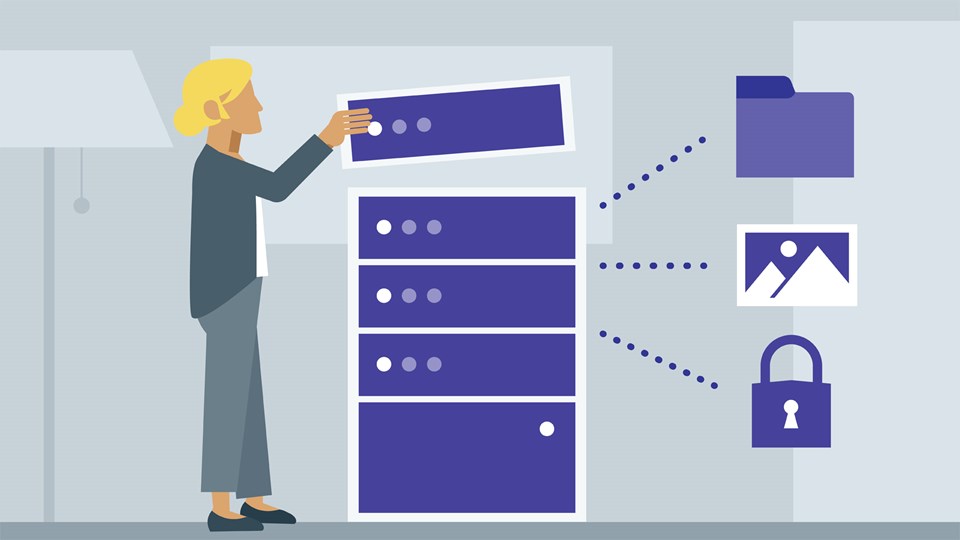
In this article , we will learn how to install, update,remove,find packages, manage packages and repositories on Linux system using YUM (Yellowdog Updater Modified) tool developed by RedHat. The basic requirement of this article is ,you must have a basic understanding of commands and a working Linux operating system.
What is YUM ?
YUM (Yellowdog Updater Modified) is an open source command-line as well as graphical based package management tool for RPM (RedHat Package Manager) based Linux systems. It allows users and system administrator to easily install ,update, remove or search software packages on a systems. It was developed and released by Seth Vidal under GPL( General Public License) as an open source.
1. Install a Package with YUM
To install a package called Firefox, just run the below command it will automatically find and install dependencies for Firefox
# yum install firefox Loaded plugins: fastestmirror Dependencies Resolved ================================================================================================ Package Arch Version Repository Size ================================================================================================ Updating: firefox i686 10.0.6-1.el6.centos updates 20 M Updating for dependencies: xulrunner i686 10.0.6-1.el6.centos updates 12 M Transaction Summary ================================================================================================ Install 0 Package(s) Upgrade 2 Package(s) Total download size: 32 M Is this ok [y/N]: y Downloading Packages: (1/2): firefox-10.0.6-1.el6.centos.i686.rpm | 20 MB 01:10 (2/2): xulrunner-10.0.6-1.el6.centos.i686.rpm | 12 MB 00:52 ------------------------------------------------------------------------------------------------ Total 63 kB/s | 32 MB 02:04 Updated: firefox.i686 0:10.0.6-1.el6.centos Dependency Updated: xulrunner.i686 0:10.0.6-1.el6.centos Complete!
The above command will ask confirmation before installing any packages on your system. If you want to install packages automatically without asking any confirmation, use option -y as shown in below example.
# yum -y install firefox
2. Removing a Package with YUM
To remove a package completely with their all dependencies,
# yum remove firefox Loaded plugins: fastestmirror Setting up Remove Process Resolving Dependencies --> Running transaction check ---> Package firefox.i686 0:10.0.6-1.el6.centos set to be erased --> Finished Dependency Resolution Dependencies Resolved ==================================================================================================== Package Arch Version Repository Size ==================================================================================================== Removing: firefox i686 10.0.6-1.el6.centos @updates 23 M Transaction Summary ==================================================================================================== Remove 1 Package(s) Reinstall 0 Package(s) Downgrade 0 Package(s) Is this ok [y/N]: y Downloading Packages: Running rpm_check_debug Running Transaction Test Transaction Test Succeeded Running Transaction Erasing : firefox-10.0.6-1.el6.centos.i686 1/1 Removed: firefox.i686 0:10.0.6-1.el6.centos Complete!
3. Updating a Package using YUM
To update particular package using yum by following command
# yum update mysql Loaded plugins: fastestmirror Dependencies Resolved ============================================================================================================ Package Arch Version Repository Size ============================================================================================================ Updating: vsftpd i386 2.0.5-24.el5_8.1 updates 144 k Transaction Summary ============================================================================================================ Install 0 Package(s) Upgrade 1 Package(s) Total size: 144 k Is this ok [y/N]: y Downloading Packages: Running rpm_check_debug Running Transaction Test Finished Transaction Test Transaction Test Succeeded Running Transaction Updating : vsftpd 1/2 Cleanup : vsftpd 2/2 Updated: vsftpd.i386 0:2.0.5-24.el5_8.1 Complete!
4. List a Package using YUM
Using the list command to search for a specific package with name.
# yum list openssh Loaded plugins: fastestmirror Loading mirror speeds from cached hostfile * base: mirror.neu.edu.cn * epel: mirror.neu.edu.cn * extras: mirror.neu.edu.cn * rpmforge: mirror.nl.leaseweb.net * updates: mirror.nus.edu.sg Installed Packages openssh.i386 4.3p2-72.el5_6.3 installed Available Packages 4.3p2-82.el5 base
5. Search for a Package using YUM
If you don’t remember the exact name of the package , then use search command to search all the available packages.
# yum search vsftpd Loaded plugins: fastestmirror Loading mirror speeds from cached hostfile * base: mirror.neu.edu.cn * epel: mirror.neu.edu.cn * extras: mirror.neu.edu.cn * rpmforge: mirror.nl.leaseweb.net * updates: ftp.iitm.ac.in ============================== Matched: vsftpd ======================== ccze.i386 : A robust log colorizer pure-ftpd-selinux.i386 : SELinux support for Pure-FTPD vsftpd.i386 : vsftpd - Very Secure Ftp Daemon
6. Get information of a Package using YUM
To get the information about particular package
# yum info firefox Loaded plugins: fastestmirror Loading mirror speeds from cached hostfile * base: mirror.neu.edu.cn * epel: mirror.neu.edu.cn * extras: mirror.neu.edu.cn * rpmforge: mirror.nl.leaseweb.net * updates: ftp.iitm.ac.in Available Packages Name : firefox Arch : i386 Version : 10.0.6 Release : 1.el5.centos Size : 20 M Repo : updates Summary : Mozilla Firefox Web browser URL : http://www.mozilla.org/projects/firefox/ License : MPLv1.1 or GPLv2+ or LGPLv2+ Description: Mozilla Firefox is an open-source web browser, designed for standards : compliance, performance and portability.
7. Check for Available Updates using YUM
To check how many of installed packages on your system have updates available.
# yum check-update
8. Update System using YUM
To keep your system up-to-date with all security and binary packages updates, run the following command.
# yum update
9. YUM Provides Function
YUM provides command is used to find which packages a specific file belongs to.
# yum provides firefox
10. List all enabled and disabled YUM Repositories
# yum repolist all
