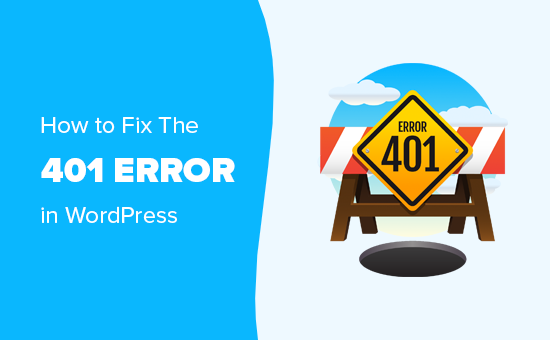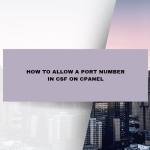In the vast ecosystem of the internet, users interact with websites every day without much thought to the complex processes happening behind the scenes. However, every now and then, something goes wrong. One of the most common and often confusing issues that users and webmasters encounter is the “401 Unauthorized” error. This HTTP status code can be perplexing, leading to frustration for users and headaches for those managing the site. In this post, we’ll explore what a 401 error is, why it occurs, and, most importantly, how to fix it.
Table of Contents
What is a 401 Error?
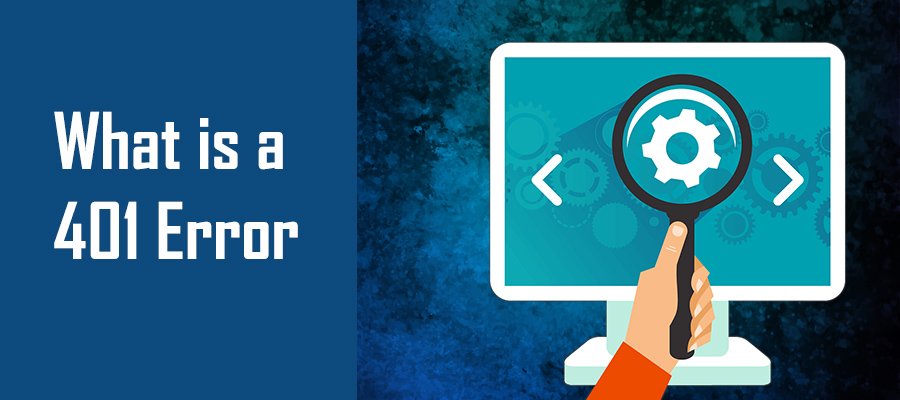
The 401 error is an HTTP status code that signifies an authentication issue. When a user tries to access a resource (like a webpage or API) that requires authentication, and their credentials are either missing or invalid, the server will respond with a 401 status code. The message typically indicates that the user is “unauthorized” to view the resource because the server does not recognize their credentials.
This error is distinct from other similar status codes like the 403 “Forbidden” error, which indicates that the user is recognized but does not have permission to access the resource. In contrast, a 401 error suggests that the server could not verify the user’s identity, meaning the user might not have logged in, or the provided credentials (such as a username and password) were incorrect.
Common Causes of 401 Errors
Several scenarios can lead to a 401 error on a website. Understanding these common causes is the first step to troubleshooting and resolving the issue.

- Incorrect URL or Resource Path
- One of the simplest reasons for a 401 error is that the user is trying to access a resource using an incorrect URL. If the URL is mistyped or the path has changed, the server might not recognize the resource and could require re-authentication, leading to a 401 error.
- Expired or Invalid Credentials
- When users log in to a website, their credentials (usually a username and password) are sent to the server for verification. If these credentials are incorrect, outdated, or have expired, the server will reject them, resulting in a 401 error.
- Issues with Authentication Headers
- Sometimes, the authentication process relies on HTTP headers, such as the Authorization header. If the header is missing, incorrectly formatted, or contains invalid data, the server will respond with a 401 error.
- Session Timeouts
- Websites often use sessions to keep users authenticated as they navigate through different pages. If the session expires due to inactivity or other reasons, the server might require the user to re-authenticate, leading to a 401 error if the session data is no longer valid.
- IP Blocking or Geolocation Restrictions
- Some websites employ security measures that block access based on the user’s IP address or geographic location. If a user attempts to access the site from a restricted location or IP range, the server might return a 401 error.
- Incorrect Login Information
- Users frequently mistype their login information, such as their username or password. This simple mistake can cause the server to return a 401 error because it cannot authenticate the user with the provided credentials.
- Server Misconfigurations
- In some cases, a 401 error may occur due to misconfigurations on the server. For instance, if the server’s authentication module is not correctly set up or there is an issue with the server’s user authentication database, users may experience this error.
How to Diagnose a 401 Error

Before diving into solutions, it’s essential to diagnose the root cause of the 401 error on your website. Here are some steps to help you identify the problem:
- Check the URL
- Verify that the URL the user is trying to access is correct. If the user has typed the URL manually, there could be a typo. Additionally, ensure that the resource path hasn’t changed.
- Review User Credentials
- Ensure that the user is entering the correct credentials. If the user has recently changed their password, they might still be using the old one. Encourage them to try resetting their password if necessary.
- Inspect Authentication Headers
- Use browser developer tools or a tool like Postman to inspect the HTTP request headers. Ensure that the Authorization header is present and correctly formatted. If you’re using an API key or token-based authentication, confirm that the token is still valid.
- Monitor Session Expiry
- Check if the user’s session has expired. You can do this by examining session cookies or tokens. If the session has expired, the user will need to log in again.
- Evaluate IP and Geolocation Restrictions
- If your website has IP blocking or geolocation restrictions in place, review the access logs to see if the user’s IP or location is being blocked. Adjust the settings if necessary.
- Server Configuration Check
- Examine the server configuration files to ensure that the authentication modules are correctly set up. If you’re using a web server like Apache or Nginx, review the .htaccess or configuration files for any issues.
- Review Security Plugins or Firewalls
- If your website uses security plugins or a firewall, review the settings to ensure that legitimate users aren’t being blocked or that the authentication process isn’t being disrupted.
Fixing the 401 Error
Once you’ve diagnosed the cause of the 401 error, it’s time to implement the appropriate fix. Below are the solutions based on the potential causes discussed earlier.
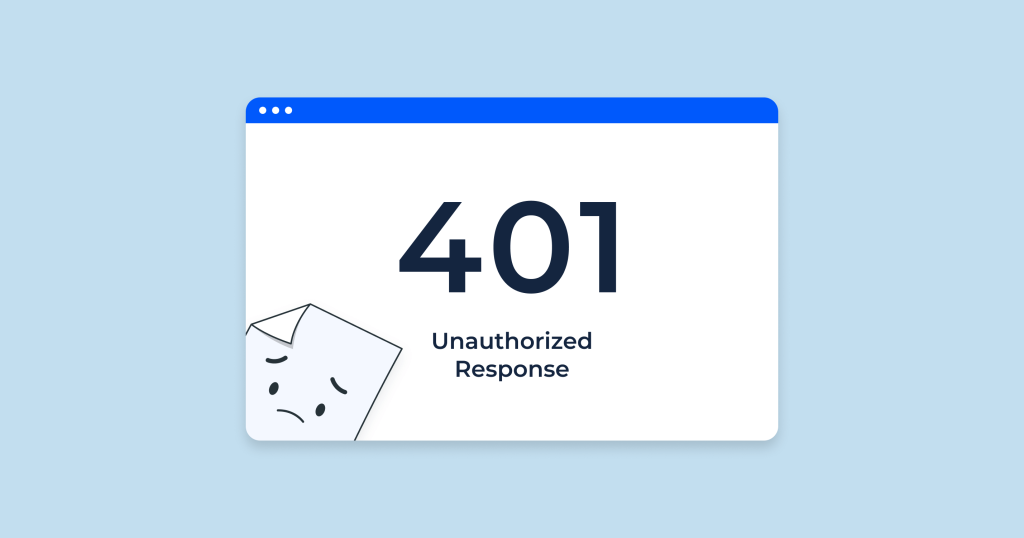
- Correct the URL
- Ensure that the URL being accessed is correct. If the resource path has changed, update any internal or external links to reflect the new path. Implement 301 redirects if necessary to guide users from the old URL to the new one.
- Reset or Update Credentials
- If the user’s credentials are incorrect or expired, guide them through the process of resetting their password or updating their credentials. Ensure that the user is aware of any password complexity requirements.
- Fix Authentication Headers
- If the issue is related to missing or incorrect headers, ensure that the authentication headers are being sent correctly in the request. For API-based applications, verify that the API key or token is correct and hasn’t expired.
- Renew User Sessions
- If session expiry is the cause, prompt the user to log in again. Consider implementing a session renewal process that automatically renews sessions before they expire, or increase the session timeout duration.
- Adjust IP and Geolocation Restrictions
- Review and adjust any IP blocking or geolocation restrictions that might be causing the 401 error. Ensure that legitimate users aren’t being inadvertently blocked by overly restrictive settings.
- Correct Server Misconfigurations
- If the server’s authentication module is misconfigured, update the server settings to ensure proper authentication handling. This might involve adjusting the server’s configuration files or updating the user authentication database.
- Update Security Plugins or Firewalls
- Review the settings of any security plugins or firewalls that might be causing the 401 error. Whitelist legitimate users and ensure that authentication processes are not being blocked.
Preventing 401 Errors in the Future
While it’s important to fix 401 errors when they occur, it’s equally crucial to prevent them from happening in the first place. Here are some best practices to help you avoid 401 errors on your website:
- Implement Strong Authentication Protocols
- Use secure and reliable authentication methods, such as OAuth, JWT (JSON Web Tokens), or multi-factor authentication (MFA). Ensure that credentials are encrypted and stored securely.
- Regularly Monitor and Update User Credentials
- Encourage users to update their passwords regularly and enforce password expiration policies if necessary. Regularly audit user accounts to ensure that credentials are up-to-date and secure.
- Use Secure Session Management
- Implement secure session management practices, such as using HTTPS for all authenticated sessions, setting appropriate session timeouts, and securely storing session tokens.
- Provide Clear Error Messages
- When a 401 error occurs, provide clear and informative error messages to users. This can help them understand what went wrong and how to resolve the issue, reducing frustration.
- Regularly Review Security Settings
- Regularly review and update your website’s security settings, including IP blocking, geolocation restrictions, and firewall rules. Ensure that these settings are configured correctly and do not inadvertently block legitimate users.
- Test Authentication Processes
- Regularly test your website’s authentication processes to ensure they work correctly. This includes testing login forms, API authentication, and session management.
- Keep Your Website Updated
- Regularly update your website’s software, including content management systems (CMS), plugins, and server software. Security vulnerabilities in outdated software can lead to authentication issues and 401 errors.
Conclusion
The 401 error is a common but often frustrating issue that can disrupt the user experience on your website. By understanding what a 401 error is, diagnosing its causes, and implementing the appropriate fixes, you can ensure that your website remains accessible and secure for your users. Additionally, by following best practices for authentication and security, you can prevent 401 errors from occurring in the future, providing a smoother experience for your site’s visitors.
Remember, a proactive approach to website security and authentication management is key to maintaining a seamless user experience and preventing errors like the 401 Unauthorized from negatively impacting your site.