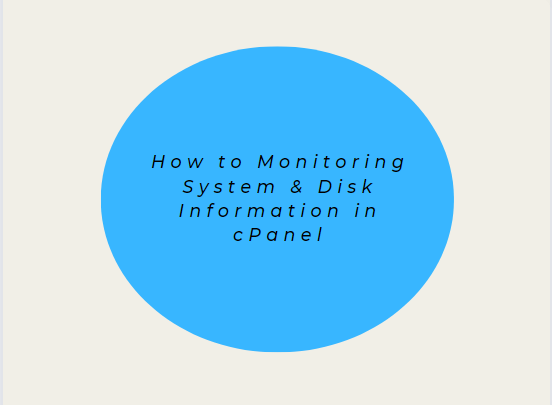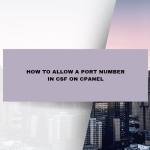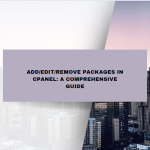Managing a web server involves keeping a close eye on system resources, especially disk usage and system performance metrics. If you’re a webmaster or a system administrator using cPanel, knowing how to monitoring system and disk information is crucial to ensuring the health and performance of your server. This blog post will guide you through the steps to monitor these resources effectively within cPanel, while also discussing the importance of system and disk monitoring.
Table of Contents
Why Monitoring System & Disk Information Matters
Before diving into the technical steps, it’s essential to understand why monitoring system and disk information is critical for your server’s health:
- Prevent Server Downtime: By keeping track/Monitoring system resources like CPU, RAM, and disk usage, you can avoid server crashes due to resource exhaustion.
- Optimize Performance: Monitoring helps identify bottlenecks, enabling you to optimize your server’s performance.
- Data Management: Disk space monitoring ensures that you do not run out of storage, which could disrupt services and data storage.
- Security: Regular monitoring helps in spotting any unusual activities, such as sudden spikes in resource usage, which could indicate malicious activities or a compromised system.
- Compliance and Reporting: For businesses required to adhere to certain regulatory standards, monitoring resource usage helps in maintaining compliance and generating necessary reports.
Monitoring System Information in cPanel
cPanel provides a user-friendly interface for monitoring key system information, such as CPU usage, memory usage, and disk space utilization. Let’s explore how to access and interpret this data.
1. Viewing System Information via the Dashboard
When you log into cPanel, the main dashboard gives a quick overview of your account’s system information. This includes:
- Disk Usage: A graphical representation of how much disk space your account is using.
- CPU Usage: Information about the server’s CPU load.
- Memory Usage: Details on how much RAM is being consumed by your account’s processes.
Steps to Access:
- Log into your cPanel account.
- On the cPanel Home Page, you’ll see a section titled Statistics on the right-hand side.
- This section displays various metrics, including Disk Usage, Bandwidth Usage, CPU Usage, and Memory Usage.
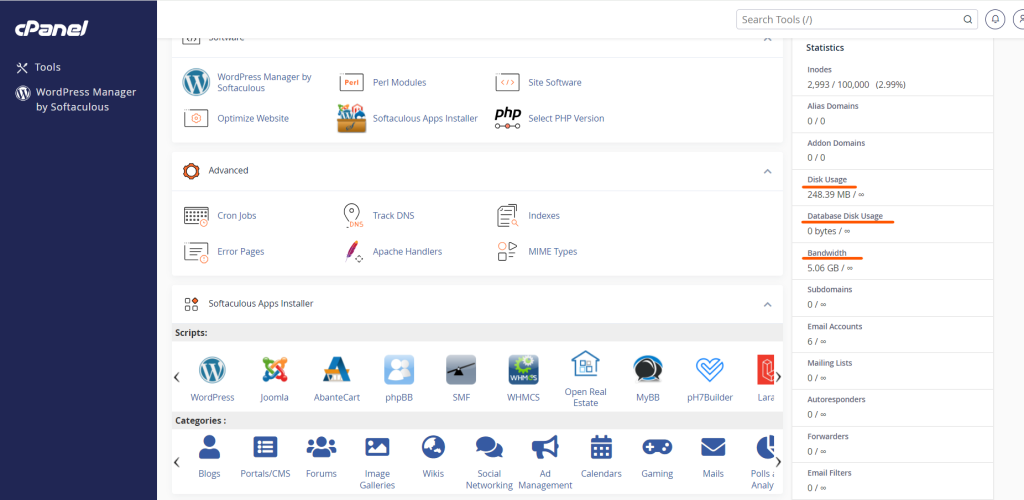
These statistics give you a quick snapshot of your server’s health. However, for more detailed monitoring, you’ll need to dive into specific tools within cPanel.
2. Monitoring CPU and Memory Usage
To monitor CPU and memory usage in more detail:
- Navigate to the Metrics section of the cPanel dashboard.
- Click on Resource Usage.
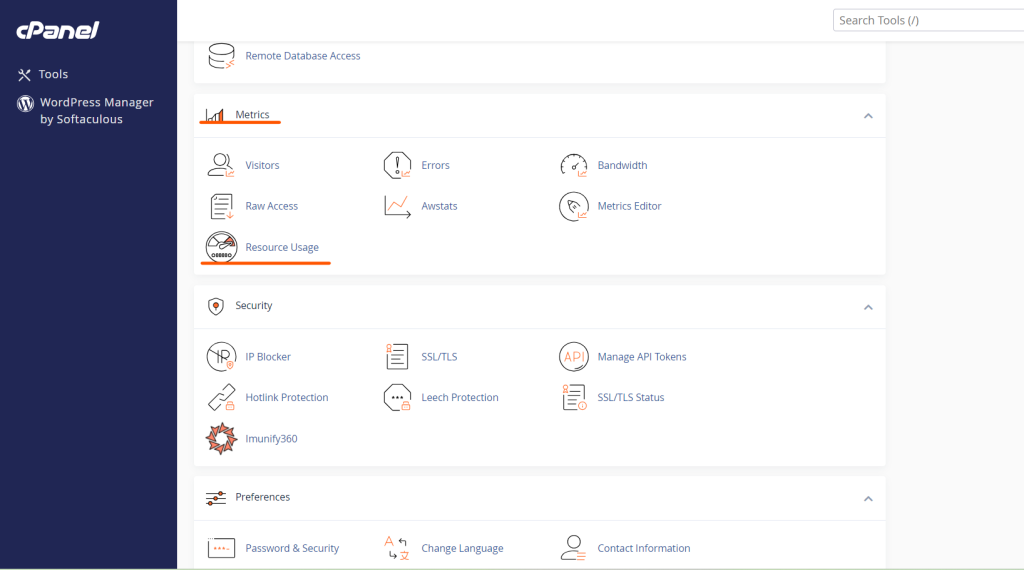
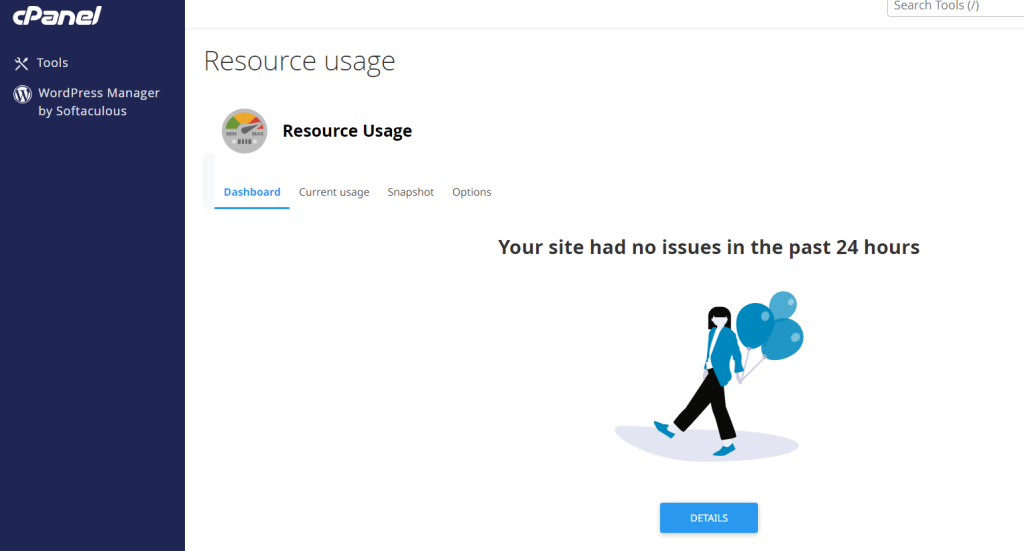
This section provides a comprehensive view of your account’s CPU and memory usage over time. If your server is under high load, you can identify when the spikes occurred and which processes were responsible.
You will also see messages such as “Your site had a resource limit hit,” which indicates that your account has exceeded the allocated resources. This could be a sign that you need to optimize your website or upgrade your hosting plan.
3. Accessing Detailed Metrics with Server Information
cPanel’s Server Information page gives detailed insights into your server’s hardware and software configuration. Here’s how to access it:
- Go to the Metrics section.
- Click on Server Information.
On this page, you’ll find detailed statistics, such as:

- Processor information: Details about the server’s CPU.
- Memory information: Total and available RAM.
- System information: Information on the operating system, cPanel version, Apache version, etc.
This data helps you understand the server environment and make informed decisions regarding upgrades or optimizations.
Monitoring Disk Information in cPanel
Disk usage monitoring is crucial for ensuring that you don’t run out of space, which could lead to service interruptions. cPanel offers several tools for monitoring disk space.
1. Disk Usage Tool
The Disk Usage tool in cPanel provides an in-depth breakdown of your storage usage.
Steps to Access:
- Log into your cPanel account.
- Under the Files section, click on Disk Usage.
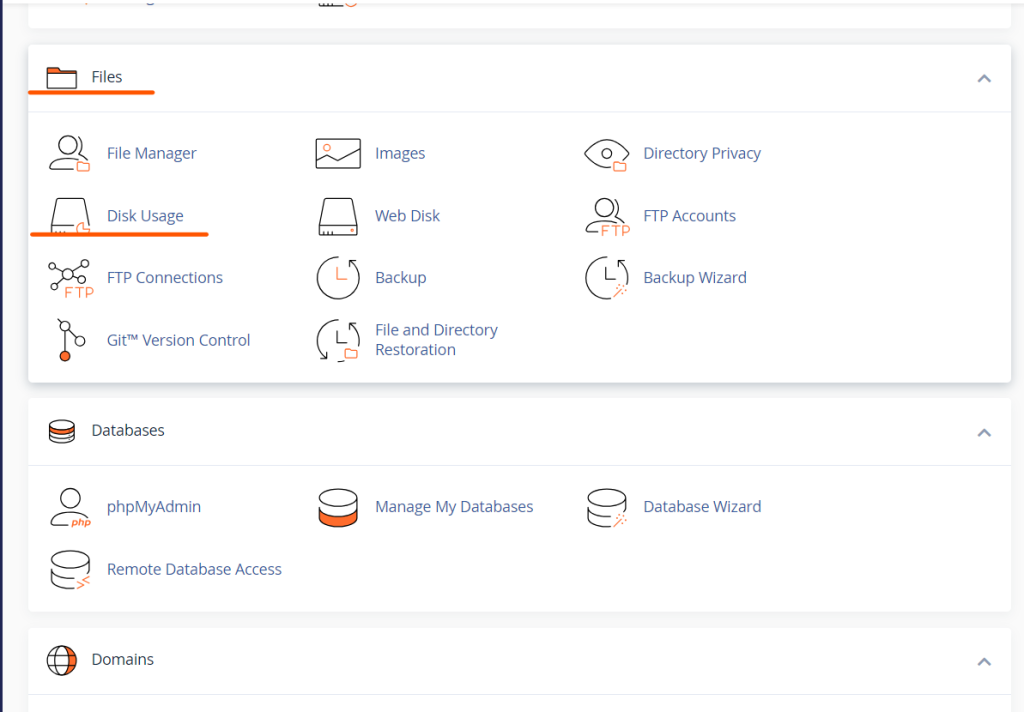
This tool provides a graphical representation of your disk space usage, categorized by directories. The tool breaks down the disk usage by folders and files, allowing you to identify which areas are consuming the most space.
You can:
- View the total disk space usage of each directory.
- Sort directories by size to quickly find large files or directories.
- Use the Manage link to navigate directly to the files or directories consuming the most space.
2. File Manager
cPanel’s File Manager also allows you to monitor and manage disk usage on a more granular level.
Steps to Access:
- Go to the Files section and click on File Manager.
- Browse through your directories to view file sizes.
- Use the View button at the top right to display the file sizes in the file listing.
This approach is particularly useful for identifying large individual files that may be taking up significant disk space.
3. Bandwidth Usage
While not directly related to disk usage, monitoring your bandwidth usage is essential, as excessive bandwidth usage can indicate issues such as DDoS attacks or misconfigured applications that could also impact disk usage.
Steps to Access:
- Navigate to the Metrics section.
- Click on Bandwidth.
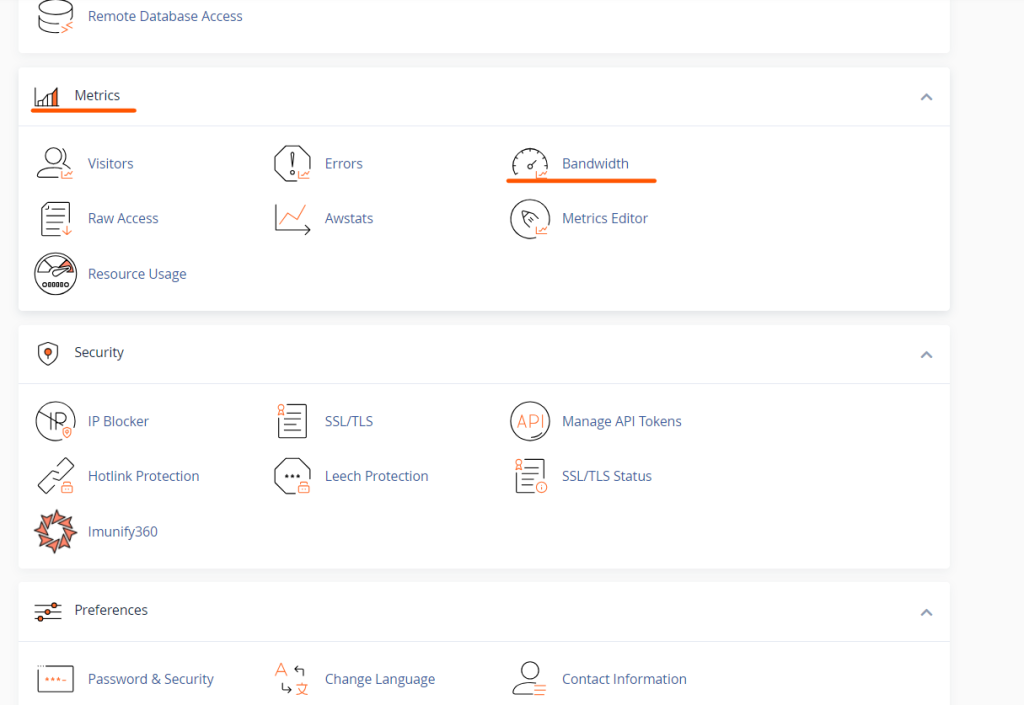
This tool provides detailed information on your account’s bandwidth usage over different periods, helping you to track and manage your data transfer usage.
Tips for Efficient System & Disk Monitoring
- Set Up Alerts: Configure alerts in cPanel or through your hosting provider to notify you when disk usage or system resource limits are nearing their maximum. This allows you to take action before any issues arise.
- Regular Maintenance: Periodically delete unnecessary files, emails, and backups to free up disk space.
- Optimize Databases: Regularly optimize your databases using cPanel’s phpMyAdmin or other database management tools to reduce disk usage.
- Monitor Backups: Ensure that backup files are not consuming too much space. Offload backups to remote storage if needed.
- Consider Upgrading: If you’re consistently hitting resource limits, consider upgrading your hosting plan to get more CPU, RAM, and disk space.
Conclusion
Monitoring your system and disk information in cPanel is vital for maintaining the health and performance of your server. By utilizing cPanel’s built-in tools like Resource Usage, Disk Usage, and Server Information, you can stay on top of your server’s resource utilization, avoid unexpected downtime, and ensure optimal performance.
Regular monitoring, combined with proactive maintenance, helps you manage your server efficiently, prevent issues before they escalate, and keep your website running smoothly. If you find that your current resources are insufficient, don’t hesitate to consider upgrading your hosting plan to accommodate your growing needs.