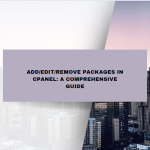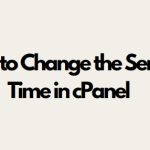Ensuring that services running on your server are up and functioning is a critical part of server management. In cPanel, monitoring and checking service status is easy and crucial for keeping your server and website in optimal condition. Whether you are managing your own server or running a hosting service, knowing how to check and manage these services helps in troubleshooting potential issues and maintaining server performance.
Table of Contents
What Are Services in cPanel?
Services in cPanel refer to various software components that run in the background on your server, allowing different server functions to operate smoothly. These services include things like web servers (Apache or NGINX), database servers (MySQL/MariaDB), mail services (Exim, Dovecot), and DNS servers. Without these services running correctly, your websites, email, and databases will not function properly.
Some of the essential services in cPanel are:
- Apache (httpd): This service powers the web server, handling requests for web pages.
- MySQL/MariaDB: Responsible for managing databases.
- Exim: The service responsible for email delivery.
- Dovecot: Handles incoming mail and IMAP/POP3 requests.
- cPanel DNS services: Ensures DNS queries are resolved, and domain names point to the correct IP addresses.
Why Monitoring Service Status Is Important
Monitoring the status of services in cPanel is crucial because:
- Prevents Downtime: Regularly checking ensures that your website, mail, and other services are running smoothly. Any failure in these services can lead to downtime, affecting business operations.
- Identifies Issues Early: By monitoring, you can catch issues early before they cause major problems. For example, if your MySQL service is down, your websites won’t be able to retrieve data.
- Improves Security: Keeping track of your services helps prevent security vulnerabilities. For instance, if your Exim service is down, your server could be exposed to email spam or security risks.
How to Check Service Status in WHM/cPanel
Checking the status of services in cPanel can be done via the WHM (WebHost Manager) interface if you are a server administrator, or via the cPanel interface if you have the necessary permissions.
Checking Service Status in WHM:
Log in to WHM: You need root or reseller access to WHM to check service status.
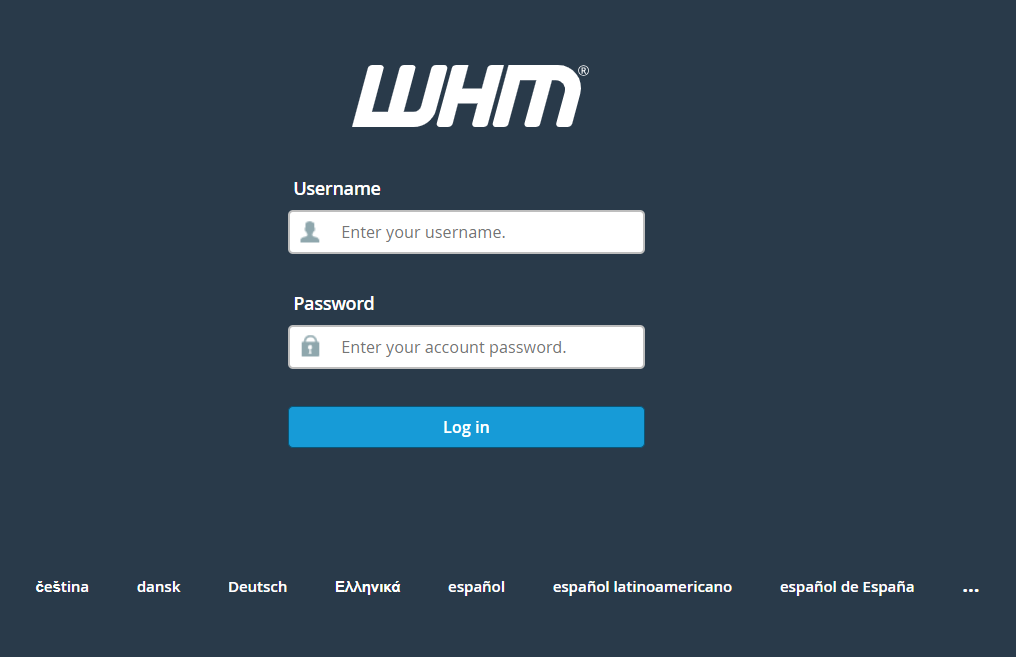
Navigate to ‘Service Status’: From the WHM dashboard, search for “Service Status” in the search bar or find it under “Server Status.”
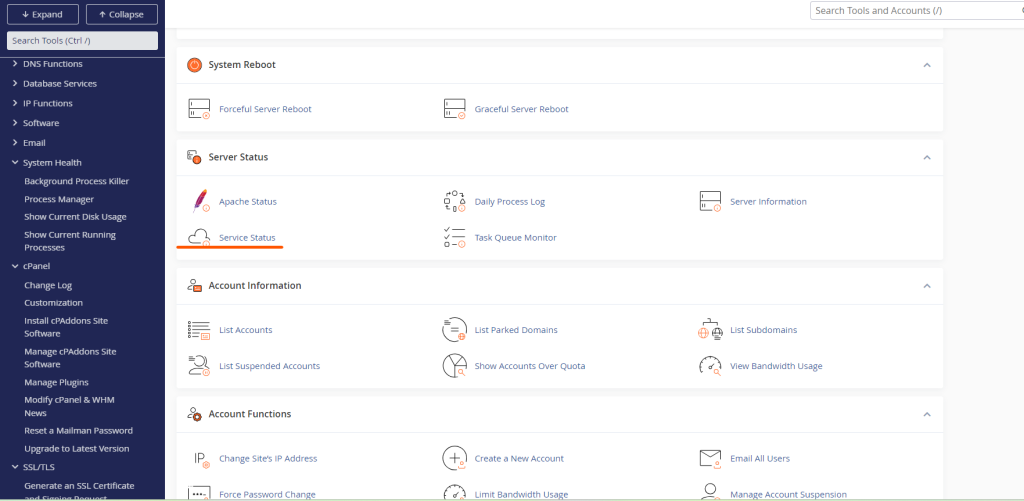
View Current Service Status: You’ll be able to see a list of all the important services like Apache, MySQL, and FTP. Next to each service, you’ll see their current status (whether they are running or stopped).
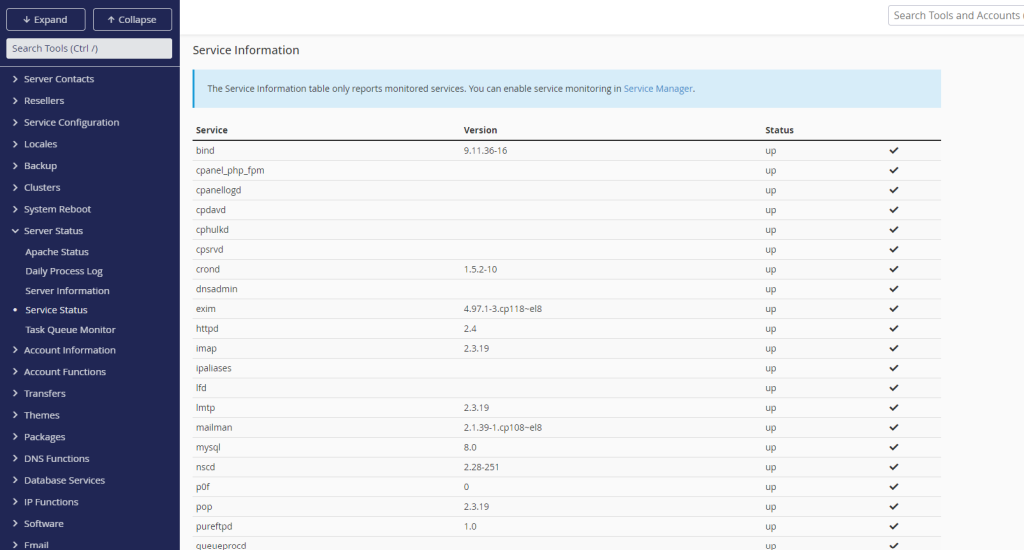
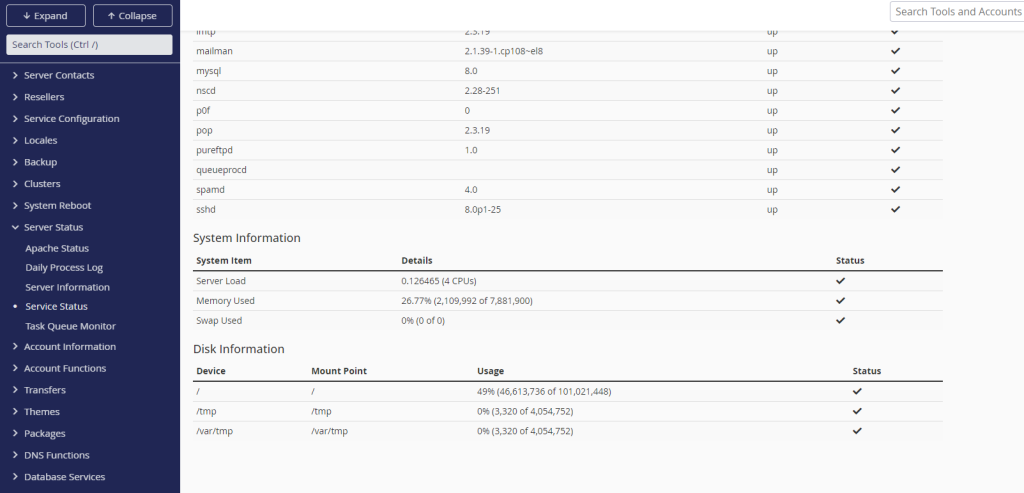
Checking Service Status in cPanel:
For cPanel users without root access, you may not be able to access full service monitoring, but you can monitor key aspects of your hosting environment like CPU and memory usage under Server Information in the dashboard.
Restarting and Stopping Services
If a service is down or malfunctioning, restarting or stopping it can often resolve the issue.
Restarting Services in WHM:
- Log in to WHM.
- Search for ‘Restart Services’: In the WHM search bar, type “Restart Services” to locate the section.
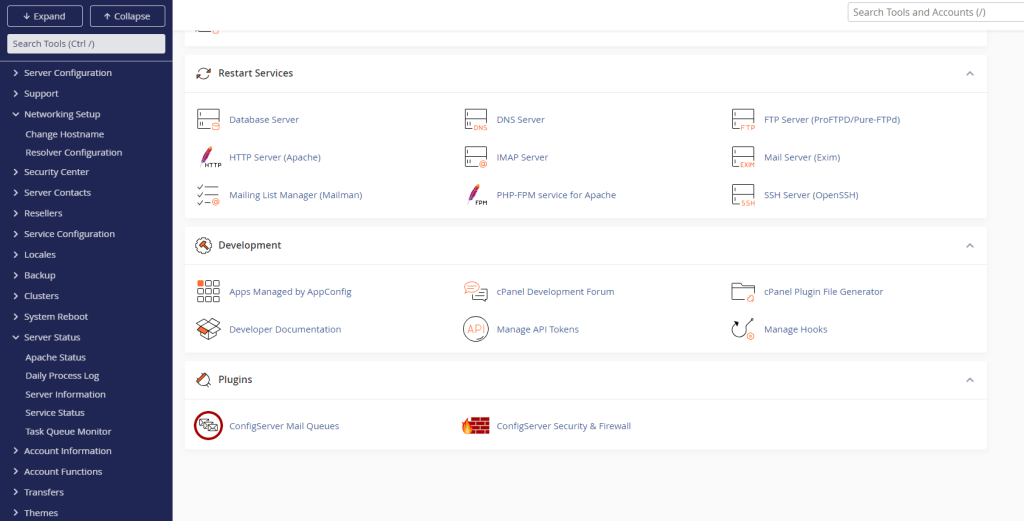
Choose the Service: Click on the service you want to restart, such as Apache, Exim, or MySQL.
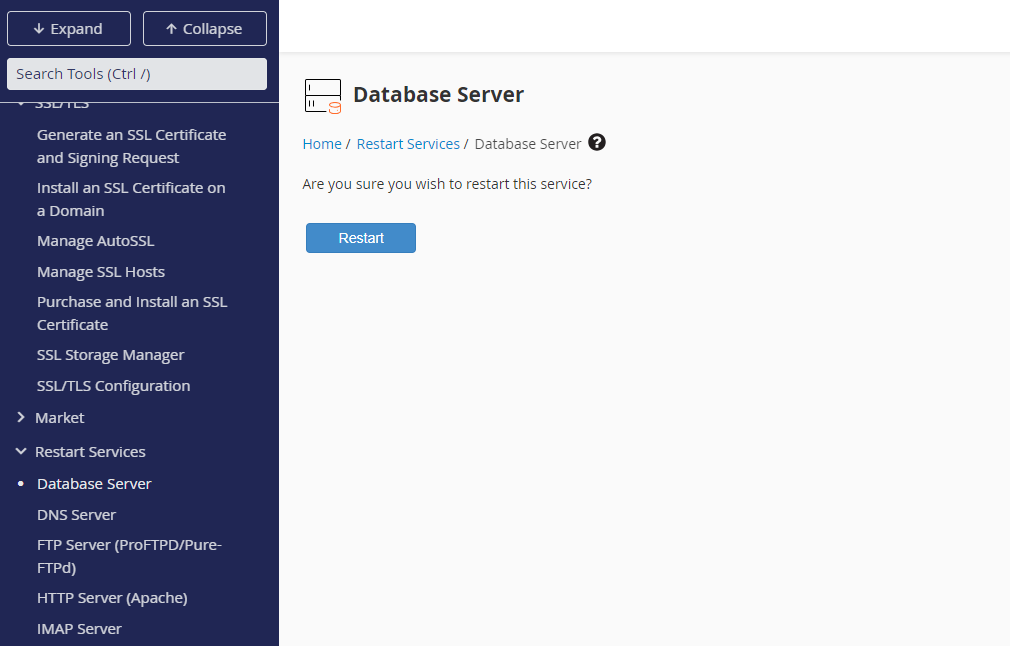
Confirm Restart: After selecting the service, confirm that you want to restart it. The service will automatically restart.
Important Note: Be cautious when restarting services on a live server, as this may temporarily interrupt web or mail functionality.
Understanding Common cPanel Services and Their Importance
Let’s take a closer look at the most common cPanel services and why they matter:
- Apache (httpd): This service handles all HTTP requests for web pages. If it is down, your websites will not load.
- MySQL/MariaDB: A database service responsible for storing website data. When down, dynamic content like CMS-driven websites (WordPress, Joomla, etc.) will not function.
- Exim: Handles email sending. If Exim stops, you won’t be able to send any emails.
- Dovecot: This service deals with receiving emails. Without it, users won’t be able to retrieve mail.
- cPanel DNS Services (named/BIND): Ensures that your domains are correctly resolving to your server’s IP address.
Each of these services plays a critical role, and it’s important to keep them running to avoid downtime or service disruption.
Troubleshooting Service Issues
When you notice a service is down or not working as expected, follow these steps:
- Check Logs: Every service keeps logs that can help diagnose the problem. For instance, Apache logs can be found in /usr/local/apache/logs/ and Exim logs in /var/log/exim_mainlog.
- Check Resource Usage: Sometimes, services stop due to a lack of resources. Use WHM’s server status features to check if you are running out of memory or CPU power.
- Restart the Service: As mentioned earlier, restarting a service can often fix minor issues.
- Check Configuration: If restarting the service doesn’t work, review the service configuration. Ensure that no recent changes have caused the service to malfunction.
- Update the Service: Ensure that all your services are up to date. Sometimes, service issues occur due to outdated software.
Conclusion
Checking and monitoring service status in cPanel/WHM is crucial for maintaining server health, ensuring uptime, and troubleshooting issues. With easy access to service statuses via WHM, you can quickly identify and resolve problems, ensuring your server runs efficiently. Understanding the importance of these services, knowing how to restart them, and setting up automation and alerts will help you keep your cPanel server in top shape.
By following the steps and best practices in this guide, you will be well-equipped to manage your server services, minimize downtime, and ensure your websites and applications run smoothly. Regular monitoring and proactive troubleshooting are key to maintaining a stable and secure hosting environment.