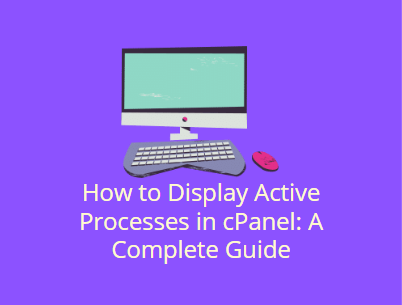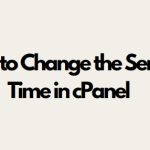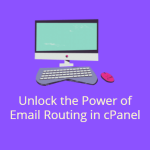Monitoring your server’s active processes is crucial for ensuring that your system is running smoothly and efficiently. Active processes are the programs or tasks currently running on your server, which can range from user requests to background services. Over time, keeping an eye on these processes can help you identify performance bottlenecks, excessive resource usage, and even potential security issues.
In this blog post, we’ll guide you through the steps to display active processes in cPanel. We’ll explore how to use cPanel’s built-in tools, explain the importance of process monitoring, and provide tips for maintaining optimal server performance.
Table of Contents
Why Monitoring Active Processes is Important
- Resource Management: Monitoring active processes helps ensure that no single process consumes an excessive amount of server resources, such as CPU or memory. This is particularly useful for maintaining a smooth user experience and avoiding server crashes.
- Security: If an unknown or suspicious process is running, it may indicate a potential security breach or unauthorized access. Regular monitoring allows you to detect such issues early.
- Server Performance: Understanding which processes are running enables you to optimize your server’s performance. You can identify and terminate processes that are unnecessarily consuming resources, helping to ensure that your server runs efficiently.
- Debugging and Troubleshooting: In case of server slowdowns or crashes, examining active processes is often the first step in diagnosing the issue. Knowing which processes are active can help you pinpoint the root cause of the problem.
Tools in cPanel to Display Active Processes
cPanel provides several ways to monitor and display active process on your server. Here are the primary tools and features available within cPanel for managing processes:
1. Resource Usage Monitoring (CPU and Memory)
The “Resource Usage” section in cPanel is an easy-to-use interface that helps you monitor resource consumption over time. This tool is typically available in shared hosting environments.
How to Access Resource Usage:
- Log into your cPanel account.
- Scroll down to the Metrics section.
- Click on Resource Usage.
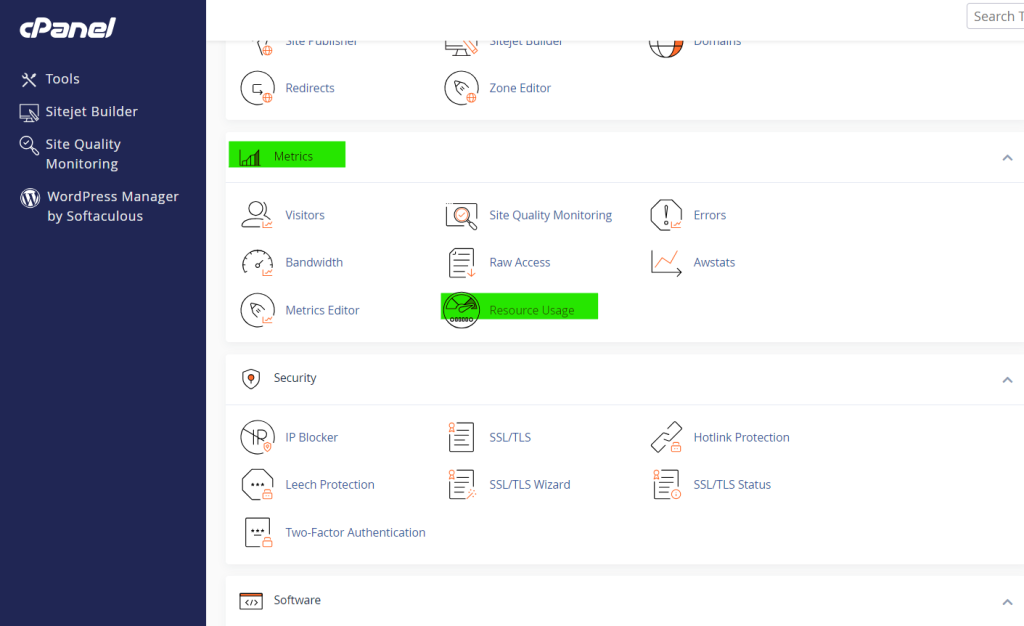
Here, you can see how much CPU, memory, and other resources are being used over a specific period. You can also view any warnings or limits that have been triggered due to excessive usage.
While this tool doesn’t show individual processes, it gives you an overview of how much server resources are being consumed and whether any process is hitting the limits.
2. Using the “Terminal” in cPanel for Process Monitoring
The Terminal feature in cPanel allows you to use command-line utilities to display active process. If you have SSH access to your server, this is the most powerful way to monitor processes.
Steps to Display Active Processes Using the Terminal:
Log into your cPanel account.
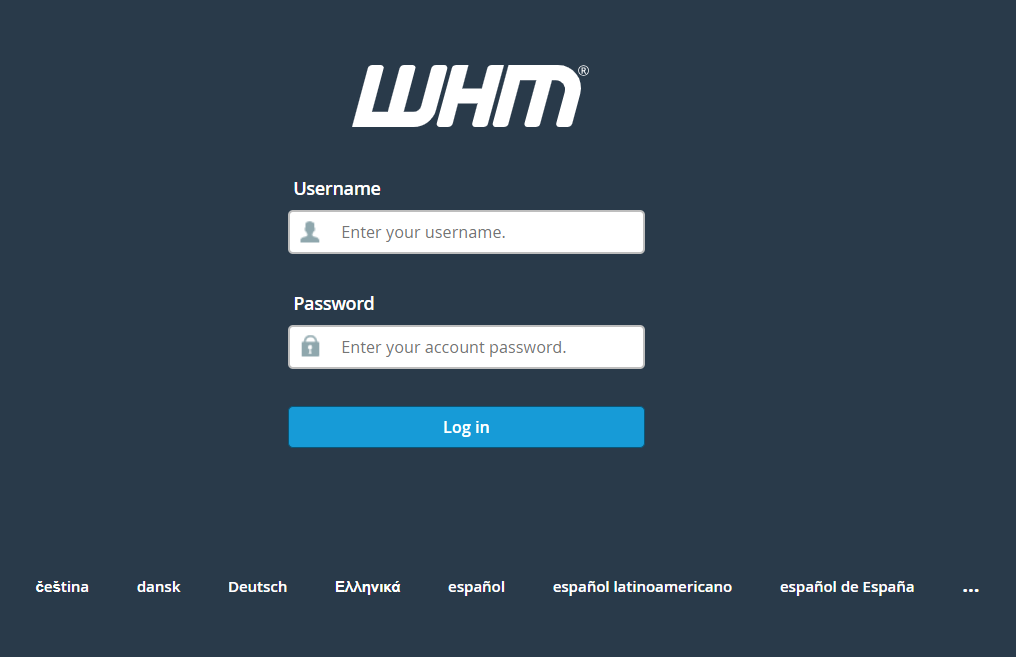
Scroll down to the Advanced section and click on Terminal.
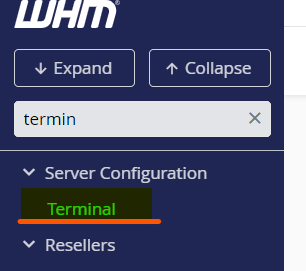
Once inside the terminal, type the following command to display all active processes:top
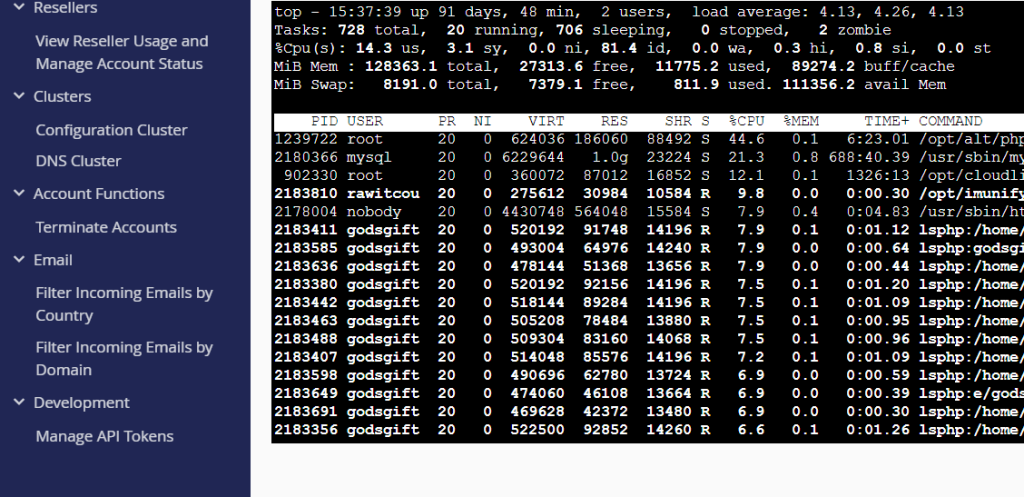
This command displays active processes in real-time, updating the list every few seconds. It provides details like CPU usage, memory usage, and the processes consuming the most resources.
3. Process Manager in WHM
If you have access to WebHost Manager (WHM), you can use the Process Manager to monitor and manage active processes more efficiently. This is typically available for VPS or dedicated server environments.
How to Use Process Manager in WHM:
Log into your WHM account.
In the left sidebar, search for Process Manager.

Click on Process Manager to view a list of all active processes on the server.
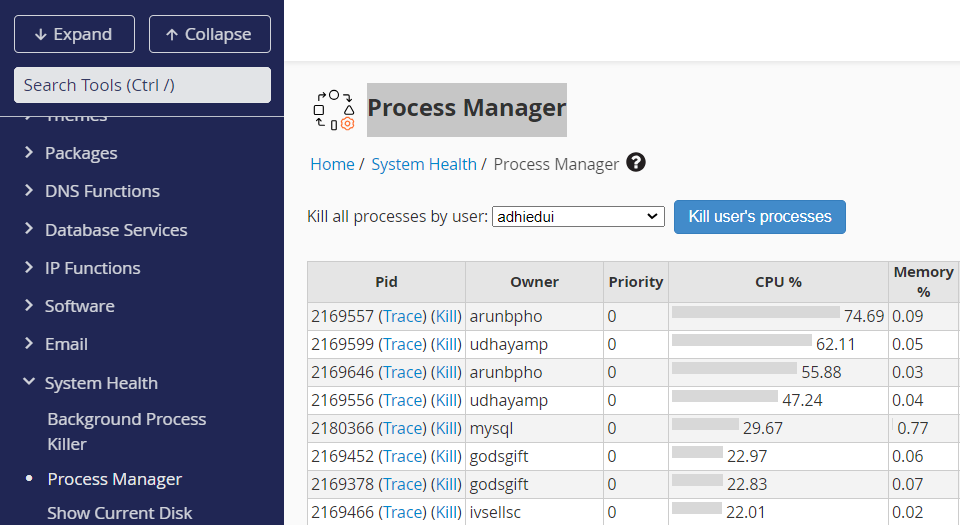
From here, you can see the process ID, user, CPU and memory usage, and the command that initiated the process. You can also terminate a process by clicking the “Kill” button next to the process.
This tool is useful for managing processes without needing to access the terminal, especially for users who prefer a graphical interface.
Additional Tips for Monitoring and Managing Active Processes
- Automate Monitoring: Set up automated monitoring tools or use third-party services to keep track of active processes and receive alerts if any process exceeds resource usage limits.
- Use Nmon or htop: For more detailed process monitoring, consider using tools like nmon or htop, which provide more user-friendly and graphical representations of active process and system performance.
- Set Process Limits: In WHM, you can configure Process Resource Limits to prevent users from consuming too many server resources, which is useful in shared hosting environments.
- Review Logs Regularly: Along with monitoring active processes, regularly review your server logs to catch any issues related to resource usage, security, or performance.
Conclusion
Monitoring and managing active processes in cPanel is essential for maintaining server performance, security, and stability. Whether you’re using the built-in tools like Resource Usage or the Terminal to run commands like ps aux and top, knowing how to display and review active processes is key to preventing server overload and identifying potential issues early on.
By regularly checking your active processes, optimizing resource usage, and troubleshooting performance issues, you can ensure your server operates smoothly and efficiently. Whether you’re a beginner or a seasoned server admin, following these steps will help you keep your cPanel server running at its best.