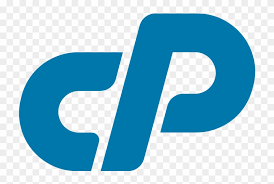If you’ve ever signed up for a new web server, chances are you’re familiar with cPanel. Saying that 90% of all web hosting companies use cPanel wouldn’t be an overstatement. So this is where the following cPanel tutorial comes into play.
What is cPanel ?
In simple terms, it’s a control panel where you can manage every element of your web hosting account. Web hosting companies like to make cPanel available to their customers for a few key reasons: it’s a simple-to-use dashboard, it’s well-maintained with regular updates, improvements, and security measures.
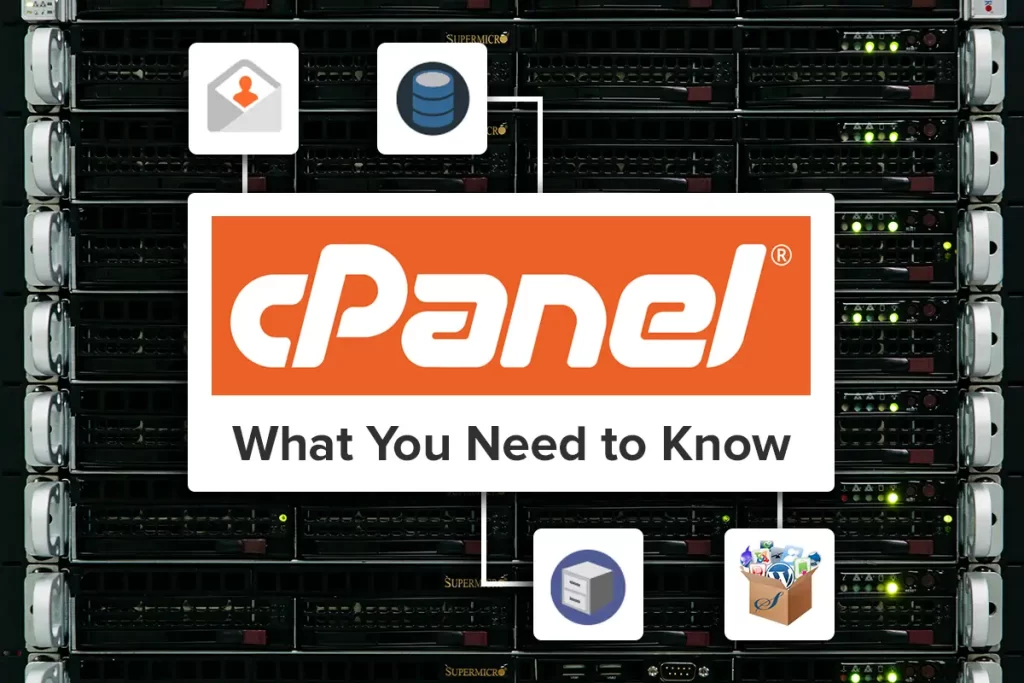
It is a web hosting control panel that provides a graphical interface and automation tools designed to simplify the process of hosting a website. It is a popular software suite used by many web hosting providers to give website owners and administrators an intuitive way to manage various aspects of their hosting environment.
Why Is It Important?
While cPanel is user-friendly for beginners, it also offers advanced configuration options for experienced users and server administrators. This flexibility makes it suitable for a wide range of users with different levels of expertise. cPanel has become a widely adopted standard in the web hosting industry. Many hosting providers use cPanel as their control panel of choice, which means that users familiar with cPanel can easily switch between hosting providers without a steep learning curve.
In summary, cPanel is important because it provides a comprehensive and user-friendly platform for managing web hosting accounts and websites, catering to both beginners and experienced users in the online space.
How to Access the cPanel Dashboard
We provide cPanel with all our hosting packages. This ensures our customers can manage their websites, without having to configure additional tools.
If you’re already an unlimitedhosting customer, there are several ways to access cPanel. You can log into the unlimitedhosting client area, then select cPanel Login.
Alternatively, you can access cPanel by heading over to your website and appending :2083 to your URL. For example, if your website is www.mysite.com, you can access at the following: www.mysite.com:2083.
You can also access by adding /cpanel to the end of your URL. For example, www.mysite.com/cpanel.
If your site is new there’s a chance the Domain Name System (DNS) records may have not yet propagated on the server. If none of the above techniques work, you can access cPanel using your website’s IP address. You can find your site’s IP address by logging into the unlimitedhosting client area, then selecting Account Details.
This will open the Product Details screen, which contains your IP address. You can access cPanel by entering this IP address, and again appending :2083 to the full address.
Tips and Tricks
Just as gaining expertise in operating the server is quite complex, securing your server also involves learning complicated and multifaceted subjects that may take years for you to comprehend and practice effectively. However, due to ever-growing cybercrimes, it becomes essential for administrators to efficiently generate and deploy a comprehensive array of security measures on their servers in order to counter attacks and data breaches. The security measures vary from a range of implementing simple, secure passwords to deploying complex updated encryption protocols. Fortunately, with the cPanel server, you can execute simplistic protocols and layers for security purposes.
1. Install Applications to Your Server : It often includes tools like Softaculous or Installatron, which facilitate the installation and management of various web applications, scripts, and content management systems. This simplifies the process of adding functionality to a website.
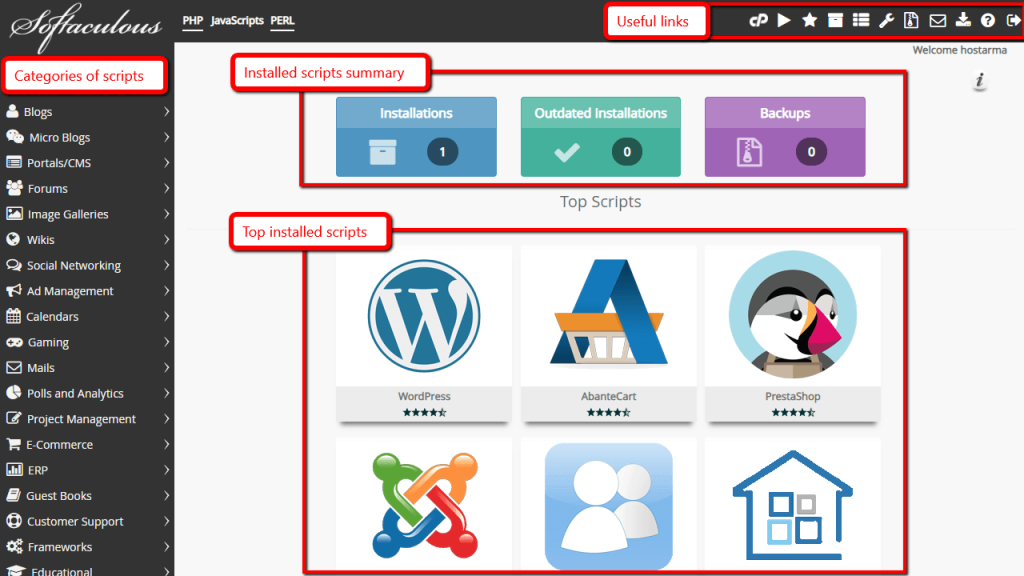
2. Manage the Email Accounts : It includes tools for creating and managing email accounts associated with a domain. Users can set up email forwarding, configure spam filters, and handle other email-related tasks through a centralized interface.
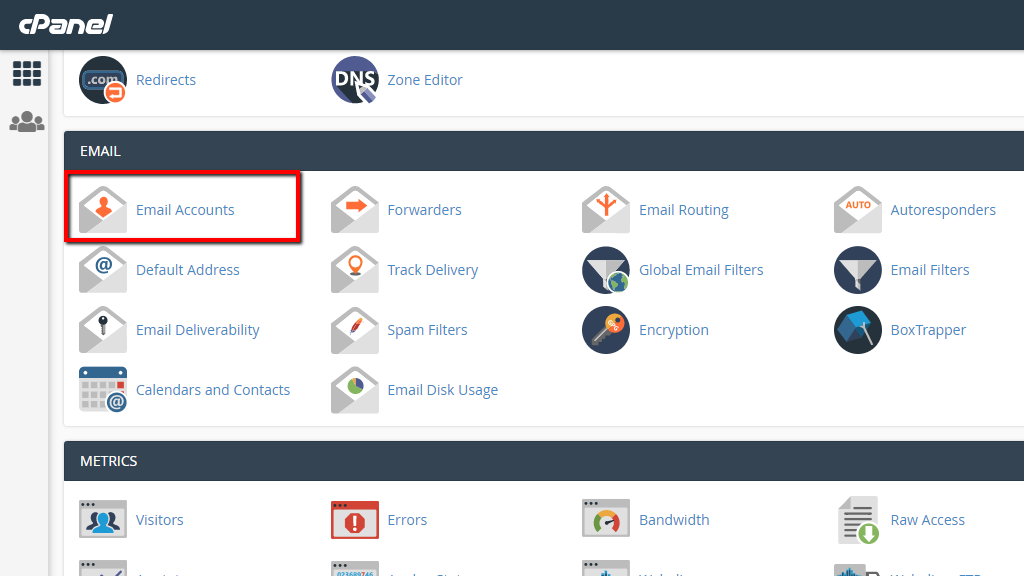
Find the email account you want to access and click the “Check Email” option next to it.
Alternatively, you can access webmail directly by going to http://yourdomain.com/webmail.
Select a webmail application (e.g., Horde or Roundcube). Choose the one you prefer or try them out to see which interface you like best. Enter the full email address and password for the email account you want to access.
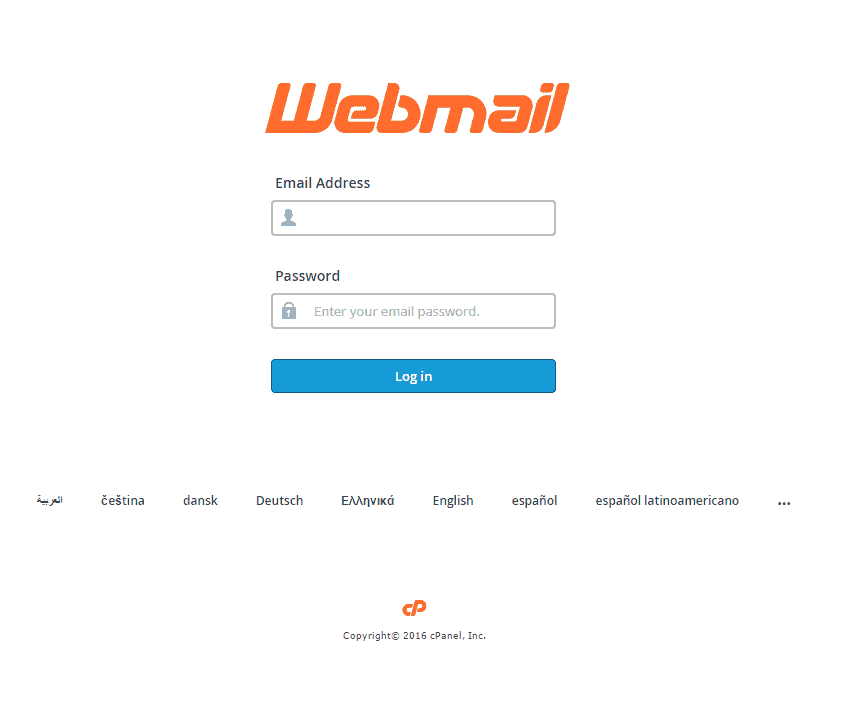
Click on the “Login” or “Go” button. Once logged in, you can read, compose, and manage your emails using the webmail interface.
3. Manage Your Files : File management involves tasks such as uploading, downloading, editing, and organizing files on your web hosting account. Here are the basic steps for file management
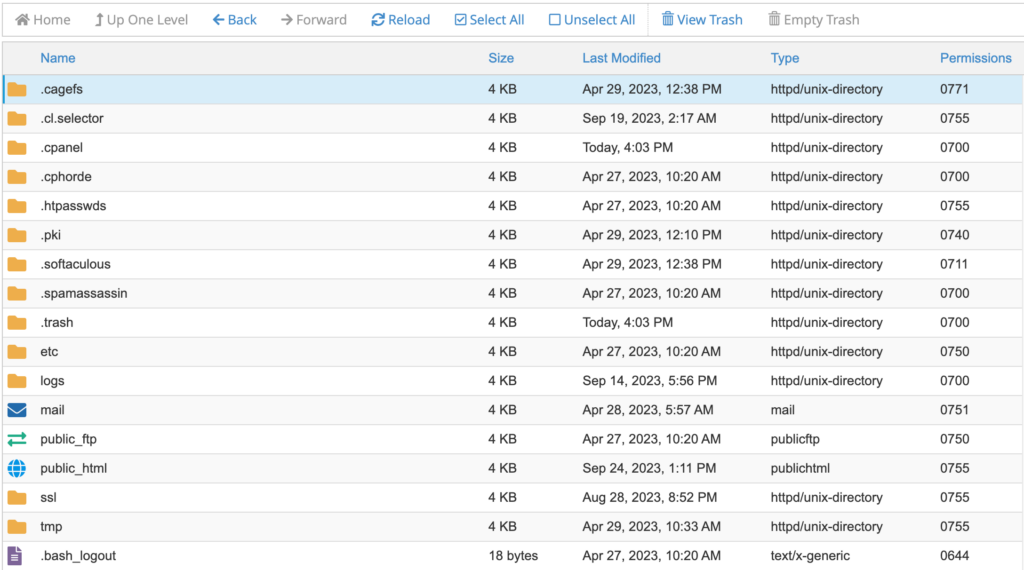
4. Monitor the Website’s Performance : It provides a Resource Usage interface that allows you to monitor the resource consumption of your hosting account. This feature is useful for keeping track of your account’s resource usage and identifying any potential issues.
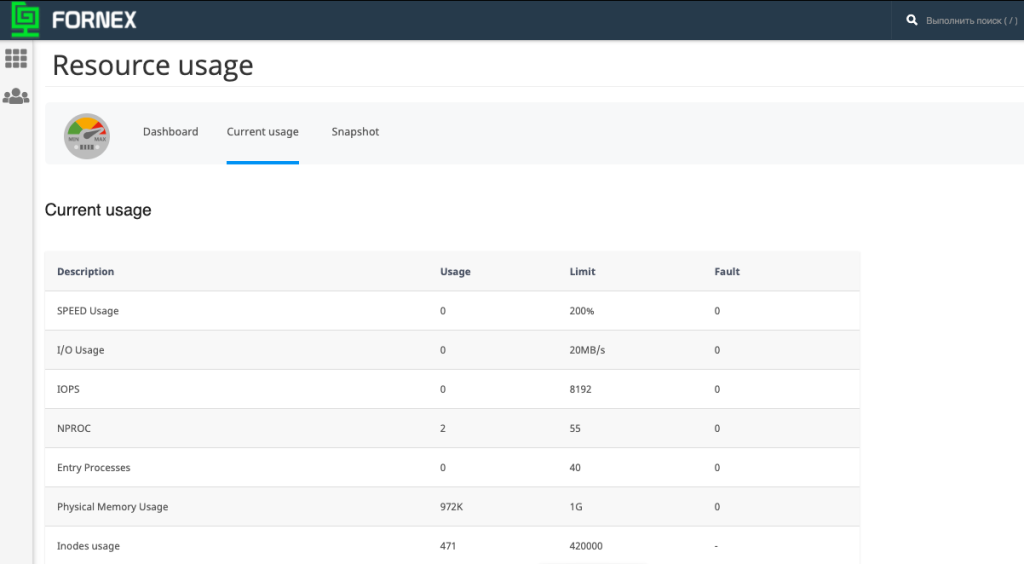
5. Manage MySQL Databases : It provides tools for managing databases associated with your web hosting account. In the Dashboard, Click on the “MySQL Databases” icon to access the MySQL Databases interface & Return to the dashboard and find the “phpMyAdmin” icon. Click on it to open the phpMyAdmin interface.
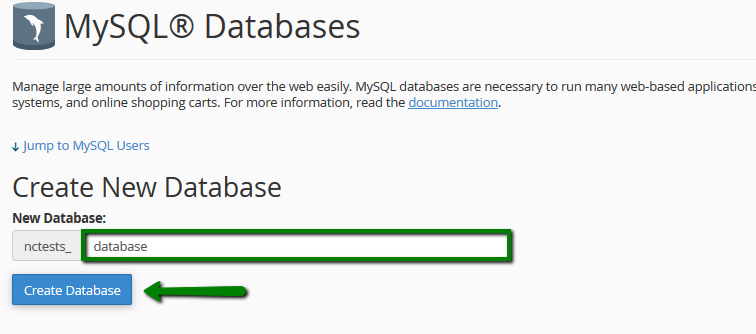
6. Change PHP version: To upgrade or downgrade, navigate to the main cPanel dashboard and then select PHP Version. Your current version of PHP will be displayed along the top of the page. Now, select Current PHP Version, and choose a version of PHP from the list.
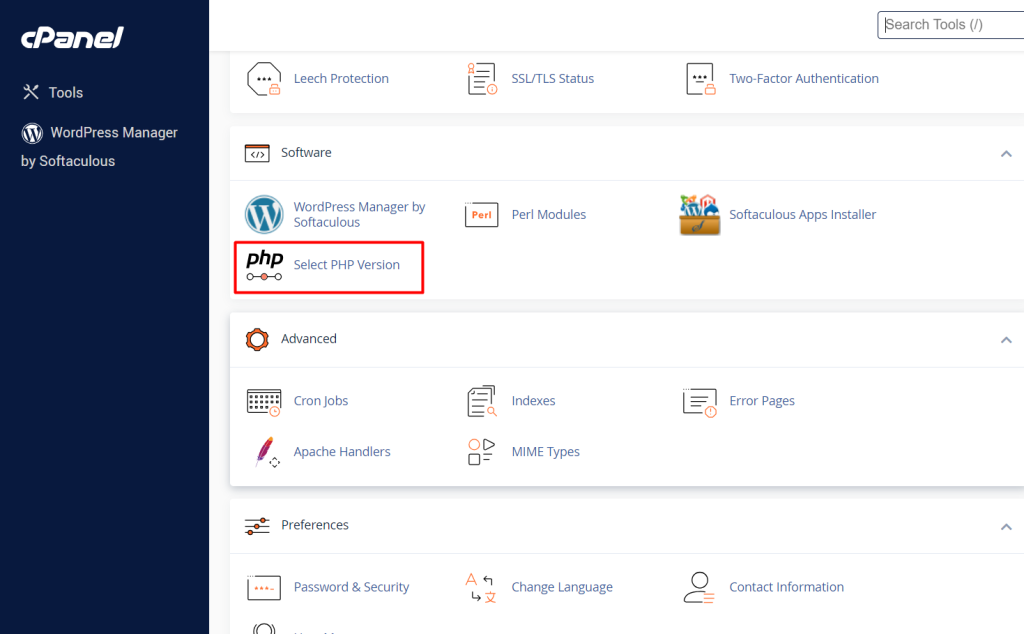
7. Backup Management: It provides a Backup interface that allows you to manage and configure backups for your website files, databases, and email configurations.
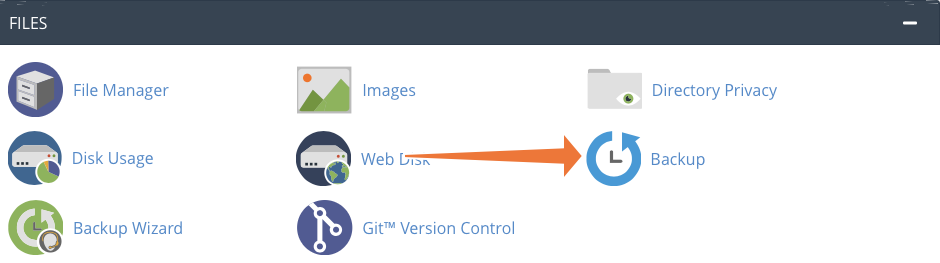
Conclusion
In conclusion, effectively managing your web hosting account through cPanel can significantly enhance your website’s performance, security, and overall user experience. you can maximize the potential of cPanel, ensuring smooth website management and a secure online presence. Regularly staying informed about updates and best practices will contribute to the overall health and performance of your website.