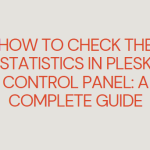Create a database in the Plesk control panel is an essential task when setting up a website or application. Whether you’re hosting WordPress, Joomla, or a custom-built web application, databases are crucial for storing data, managing content, and handling user interactions. This guide will walk you through the process of creating a database in the Plesk panel, making it easy to manage and organize your web projects.
Table of Contents
Why Create a Database in Plesk?
Plesk offers a user-friendly interface that simplifies the process of database creation. With just a few steps, you can set up a database, create a user, and manage database-related operations. Here are some common reasons why you might need to create a database in Plesk:
- Install a CMS: Content management systems like WordPress, Drupal, and Joomla require databases to store content and user information.
- Custom Applications: If you’re building a custom web application, you’ll likely need a database to manage data.
- Backup and Management: Databases provide efficient ways to store and retrieve data, ensuring your website or app runs smoothly.
Now, let’s dive into how you can create a database using the Plesk control panel.
Step-by-Step Guide to Create a Database in Plesk
Step 1: Log in to Your Plesk Control Panel
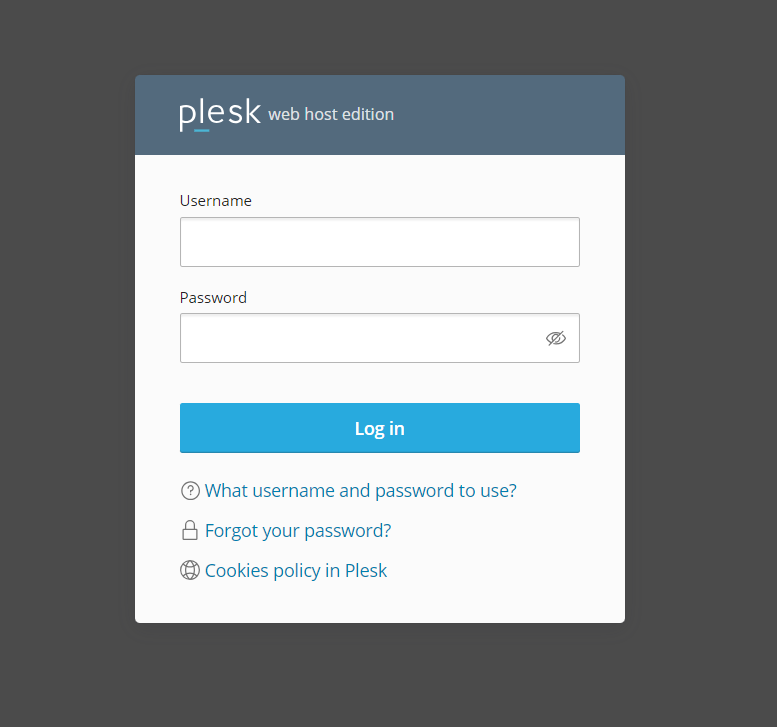
To begin, you need to log in to your Plesk account. Access the Plesk login page through your hosting provider or by using the URL provided when you set up your account. Typically, the URL will look something like this: https://yourdomain.com:8443.
Enter your username and password, then click Log In.
Step 2: Navigate to the “Databases” Section
Once you’ve logged into Plesk, you’ll see the main dashboard. On the left sidebar, find and click on the Websites & Domains tab. From there, locate the Databases option and click on it.
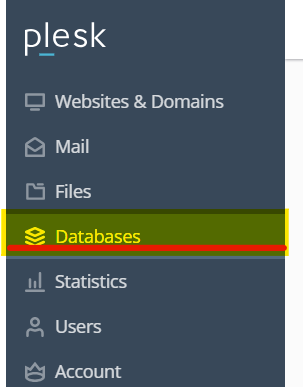
This section allows you to manage databases for your domains.
Step 3: Click “Add Database”
In the Databases section, you’ll find a button labeled Add Database. Click this button to start creating your new database.
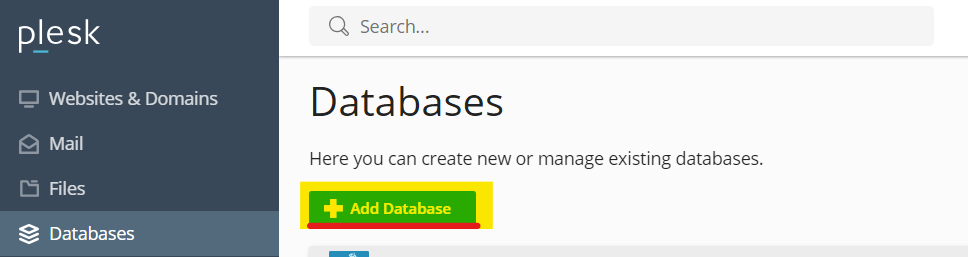
Step 4: Enter the Database Details
Now, it’s time to configure the new database. You’ll be prompted to fill in the following fields:
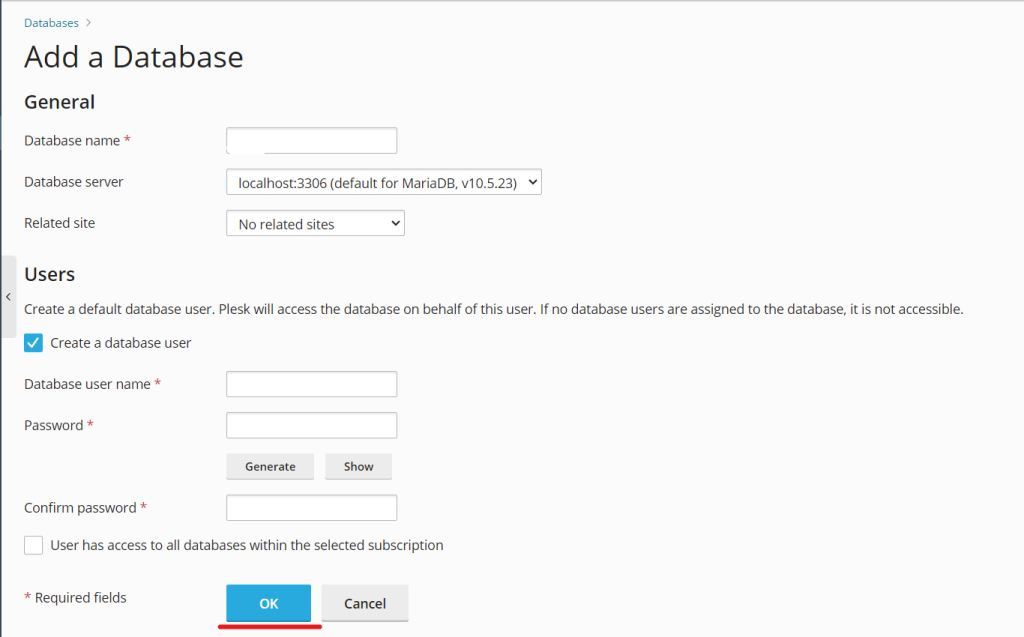
- Database Name: Enter a name for your new database. Make sure it’s unique and descriptive, especially if you plan to manage multiple databases.
- Related Site: Select the domain or subdomain that this database will be associated with.
- Database Type: Choose the type of database, such as MySQL or PostgreSQL. Most web applications and CMS platforms use MySQL, but check your requirements before proceeding.
Step 5: Create a Database User
Next, you’ll need to create a user for your new database. This user will be responsible for interacting with the database through your website or application.
- Database User Name: Create a unique username for the database.
- Password: Set a strong password for the database user. Use a combination of uppercase and lowercase letters, numbers, and special characters for added security.
- User Privileges: You can assign specific privileges to the database user. For most use cases, you’ll want to grant all privileges to the user.
Once you’ve entered the necessary information, click OK to create the database and its user.
Step 6: Access and Manage the Database
After the database is created, you’ll be redirected to the database management page. From here, you can manage your database in the following ways:
- phpMyAdmin: If you’re using a MySQL database, you can access phpMyAdmin directly from Plesk. This tool allows you to view, modify, and manage database tables and records.
- Backup and Restore: Plesk makes it easy to back up your database or restore it from a backup file.
- Database Users: You can manage existing users or create new ones, adjusting their privileges as needed.
Managing Your Database
Once your database is up and running, you’ll need to perform ongoing management tasks, including:
Backup and Restore
It’s important to regularly back up your database to prevent data loss. Plesk allows you to easily create backups of your database through the Backup Manager. You can also restore your database from a backup if necessary.
Security Management
For added security, it’s crucial to:
- Use Strong Passwords: Ensure that your database users have strong passwords.
- Monitor Access: Regularly review access logs to ensure that no unauthorized users are accessing your database.
Optimizing Performance
Over time, databases can become fragmented or bloated, slowing down your website or application. Plesk offers tools to optimize and repair databases, ensuring they run efficiently.
Adding Additional Users
If multiple people or applications need access to the database, you can create additional database users with specific privileges. This helps ensure that each user only has access to the parts of the database they need.
Common Issues When Creating a Database in Plesk
While creating a database in Plesk is straightforward, you may encounter some common issues:
Database Already Exists
If you try to create a database with a name that already exists, you’ll receive an error. Ensure that the database name is unique to avoid this problem.
Incorrect Privileges
If the database user does not have the correct privileges, your application may not function properly. Make sure the user has the necessary permissions to read, write, and modify the database.
Connection Issues
If your website or application can’t connect to the database, ensure that the database credentials (username, password, and host) are correct. Additionally, check your firewall settings to make sure database connections are allowed.
Conclusion
Creating a database in Plesk is a simple and efficient process that enables you to manage websites, applications, and data with ease. By following the steps outlined in this guide, you can quickly set up and configure databases, ensuring your web projects have the storage and functionality they need.
Plesk’s user-friendly interface, combined with its powerful database management tools, makes it an excellent choice for both novice and experienced users. Whether you’re hosting a simple blog or a complex web application, Plesk provides everything you need to manage databases effectively.
With your database set up, you’re ready to start building and deploying your website or application with confidence!