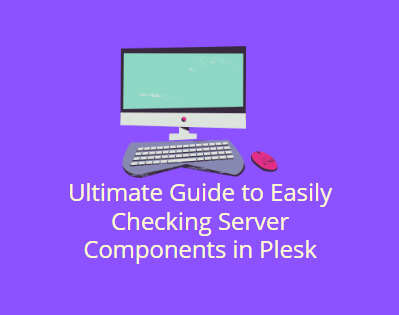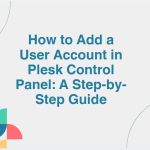Plesk is a widely used web hosting control panel that simplifies server management by providing a user-friendly interface. Among its many features, Plesk allows administrators to check the status and details of the various server components, including software, services, and system information. This functionality is essential for monitoring server health, ensuring proper functionality, and troubleshooting issues as they arise.
In this blog post, we will walk you through the process of checking the server components in Plesk and explain why it’s important to keep an eye on these components to maintain server stability and performance.
Table of Contents
Why Monitoring Server Components in Plesk Is Important
Before diving into the process, let’s explore why it’s crucial to regularly check the server components in Plesk:
- Ensure Proper Functionality: Regularly checking server components helps ensure that all necessary services and software are running smoothly and are up to date.
- Identify Issues Early: Monitoring components allows you to detect potential issues like out-of-date software, failed services, or overloaded resources before they become critical problems.
- Optimize Performance: Keeping track of components like the PHP version, database services, and system resources helps you maintain optimal server performance.
- Security: Outdated components can present security risks. Regular checks ensure that you’re running the latest, most secure versions of software and services.
- Troubleshooting: If you encounter issues with websites or services on the server, checking the status of various components can provide valuable insights for troubleshooting.
How to Check Server Components in Plesk
Follow these step-by-step instructions to check the status of the server components in Plesk.
Step 1: Log in to Plesk
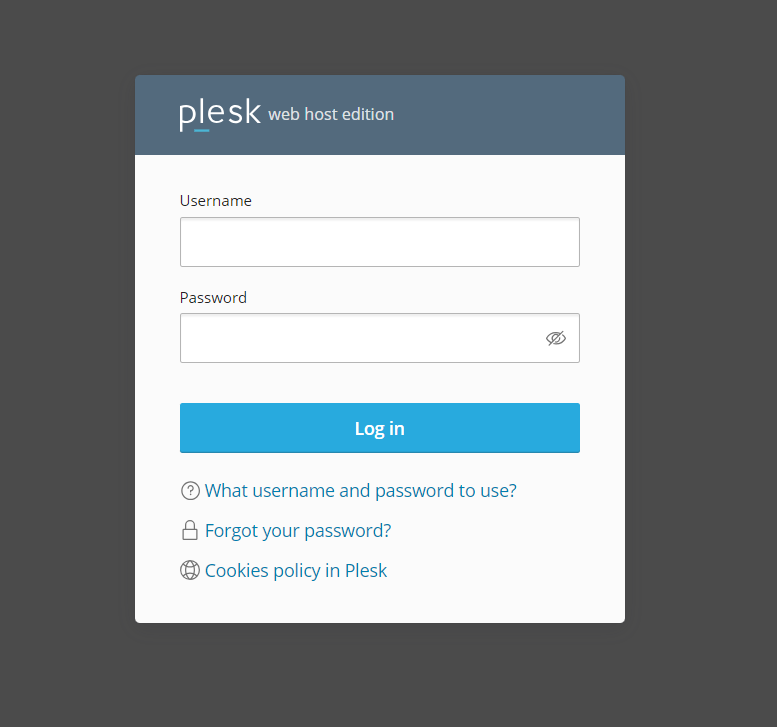
- Open your web browser and enter the Plesk login URL, typically https://yourdomain.com:8443.
- Enter your username and password, and click Log In.
Step 2: Access the Server Information
Once logged in, you can access detailed information about your server and its components from the Plesk interface. Here’s how:

- From the main Dashboard, locate the left-hand sidebar.
- Click on Tools & Settings under the Server Management section.
Step 3: View System Information
To get an overview of the server’s system information:
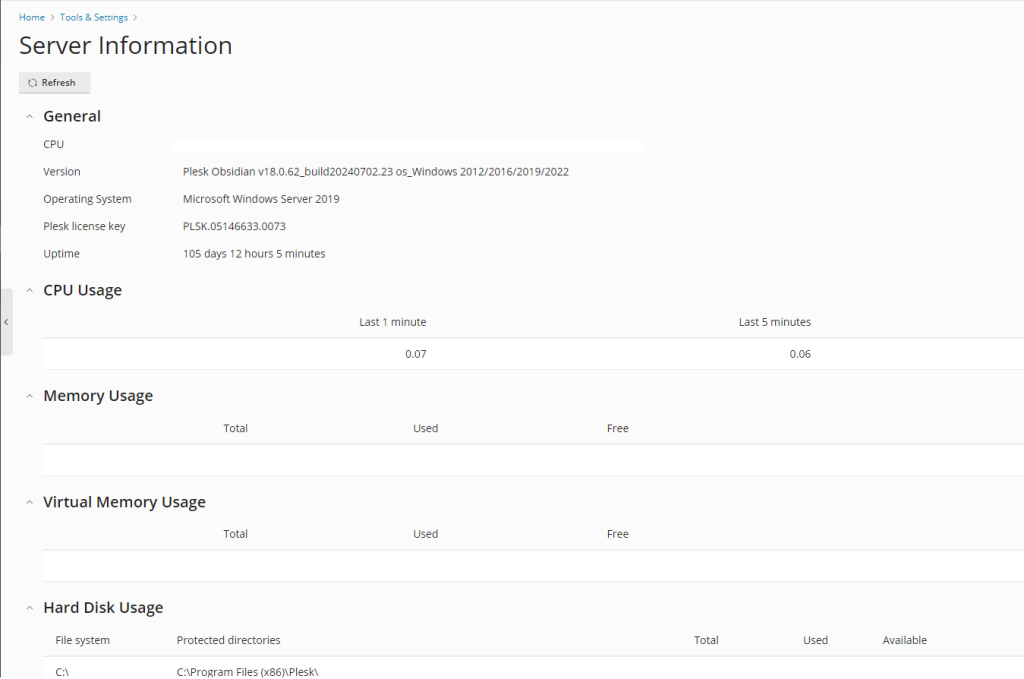
- Go to Tools & Settings and find the Server Information section.
- In this section, you’ll find key information such as:
- Operating System: The OS version running on your server.
- CPU Information: Details about the server’s CPU usage and specifications.
- RAM: Total and available memory on your server.
- Disk Space: Information on total disk space and usage.
This information is critical for understanding the current load on your server and can help you decide if resource upgrades are needed.
Step 4: Checking Installed Components
In Plesk, you can also view and manage the various server components such as web servers, databases, mail services, and more. To check the installed components:
- From the Tools & Settings section, scroll down to the Server Management area.
- Click on Component Management under Server Tools.
Here, you will see a list of installed components, including:

- Web Server (e.g., Apache or Nginx)
- Mail Server (e.g., Postfix, Qmail)
- Databases (e.g., MySQL, MariaDB, PostgreSQL)
- PHP: Different versions of PHP installed on the server.
- FTP Server (e.g., ProFTPD, vsftpd)
Each component will display its current version, allowing you to verify that you are using the latest and most secure versions of each service.
Step 5: Check Service Status
Plesk also provides a way to monitor the current status of key services such as web servers, databases, DNS, and mail services. Here’s how to check their status:
- From the Plesk dashboard, navigate to Tools & Settings.
- Under the Server Management section, click Services Management.
In this section, you’ll see a list of critical services running on your server, such as:
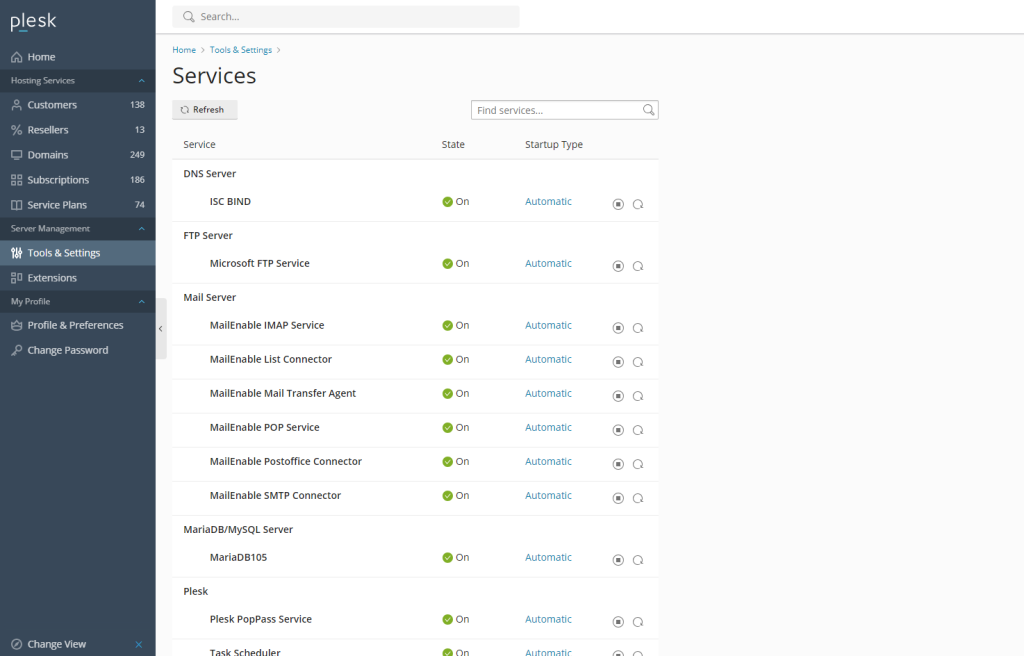
- Apache or Nginx web server
- MySQL/MariaDB database server
- Mail Server (Postfix, Qmail, etc.)
- DNS services
You can quickly see which services are running and stop, start, or restart them as needed.
Conclusion
Monitoring and managing server components in Plesk is crucial for maintaining server health, performance, and security. Regularly checking the status of components like the web server, PHP versions, databases, and mail services can help you identify potential issues early and ensure your server is always running optimally.
By following the steps outlined in this guide, you can easily check and manage the critical server components in Plesk, ensuring your hosting environment remains stable and secure. Regular monitoring will help you catch issues before they escalate and provide a smooth experience for your users and clients.