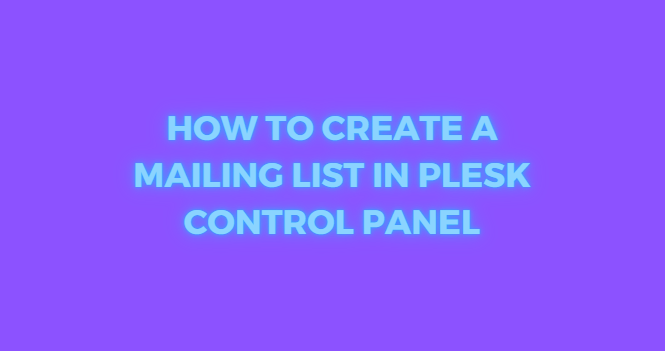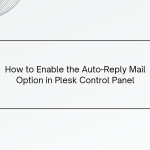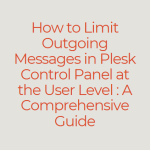Mailing List in Plesk are an efficient way to send emails to multiple recipients at once, making them perfect for newsletters, announcements, or updates to large groups. In Plesk, creating a mailing list is straightforward, enabling you to reach your entire audience with ease.
Here’s a step-by-step guide to creating and managing a mailing list in the Plesk control panel.
Table of Contents
Benefits of Using Mailing Lists in Plesk
Mailing lists can:
- Save time by automating email distribution to groups.
- Make announcements or important updates easy to manage.
- Centralize communication channels for your clients or team members.
Step-by-Step Guide to Creating a Mailing List in Plesk
1. Log In to Your Plesk Control Panel
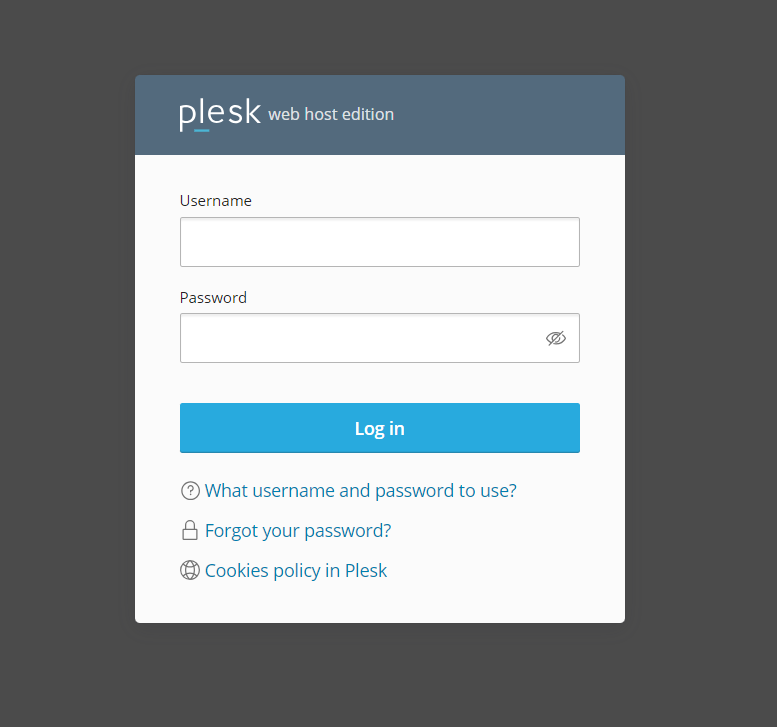
- Open your Plesk login page in a web browser.
- Enter your username and password, then click Log In to access the control panel.
2. Navigate to the Mail Section

- In the Plesk dashboard, locate and click on the Mail tab from the left-side menu.
- This section will display all email-related options for your account.
3. Go to Mailing Lists
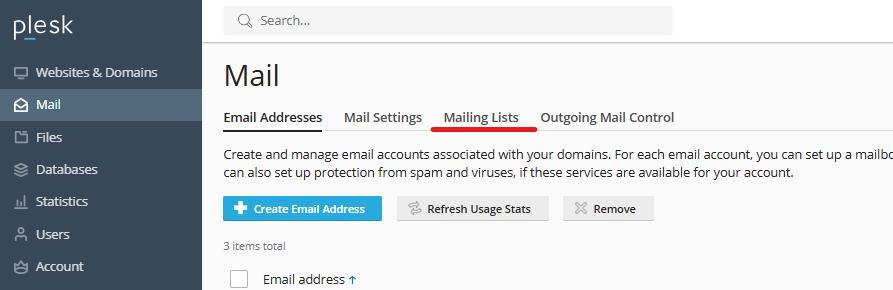
- Within the Mail section, find and select Mailing Lists.
- Here, you can view, create, and manage all mailing lists associated with your domain.
4. Create a New Mailing List
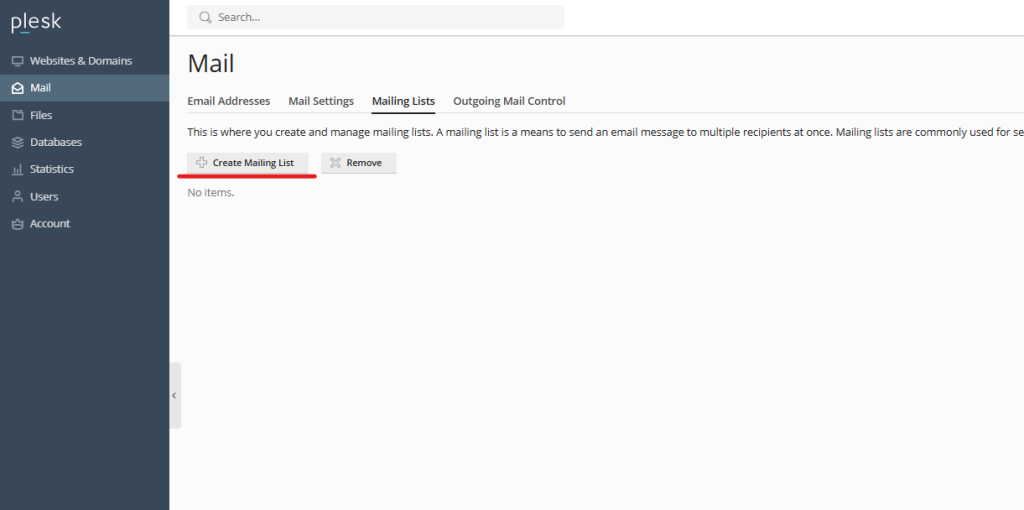
- Click on Create Mailing List (the exact label may vary slightly depending on your Plesk version).
- A form will appear, allowing you to input mailing list details.
5. Enter the Mailing List Details
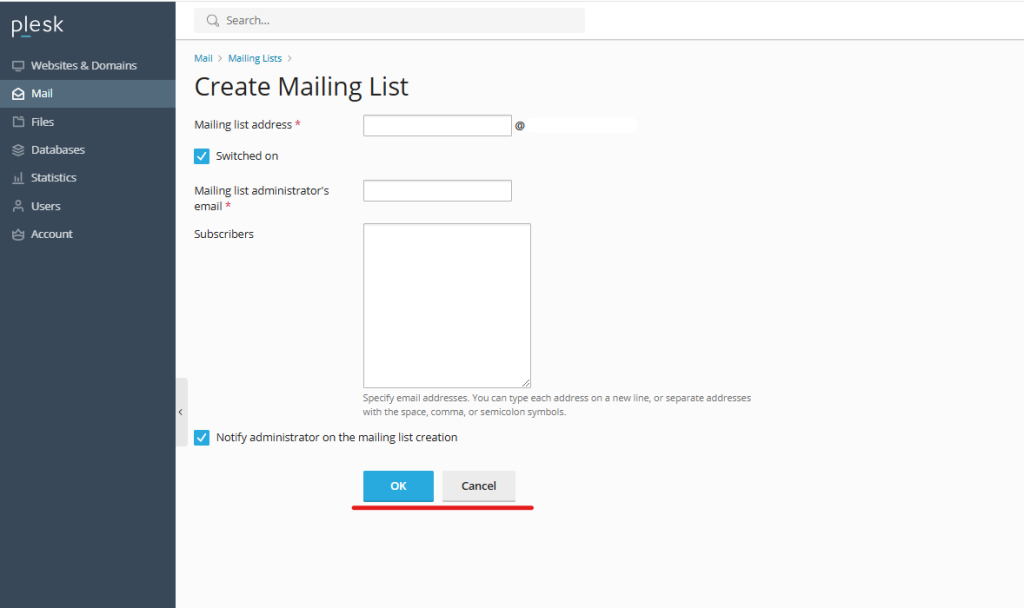
- List Name: Choose a name for the mailing list (e.g., “newsletter@unlimitedhosting.in” or “updates@unlimitedhosting.in”). This will also serve as the mailing list’s email address.
- Description: Provide a brief description of the list’s purpose (e.g., “Monthly Newsletter” or “Team Announcements”).
- Administrator Email: Specify the email address of the person responsible for managing the mailing list. They’ll receive notifications and manage subscriptions.
6. Set Up Access Permissions
- Public vs. Private List: Decide if the mailing list should be public or private.
- Public: Anyone can join the list and send emails.
- Private: Only selected members or admins can send and receive messages.
- Subscription Options: Choose whether members can subscribe themselves or if the admin will add them manually.
7. Add Members to the Mailing List
- Plesk will prompt you to add members to your new mailing list.
- Add recipients’ email addresses individually or import a list if available.
- Verify that all email addresses are correct to ensure smooth communication.
8. Save the Mailing List
- Once you’ve added the required details and members, click OK or Save to create the mailing list.
- The mailing list will now appear in the Mailing Lists section, where you can edit or manage it further.
Managing Your Mailing List in Plesk
After creating your mailing list, Plesk makes it easy to manage:
- Add/Remove Members: Go to the Mailing Lists section, select your list, and add or remove members as needed.
- Modify Settings: Adjust settings like list name, description, or permissions.
- Delete the Mailing List: If you no longer need the list, simply select it and choose the delete option.
Tips for Effective Mailing List Use
- Keep it Clean: Periodically review the mailing list to remove inactive or bounced email addresses.
- Set Moderation Rules: For large lists, consider enabling moderation to prevent spam and control the flow of messages.
- Compliance: Ensure you have permission from recipients to email them, especially if the list is used for marketing or informational purposes.
Conclusion
Creating and managing mailing lists in Plesk is a convenient way to streamline communication with large groups. By following these steps, you can set up mailing lists that are easy to use and customize, ensuring consistent communication with your audience. Whether for a small team or a wide audience, Plesk’s mailing list feature allows you to automate and simplify your email outreach effectively.
By maintaining well-organized and updated mailing lists, you enhance communication efficiency, making it easier to reach your audience with important updates and content. If you need further assistance, please feel free to reach out to your service provider.