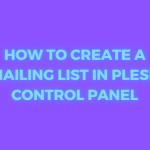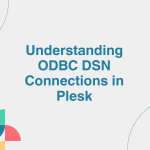Limit Outgoing Messages/emails effectively is essential to maintain server performance, prevent spam, and protect your IP reputation. If you’re an administrator or a user in Plesk, limiting the number of outgoing messages can help ensure a safe email environment. This guide will walk you through setting limits for outgoing messages in Plesk at the user level.
Table of Contents
Why Limit Outgoing Messages?
Limiting outgoing emails is especially helpful to:
- Prevent spam if an email account gets compromised.
- Manage and monitor email usage for resource optimization.
- Maintain your server’s IP reputation to avoid being blacklisted.
Step-by-Step Guide to Limiting Outgoing Messages in Plesk
Follow these steps to set up email limitations at the user level in Plesk Control Panel:
Step 1: Log in to Plesk
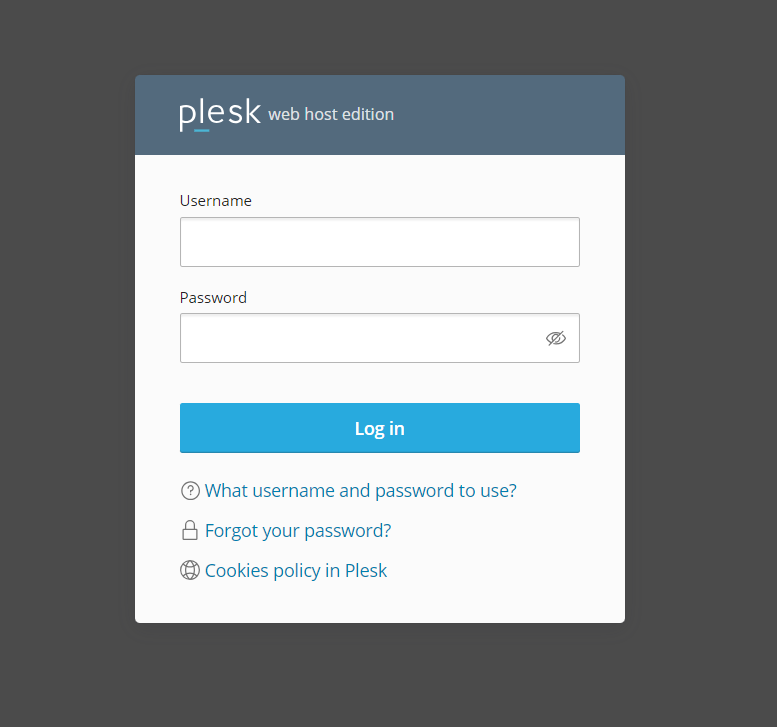
- Open your browser and go to your Plesk login page.
- Log in with your administrator credentials.
Step 2: Access the User Account Settings

- On the Plesk dashboard, navigate to Customers or Domains (depending on your Plesk version).
- Select the user account or domain you wish to manage.
- Go to Mail settings to manage email configurations for that user.
Step 3: Configure Outgoing Mail Control
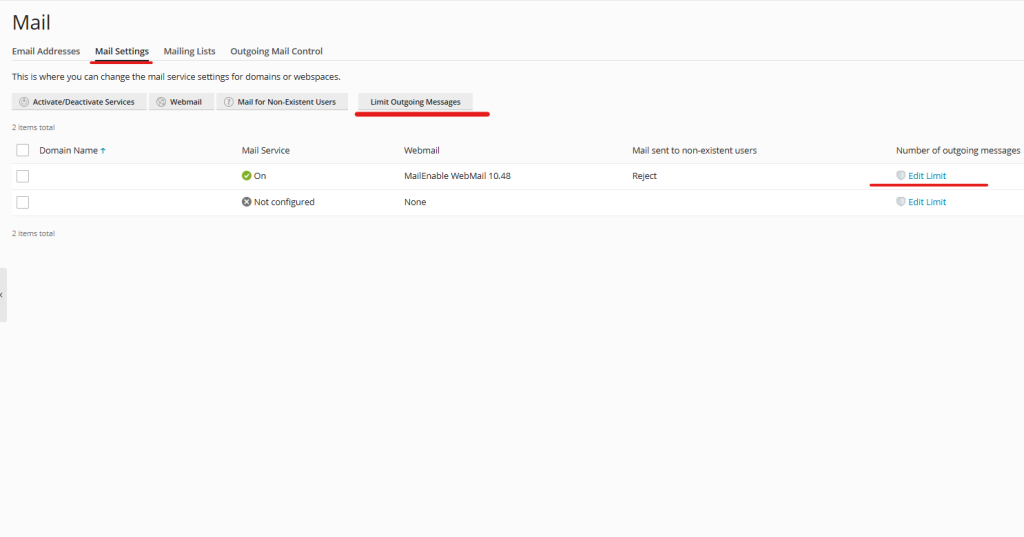
- Under the Mail section, select Outgoing Mail Control.
- You’ll see options to set limits on the number of outgoing messages. This section allows you to:
- Limit outgoing messages per hour: Set a limit for the number of emails the user can send in an hour.
- Restrict outgoing emails by domain: Limit emails on a per-domain basis if the user manages multiple domains.
- Enter the desired limits for the user:
- For example, to limit to 100 messages per hour, enter “100” in the appropriate field.
Step 4: Save the Settings
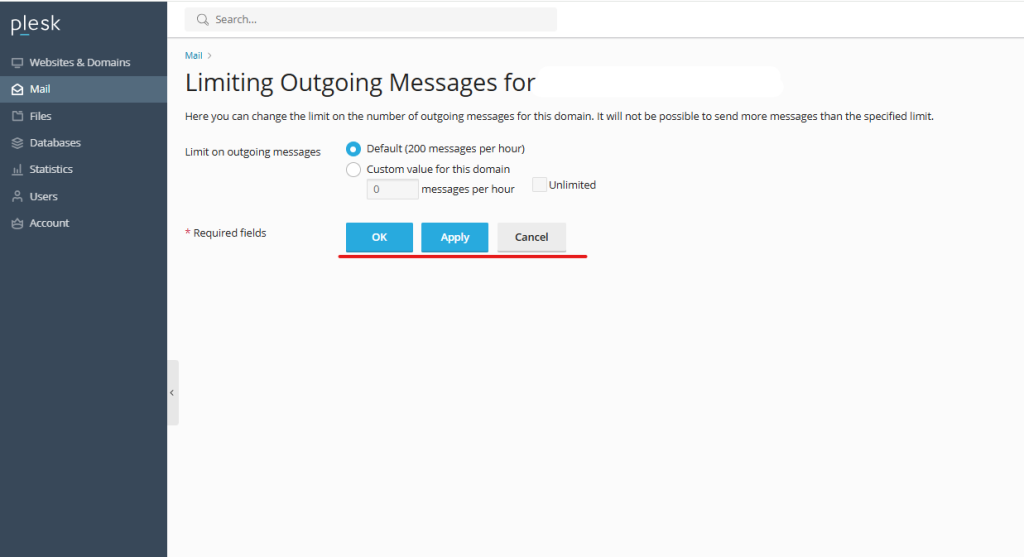
- Once you’ve set the desired limits, click Apply or OK to save the changes.
- Plesk will now enforce the specified limits on outgoing messages for the selected user or domain.
Step 5: Monitor and Adjust as Needed
Check the outgoing mail logs periodically to ensure the limits are effective and adjust them if necessary. If a user or domain consistently reaches their limit, you may want to investigate for any potential issues, such as compromised accounts or spam activity.
Benefits of Outgoing Message Limits
Limiting outgoing messages in Plesk has several advantages:
- Improved Security: Prevents hacked accounts from sending large volumes of spam.
- Enhanced Server Performance: Reduces the risk of overloading the server with outgoing mail.
- Better Deliverability: Helps maintain your server’s IP reputation, reducing the chance of your emails being marked as spam.
Conclusion
Setting outgoing message limits at the user level in Plesk is a straightforward way to secure your email system and manage server resources efficiently. Regularly monitoring email usage can help you identify unusual activity early on, protecting your server and ensuring smooth email communication for all users.
Limiting outgoing mail is just one part of a strong email management strategy, so consider using other Plesk features, such as antivirus and spam filters, to further enhance security. If you have trouble with this, please reach out to your service provider.