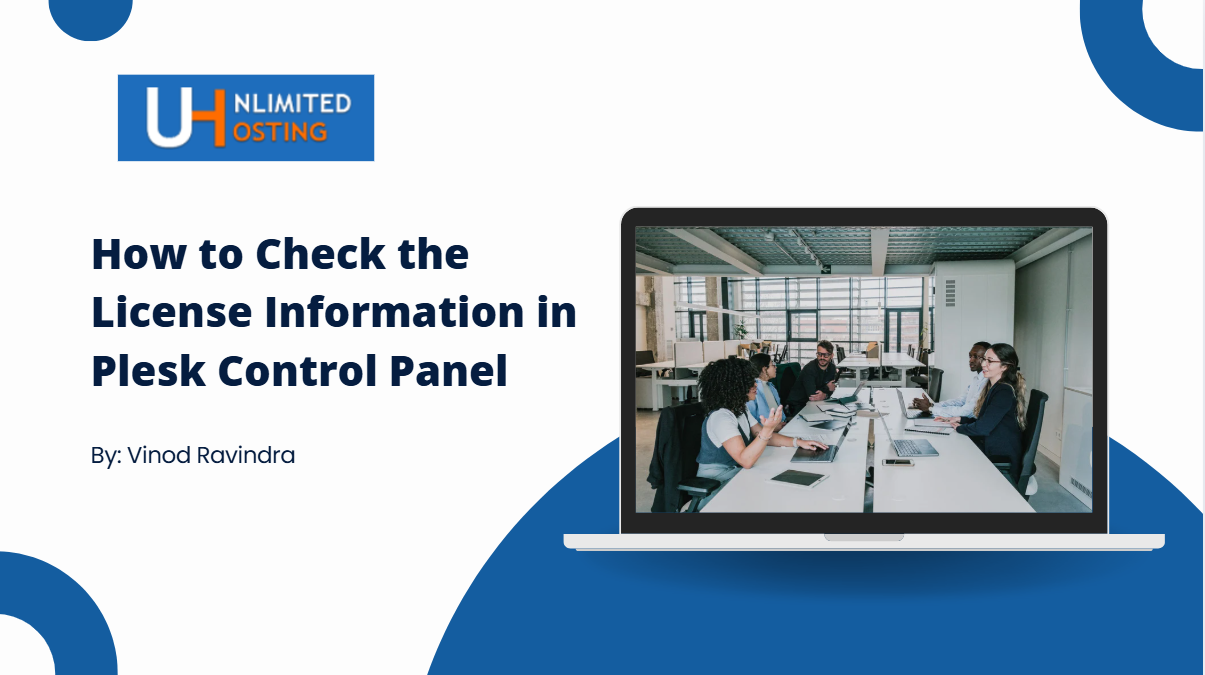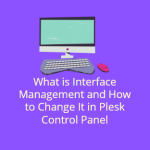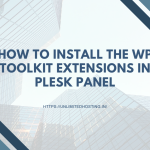License Information is a crucial aspect of using the Plesk web hosting control panel. Ensuring your Plesk license is valid and up to date is essential for managing multiple websites or running a single server efficiently. This blog post will walk you through the steps to check your Plesk license information, helping you confirm that your hosting setup is active and functioning properly.
Table of Contents
What is Plesk License Information?
A Plesk license determines the features and functionalities available to you. It includes details about the license type, activation status, validity period, and the number of domains supported. Regularly reviewing this information helps you stay informed about your license status and avoid any interruptions in your hosting services.
Why Should You Check Your Plesk License Information?
- Avoid Service Interruptions: Ensure your license is valid to prevent disruptions in your hosting services.
- Plan for Renewals: Knowing the expiration date helps you renew your license on time.
- Upgrade Features: If your license doesn’t support certain features, you can identify the need for an upgrade.
- Compliance: Stay compliant with software usage terms by verifying your license.
Steps to Check License Information in Plesk
Follow these simple steps to check your license details in the Plesk control panel:
Step 1: Log in to Plesk
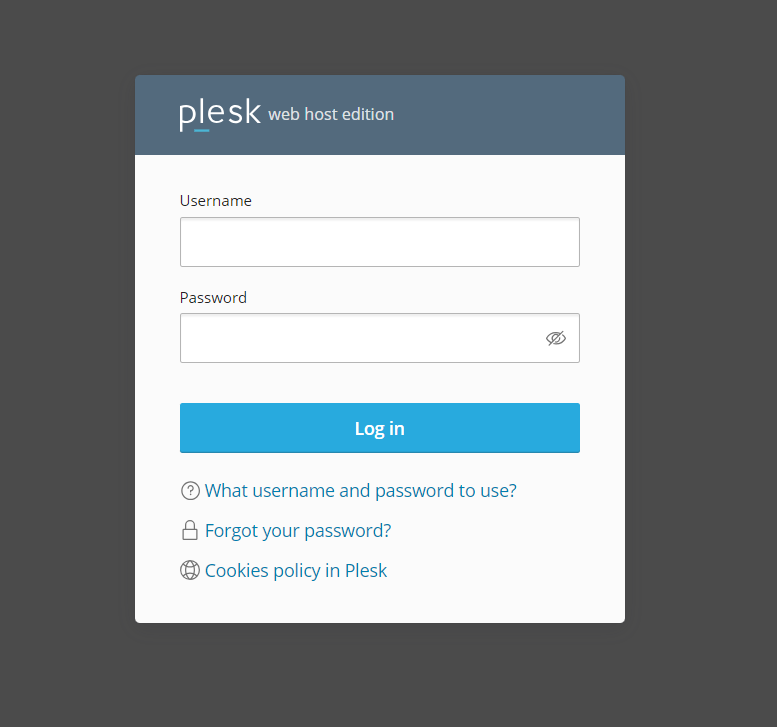
- Open your web browser and navigate to your Plesk control panel through web browser.
- Enter your administrator credentials to log in.
Step 2: Access License Management
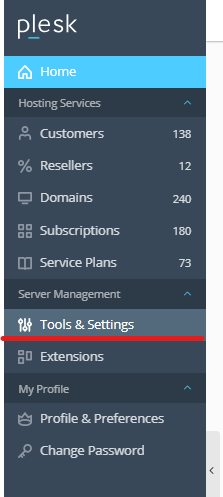
- Once logged in, locate the Tools & Settings option in the left-hand navigation panel.
- Under the Tools & Resources section, click on License Management.
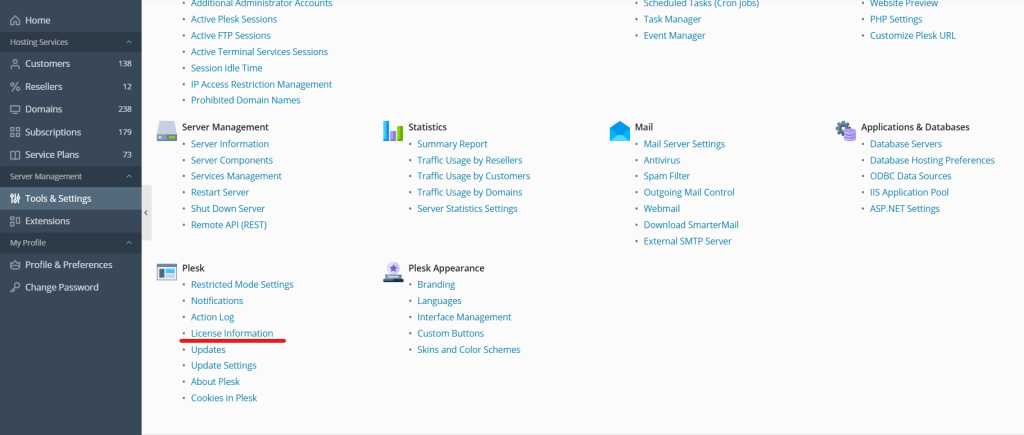
Step 3: View License Details
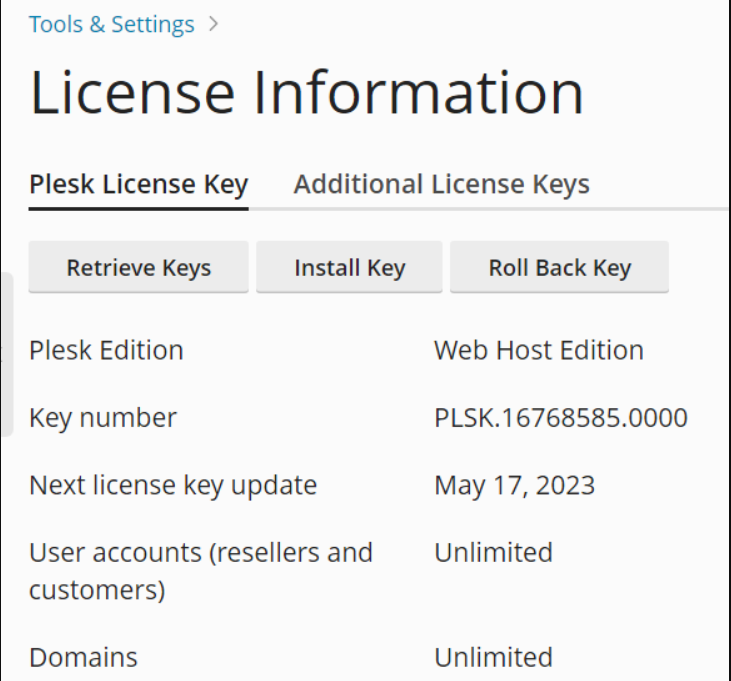
- In the License Management section, you’ll see a summary of your Plesk license details.
- Key information displayed includes:
- License key number
- License type (e.g., Web Admin, Web Pro, Web Host)
- Activation status
- Expiration date
- Number of domains supported
Step 4: Verify Activation
- Ensure that the license status shows as Active. If it’s inactive, you may need to contact your license provider for assistance.
Additional Tips
- Renew Your License Promptly: If the expiration date is approaching, renew your license to avoid downtime.
- Upgrade for More Features: If you need additional features, such as support for more domains or advanced tools, consider upgrading your license.
- Contact Support for Issues: If you encounter errors or discrepancies, contact your hosting provider or Plesk support for help.
Conclusion
Keeping track of your Plesk license information is a critical part of managing your hosting environment. By following the steps outlined in this guide, you can easily review your license status, ensure compliance, and avoid interruptions in your hosting services.
If you have any questions or need further assistance, feel free to contact your hosting provider. Managing your license efficiently helps ensure a seamless and worry-free hosting experience.