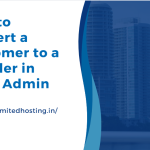Calculate file size in the Plesk Admin Panel is an essential task for managing disk space and optimizing storage effectively. The File Manager in Plesk simplifies this process, enabling administrators and users to easily identify large files or directories. By understanding the size of specific files, you can better manage server resources, clean up unnecessary data, and ensure optimal performance for your web hosting services.
The Plesk Admin Panel is a robust tool that streamlines server management, and its File Manager feature provides a user-friendly way to handle files and directories efficiently. Learning to calculate file size is key to maintaining a well-organized hosting environment and staying within your hosting plan’s storage limits.
In this blog post, we’ll walk you through the process of calculating file sizes using the File Manager in the Plesk Admin Panel.
Table of Contents
Why Calculate File Sizes in Plesk?
Knowing the size of files or directories is essential for several reasons:
- Disk Space Management: Helps ensure you stay within your hosting plan’s storage limits.
- Performance Optimization: Large files may impact website performance.
- Backup Planning: Helps determine the size of backups for efficient storage.
- Cost Control: Avoid additional charges by managing disk space effectively.
Steps to Calculate File Size in Plesk Admin Panel
Here’s how you can calculate file sizes through the Plesk File Manager:
1. Log in to Your Plesk Admin Panel

- Open your web browser and navigate to your Plesk Admin Panel.
- Enter your username and password to log in.
2. Access the File Manager

- Once logged in, navigate to the Websites & Domains or Files section.
- Find the domain or subdomain for which you want to calculate file sizes.
- Click on File Manager to open the file management interface.
3. Locate the File or Directory
- Browse through the directory tree to locate the specific file or folder.
- Use the search bar to quickly find the item if you have a large number of files.
4. Check File or Directory Size
- Select the file or directory by clicking on its name.
- On the right-hand side, the file’s size will be displayed in the Size column.
- If you want to calculate the size of a directory, hover over it and click on the dropdown to see additional details.
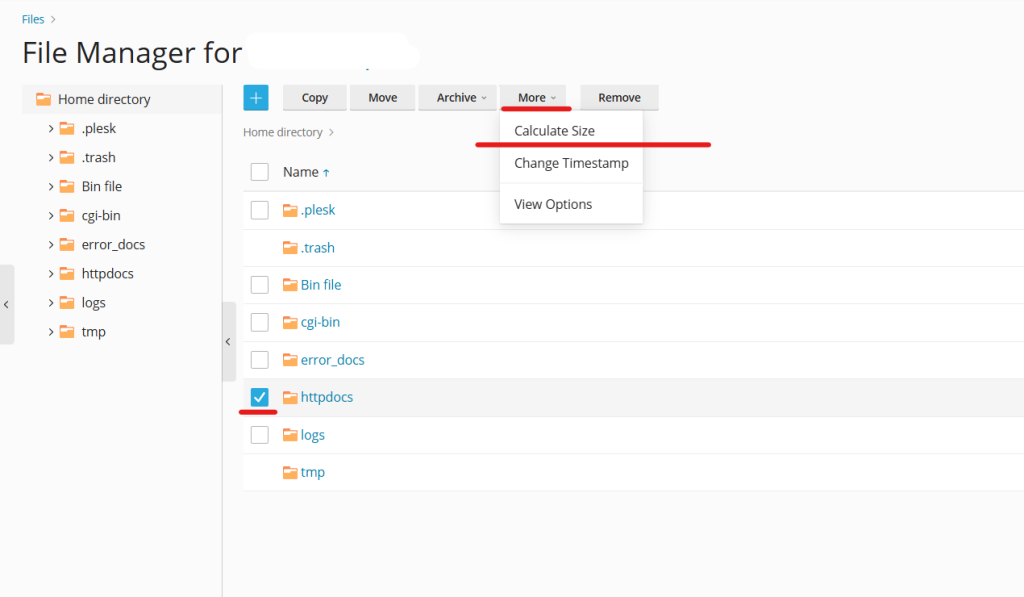
5. View Detailed Information for Directories
- For directories, you may need to right-click and select Calculate Size or a similar option (depending on your Plesk version).
- The system will process and display the total size of all files within the directory.
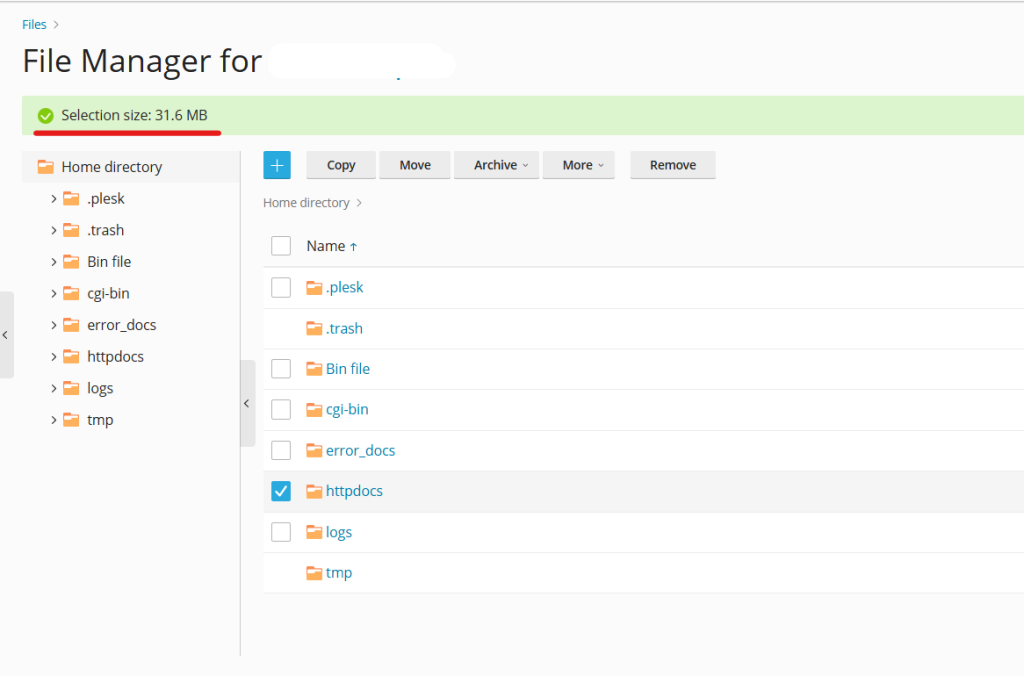
Tips for Efficient File Size Calculation
- Filter Files: Use filters to display only specific file types or sizes.
- Compress Large Files: Compress files or directories to save disk space.
- Delete Unnecessary Files: Remove unused files to optimize storage.
- Monitor Disk Usage: Regularly check disk usage in the Statistics section of Plesk.
Troubleshooting
If file sizes are not displaying correctly:
- Ensure you have appropriate permissions for the file or directory.
- Check for any server-level issues affecting File Manager functionality.
- Update Plesk to the latest version for improved performance and features.
Conclusion
Efficient management of disk space is crucial for ensuring optimal server performance and avoiding unexpected issues like storage overload or slow website performance. By leveraging the File Manager in the Plesk Admin Panel, calculating file sizes becomes an easy and practical task. This feature enables users and administrators to pinpoint large files or directories, delete unnecessary data, and even compress files to save space.
In addition to calculating file sizes, adopting a proactive approach to disk usage is highly recommended. Routine cleanups, compressing files, and setting up alerts for high disk usage can further enhance your server’s health.
Whether you’re a beginner or an experienced admin, the ability to calculate and manage file sizes is a foundational skill for maintaining a smooth and well-functioning hosting environment. By dedicating time to this task, you’ll not only optimize storage but also improve your server’s overall performance and reliability.