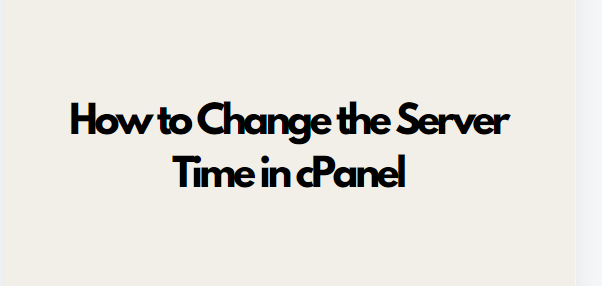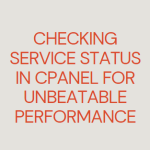Managing your server’s time settings is crucial to ensuring that your logs, scheduled tasks, and various server functions run correctly. Incorrect server time can lead to issues like mismatched logs, errors in cron jobs, and confusion in file timestamps. Fortunately, if you’re using cPanel as your hosting control panel, adjusting the server time is a straightforward process.
In this blog post, we’ll guide you through changing the server time in cPanel. We’ll also explore why it’s important, potential issues you might face, and tips for keeping your server time in sync.
Table of Contents
Why Is the Correct Server Time Important?
- Accurate Logs: Server logs help you monitor activities like user logins, file changes, and server access. If the server time is incorrect, you may have difficulty tracking events properly.
- Cron Jobs: Cron jobs are automated tasks set to run at specific times. If your server time is wrong, these tasks might not run as expected, potentially causing disruptions.
- File Management: Incorrect timestamps on files can make file management difficult, especially when syncing files or troubleshooting issues.
- Database Operations: Database transactions often depend on accurate timestamps, especially in distributed systems. A mismatch in server time can lead to data integrity issues.
Changing Server Time in cPanel: Step-by-Step Guide
Step 1: Log in to WHM (WebHost Manager)
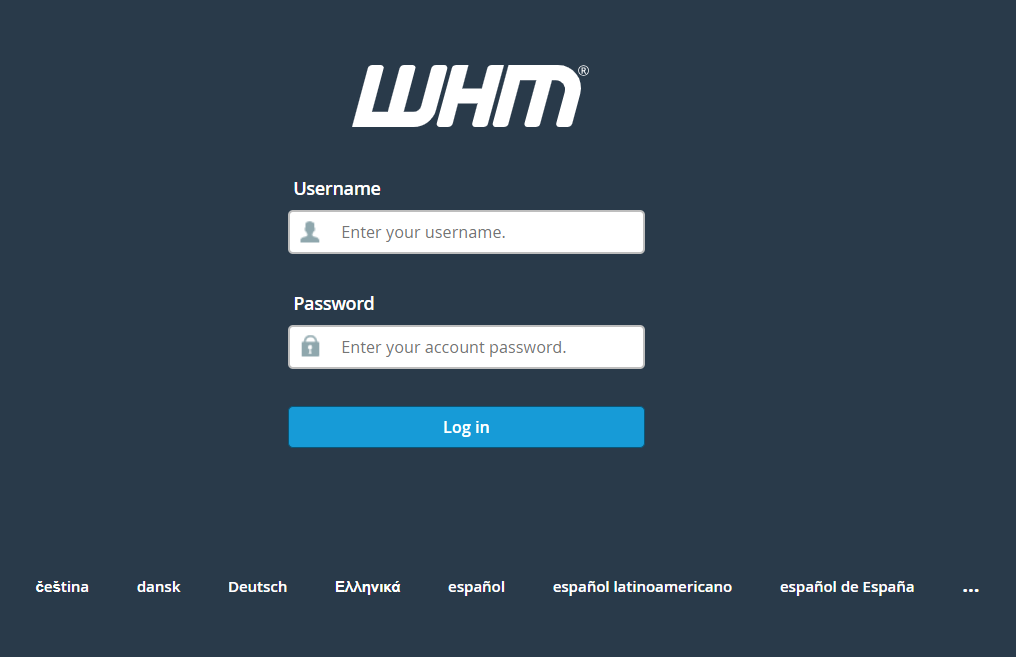
cPanel itself does not provide a direct interface to change the server time. To change the server time, you’ll need to log into WebHost Manager (WHM), which is the interface for root-level users and server administrators.
- Open your browser and enter the following URL:
https://your-server-ip:2087/orhttps://your-domain.com:2087/. - Enter your root credentials to access WHM.
Step 2: Access the “Server Configuration” Section
Once logged into WHM:
- Look for the Server Configuration section in the WHM sidebar.
- Under Server Configuration, click on Server Time.
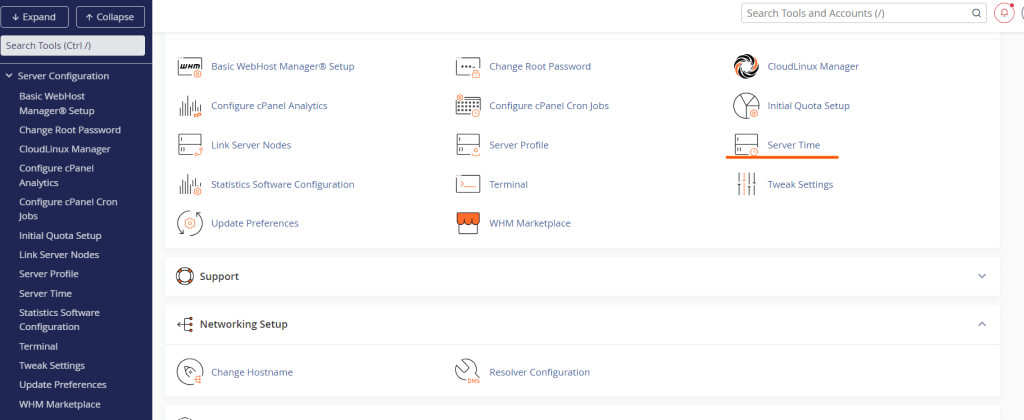
Alternatively, you can use the search bar at the top left of the WHM dashboard and type “Server Time” to find it quickly.
Step 3: Adjust the Server Time
In the Server Time interface, you will see two options:
- Time Zone: This allows you to set your server’s time zone.
- Sync Time with Time Server: This syncs the server time with a time server, ensuring it stays accurate.
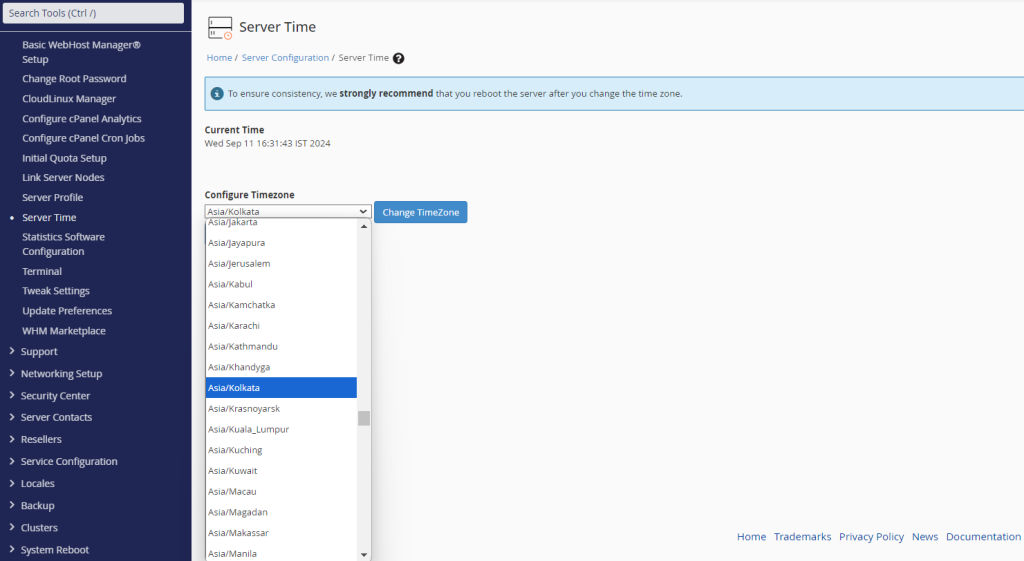
a. Setting the Time Zone:
- From the Time Zone dropdown menu, choose the appropriate time zone for your server. It is important to set this to the correct region based on your location or the location of your target audience.
- Once selected, click Change TimeZone to save your changes.
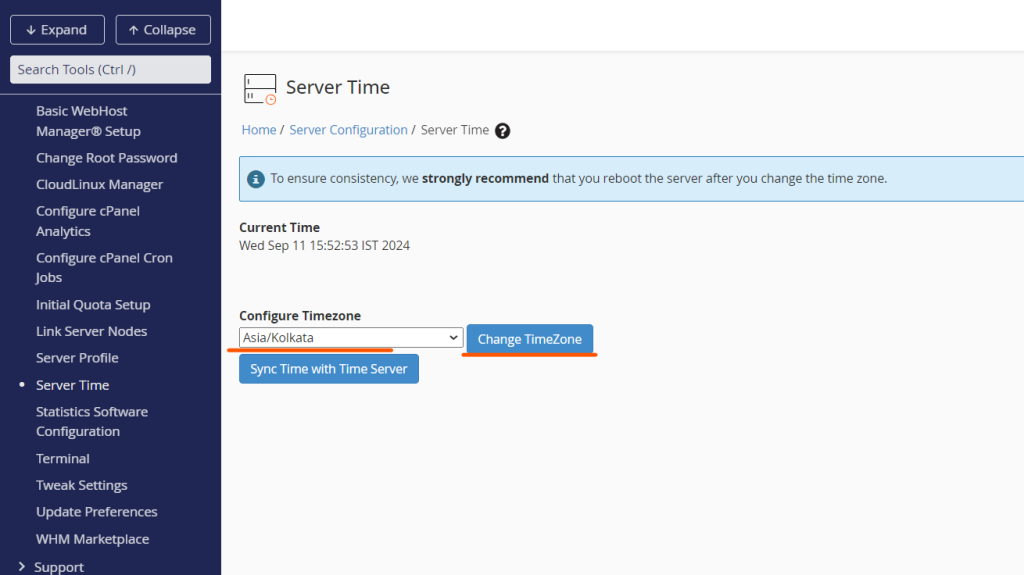
b. Synchronizing with a Time Server:
- To keep your server time accurate, it is recommended to sync it with a reliable time server. In the Sync Time section, click the Sync Time with Time Server button.
- WHM will then synchronize the server’s clock with a Network Time Protocol (NTP) server, ensuring accurate timekeeping.
Step 4: Verify the New Time Settings
After adjusting the server time and time zone:
- Verify that the new settings have taken effect by checking the current server time displayed on the same page.
- You can also verify the change by checking the time in your server logs or running the
datecommand via SSH.
Step 5: Reboot the Server (Optional)
In most cases, changing the server time or time zone in WHM does not require a server reboot. However, if you notice any issues after making the change (e.g., cron jobs running at incorrect times), you may want to reboot the server.
To reboot the server:
- Go to WHM and click on Reboot in the left sidebar.
- Select Graceful Server Reboot to avoid any potential service interruptions.
Conclusion
Managing the server time in cPanel through WHM is essential for ensuring your server operates smoothly and effectively. Accurate server time affects everything from system logs to scheduled cron jobs and database transactions. By following the steps outlined above, you can easily adjust your server’s time and time zone, synchronize it with an NTP server, and troubleshoot any issues that may arise.
Remember, regularly monitoring and syncing your server’s time ensures that everything runs smoothly and that potential issues related to time discrepancies are avoided. By keeping your server’s time accurate, you maintain system reliability, efficiency, and security.