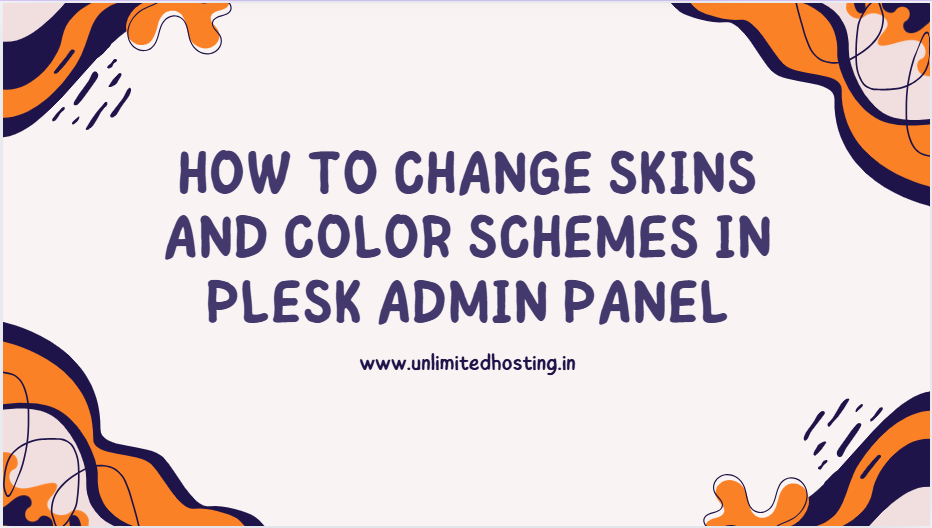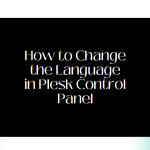Plesk, a widely used hosting control panel, provides a user-friendly interface for managing websites, email, and other hosting tasks. One of its customizable features is the ability to change skins and color schemes to improve the visual appearance or align with your preferences. This article guides you through the process of modifying skins and color schemes in the Plesk Admin Panel.
Table of Contents
Why Customize Skins and Color Schemes?
Customizing skins and color schemes in Plesk server can:
- Enhance user experience by choosing a layout that suits your workflow.
- Align the panel’s appearance with your company branding or personal preferences.
- Reduce visual fatigue with themes that are easier on the eyes.
Steps to Change Skins and Color Schemes in Plesk

1. Log in to Plesk Admin Panel
- Open your browser and navigate to your Plesk Admin Panel.
- Enter your credentials to log in.
2. Access Customization Options
- Once logged in, navigate to the top-right corner of the dashboard.
- Click on your Profile Icon or User Preferences.
3. Navigate to the Appearance Settings
- In the drop-down menu, select Change Appearance or Skins and Color Schemes.
- This will open the settings panel where you can view the available themes and color options.
4. Select a Skin or Color Scheme
- Browse the available skins and select one that fits your needs.
- You can preview a skin to see how it will look before applying it.
5. Apply the Selected Theme
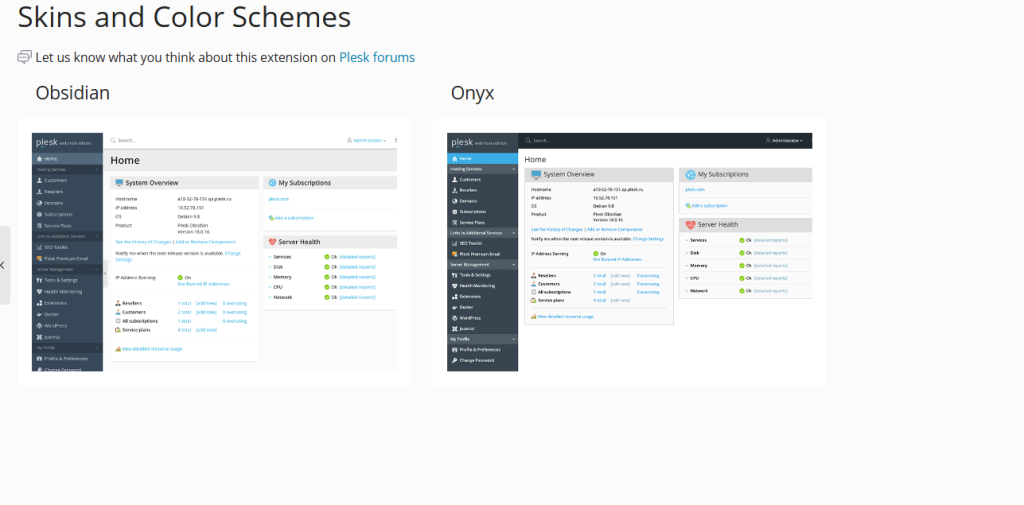
- After choosing your preferred skin or color scheme, click Apply or Save to implement the changes.
- The Plesk interface will refresh with the updated appearance.
Tips for Choosing Skins and Color Schemes
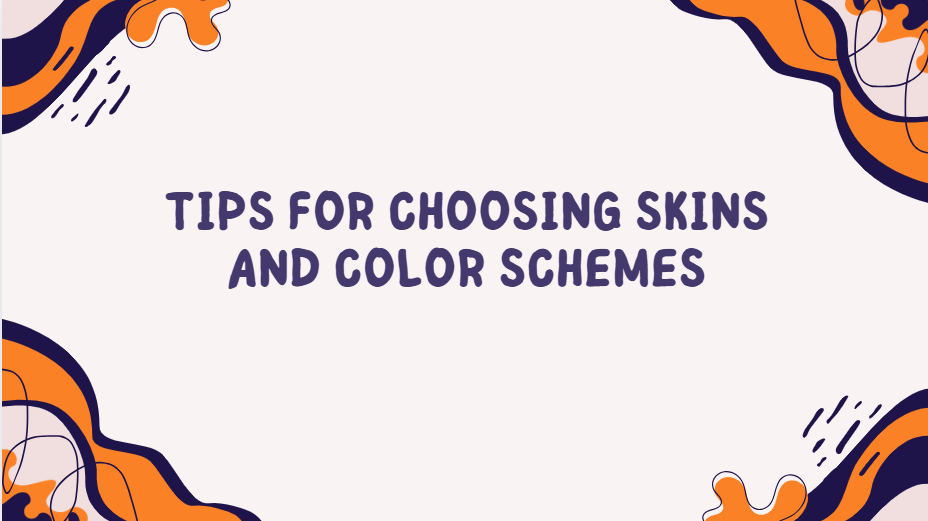
- For Branding: Choose colors that match your company’s branding if you’re managing a business.
- For Accessibility: Select a skin with high contrast if you or your team members need enhanced readability.
- For Efficiency: Opt for a minimalistic design to reduce distractions and focus on essential tasks.
Reverting to Default Settings
If you want to revert to the default appearance:
- Go back to Appearance Settings.
- Choose the default skin or color scheme from the list.
- Apply the changes to restore the original look.
Conclusion
Changing skins and color schemes in the Plesk Admin Panel is a straightforward process that allows you to personalize your hosting environment. Whether it’s for aesthetics, branding, or functionality, this feature enhances the overall usability of the panel. Regularly explore new themes and settings to keep your interface fresh and aligned with your requirements.
If you have any questions or run into issues, refer to Plesk’s official documentation or contact your hosting provider for assistance.