Monitoring traffic usage on a hosting server is essential for optimizing resources and ensuring a seamless experience for your users. In Plesk, you can view traffic usage on multiple levels—by resellers, individual domains, and customers—to gain a clear picture of resource distribution and plan your next steps.
This guide provides a step-by-step process for checking traffic usage in Plesk and explores why these insights are essential for server management and hosting efficiency.
Table of Contents
Why Monitoring Traffic Usage is Important
- Resource Management: Prevent overuse of server resources by identifying high-traffic domains and accounts.
- Billing Accuracy: Track customer and reseller usage to accurately manage billing for overages or usage-based plans.
- Troubleshooting Performance Issues: Recognize traffic spikes that could cause slow loading times or downtime.
- Optimization: Understand usage trends to adjust server resources or upgrade hosting plans as needed.
Step 1: Log into Plesk
- Open your browser and go to your Plesk login page.
- Enter your credentials and sign in to access the Plesk dashboard.

Step 2: Navigate to the Statistics Section
- In the Websites & Domains section of the main dashboard, locate the Statistics option.
- Click on Statistics to view general usage data, including disk space and bandwidth. To see details by resellers, domains, and customers, proceed with the following steps.
Step 3: Checking Traffic Usage by Reseller Accounts
If you manage multiple reseller accounts, it’s helpful to check their traffic usage to understand resource distribution.

- Go to Tools & Settings in the left menu on the Plesk dashboard.
- Select a Statistics from the list.
- In the Statistics option, click on Traffic Usage by Resellers to view a breakdown of their traffic usage of reseller customers. This data includes bandwidth usage across all domains and services associated with the reseller.

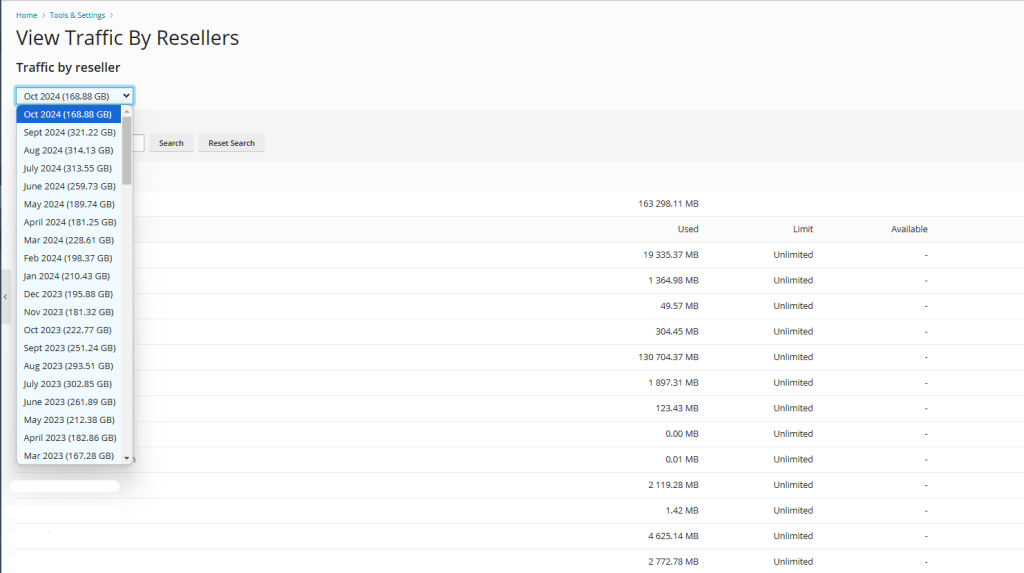
Step 4: Checking Traffic Usage by Individual Domains
Each domain hosted on your Plesk server may have different levels of traffic, depending on the website’s popularity and activity. Monitoring traffic by domain helps you identify websites that may need optimization or additional resources.


- In the Tools & Settings section, find the specific domain you want to analyze.
- Next to the domain name, click on Statistics.
- Here, you’ll see a breakdown of traffic usage in this option of Traffic Usage by Domains, including data transferred via HTTP, FTP, and email services.
Understanding Domain Traffic Metrics:
- HTTP Traffic: Data transfer related to web traffic.
- FTP Traffic: Data uploaded or downloaded via FTP.
- Mail Traffic: Bandwidth used by emails sent and received for this domain.
Step 5: Checking Traffic Usage by Customer Accounts
If you have multiple customer accounts, you can view traffic usage by customer to identify heavy users and ensure fair resource distribution.
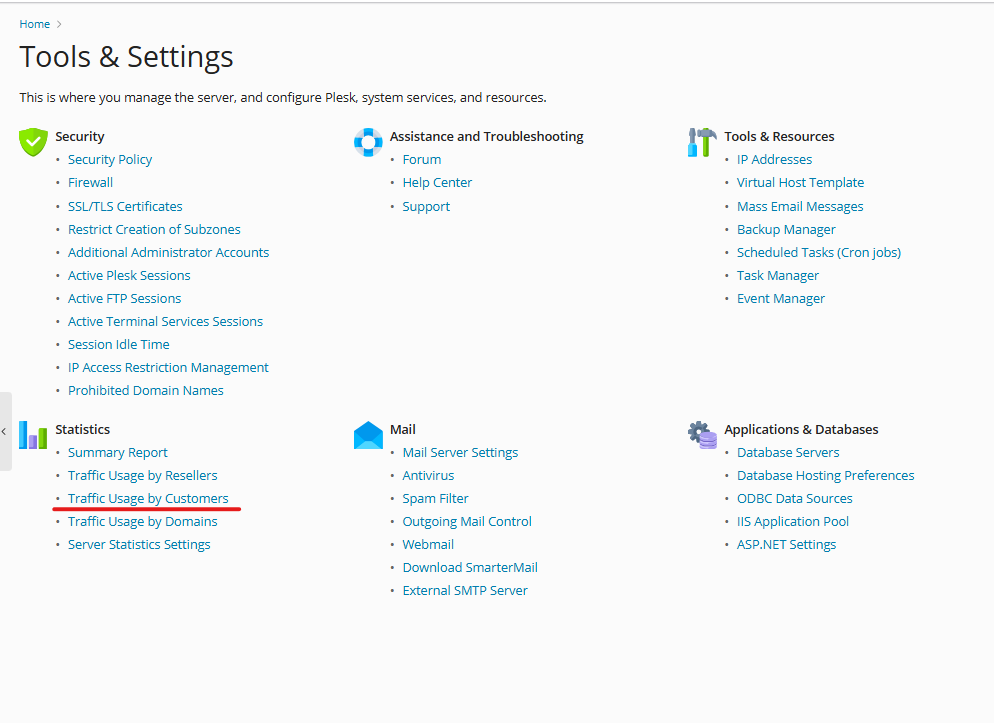
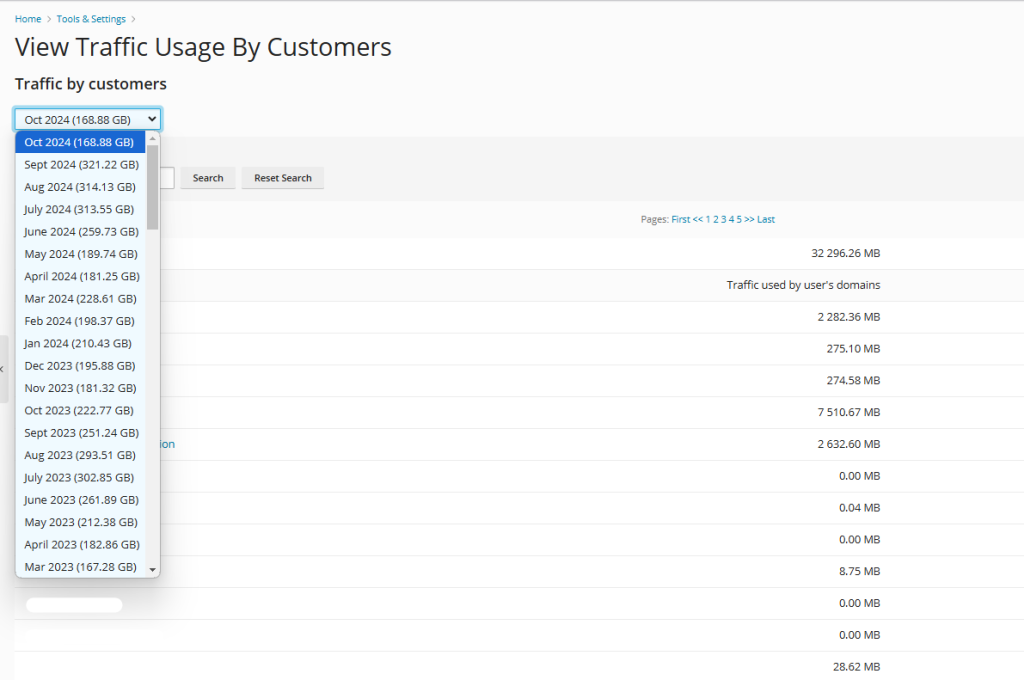
- In the Plesk dashboard, go to Tools & Settings from the left-hand menu.
- Click on Traffic Usage by Customers for a detailed view of that customer’s traffic, including bandwidth usage for all their associated domains.
Step 6: Reviewing and Analyzing Traffic Data for Optimization
After checking traffic usage by resellers, domains, and customers, you can use this data to optimize your hosting environment:
6.1 Identifying High Traffic Domains
Domains with high traffic usage may require more resources, such as increased CPU or memory allocation. Consider recommending a VPS or dedicated server upgrade for these customers to prevent performance issues.
6.2 Monitoring Bandwidth Limits
Plesk allows you to set bandwidth limits for resellers, domains, and customers. Based on your analysis, adjust bandwidth limits to avoid potential overage fees or server throttling.
6.3 Addressing Traffic Spikes
Traffic spikes can impact server performance, especially if a website suddenly goes viral or experiences a seasonal increase. Setting up alerts for unusual traffic patterns helps you proactively allocate resources.
6.4 Encouraging Resellers to Optimize
If resellers are consistently nearing bandwidth limits, they may need to optimize websites under their accounts. Suggest caching solutions, content delivery networks (CDNs), or optimized images to reduce bandwidth usage.
Additional Tips for Monitoring Traffic in Plesk
- Enable Alerts: Set up notifications for when usage nears a limit, so you can respond quickly to avoid overages or downtime.
- Regular Reporting: Schedule regular traffic checks, especially for clients with fluctuating usage, to help maintain server performance.
- Optimize Content Delivery: Encourage the use of optimized content, such as compressed images and CDNs, to help reduce traffic usage without affecting site performance.
- Set Clear Usage Policies: Clearly communicate bandwidth limits and overage fees to customers, so they are aware of any additional charges for exceeding their allocated resources.
Conclusion
Regularly checking traffic usage by resellers, domains, and customers in Plesk is crucial for effective resource management, Choosing best hosting provider, billing accuracy, and server optimization. By following these steps, you can easily access traffic data and use it to make informed decisions that benefit both your business and your clients. Monitoring traffic also enables you to maintain optimal performance, anticipate future needs, and ensure a smooth experience for all users on your Plesk server.



