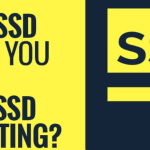The selection of a robust, secure, and scalable server is paramount. Microsoft’s Internet Information Services (IIS) stands as a cornerstone in this domain, offering a comprehensive platform for hosting websites, applications, and services on Windows-based servers. In this blog post, we’ll delve into the fundamentals of IIS, its features, and provide a step-by-step guide on how to install IIS server, empowering you to harness the full potential of this powerful web server technology.
Table of Contents
What Is Internet Information Services?
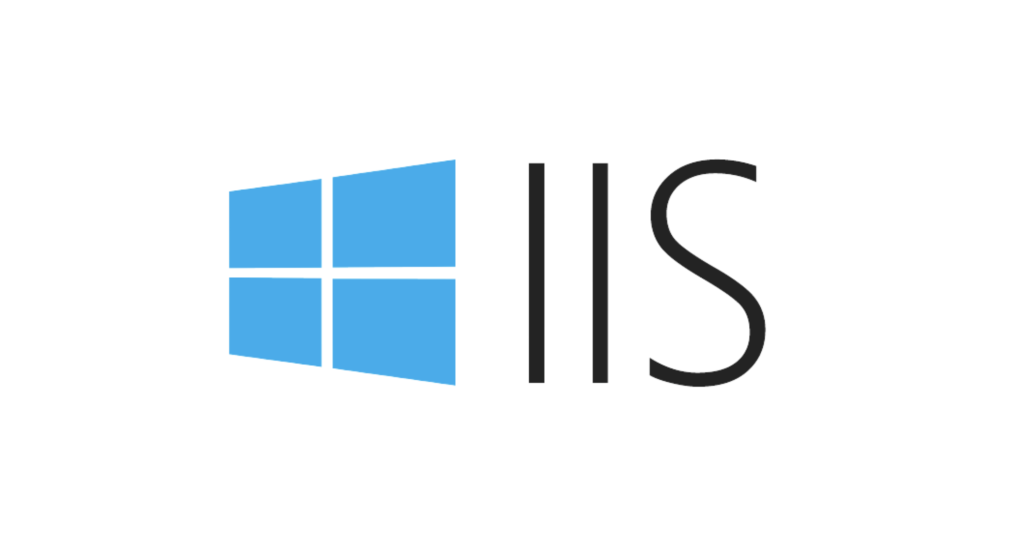
Internet Information Services (IIS) is a web server software developed by Microsoft for hosting websites, web applications, and services on Windows-based servers. It provides a platform for hosting and managing websites and web applications using various technologies such as ASP.NET, PHP, and others. IIS supports protocols like HTTP, HTTPS, FTP, SMTP, and NNTP, making it versatile for different types of web hosting needs. It includes features for security, performance optimization, and management tools for administrators to configure and monitor web servers effectively.
What are the advantages of IIS Server?

IIS (Internet Information Services) is a web server developed by Microsoft for hosting websites, web applications, and services. Here are some advantages of using IIS Server:
- Integration with Windows: IIS is tightly integrated with the Windows operating system, providing seamless compatibility with other Microsoft technologies such as .NET Framework, ASP.NET, and Microsoft SQL Server.
- Scalability: IIS is designed to handle a large number of concurrent connections and can scale well to accommodate growing traffic and workload demands.
- Security: IIS includes robust security features such as SSL/TLS support, request filtering, IP and domain restrictions, and integrated Windows authentication, helping to secure websites and applications against various threats.
- Management Tools: IIS Manager provides a user-friendly interface for managing websites, application pools, certificates, and server settings, making it easier for administrators to configure and maintain the server.
- Performance Optimization: IIS includes features like output caching, dynamic content compression, and application pool recycling, which can improve the performance and responsiveness of web applications.
- Support for Different Protocols: In addition to HTTP and HTTPS, IIS supports protocols like FTP, SMTP, and NNTP, enabling it to serve as a versatile server for various types of content and services.
- Application Hosting: IIS supports hosting a wide range of web applications, including ASP.NET, PHP, Node.js, and others, making it a versatile platform for developers to deploy their applications.
What are the disadvantages of IIS Server?
While IIS (Internet Information Services) offers many advantages, there are also some potential disadvantages to consider:
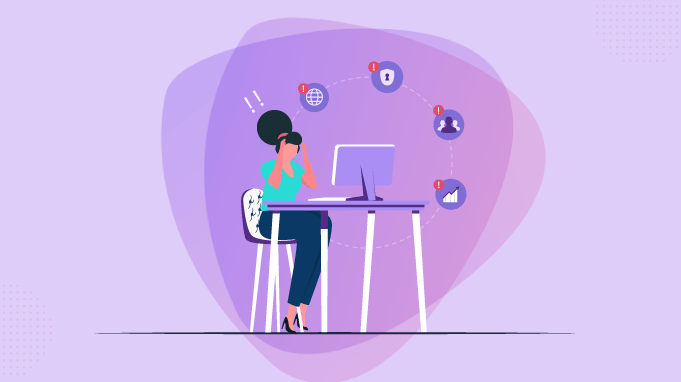
Cost: IIS is typically included with Windows Server editions, but for advanced features or large-scale deployments, there may be additional licensing costs. This can be a disadvantage compared to open-source web servers that are free to use.
Resource Consumption: IIS can be resource-intensive, especially when handling a large number of concurrent connections or running complex web applications. This may require sufficient hardware resources and careful configuration to ensure optimal performance.
Complexity: Setting up and configuring IIS, especially for advanced features or complex scenarios, can be more challenging compared to some other web servers. Administrators may need a good understanding of IIS configuration settings and best practices.
Limited Platform Support: While IIS is well-integrated with Windows and supports technologies like ASP.NET and .NET Framework, it may not be the best choice for hosting applications developed using non-Microsoft technologies or for deploying on non-Windows platforms.
Updates and Maintenance: Like any software, IIS requires regular updates and maintenance to address security vulnerabilities, performance issues, and compatibility with new technologies. Managing these updates and ensuring compatibility with existing applications can be a task for administrators.
Community Support: While IIS has a sizable user base and Microsoft provides support and documentation, the community support and resources available for IIS may be less extensive compared to open-source web servers like Apache or Nginx.
Scalability Challenges: While IIS is scalable, achieving high levels of scalability and load balancing may require additional configurations, third-party tools, or cloud services, which can add complexity and cost to the setup.
Installation Of IIS Server

To install IIS (Internet Information Services) on a Windows Server, you can follow these steps:
- Open Server Manager:
- Open the Start menu and search for “Server Manager.”
- Launch Server Manager by clicking on the search result.
- Add Roles and Features:
- In Server Manager, click on “Manage” in the top-right corner.
- Select “Add Roles and Features” from the dropdown menu. This will open the Add Roles and Features Wizard.
- Select Installation Type:
- In the wizard, click “Next” until you reach the “Installation Type” screen.
- Choose “Role-based or feature-based installation” and click “Next.”
- Select Destination Server:
- On the “Server Selection” screen, select the server where you want to install IIS.
- Click “Next” to proceed.
- Select Server Roles:
- In the “Server Roles” section of the wizard, scroll down and check the box next to “Web Server (IIS).”
- A popup window may appear to add additional features required for IIS. Click “Add Features” to include these features.
- Click “Next” to continue.
- Select Features (Optional):
- If there are additional features related to IIS that you want to install, you can select them in the “Features” section. Otherwise, you can leave the default selections.
- Click “Next” to proceed.
- Web Server Role Services:
- In the “Web Server Role (IIS)” section, you can choose which specific components of IIS to install.
- By default, essential components like Common HTTP Features, Security, Application Development, and Management Tools are selected. You can customize these based on your requirements.
- Click “Next” to continue.
- Confirmation:
- Review the selections you’ve made in the wizard.
- Check the box next to “Restart the destination server automatically if required” if you want the server to restart automatically after installation if necessary.
- Click “Install” to begin the installation process.
- Installation Progress:
- The wizard will now install IIS and any selected features/components.
- Once the installation is complete, you’ll see a confirmation message.
- Verify Installation:
- Open a web browser on the server or another computer on the same network.
- Enter the IP address or hostname of the server in the address bar (e.g., http://localhost or http://<server_IP_address>).
- If IIS is installed correctly, you should see the default IIS welcome page or a webpage hosted on the server.
Conclusion
Internet Information Services (IIS) stands as a cornerstone in the world of web hosting, offering a robust platform for hosting websites, applications, and services on Windows-based servers. By understanding its features and following a simple installation guide, you can harness the full potential of IIS, empowering you to create, deploy, and manage web content with ease and efficiency.