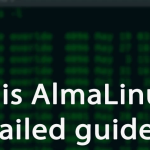PHP, as a versatile server-side scripting language, forms the backbone of countless web applications. One of its common use cases involves interacting with MySQL Extension. However, setting up PHP to communicate with MySQL isn’t always straightforward. A common issue encountered during this setup is the absence of the MySQL extension in PHP installations. In this guide, we’ll delve into the reasons behind PHP Installation Missing MySQL Extension issue and provide comprehensive solutions to resolve it.
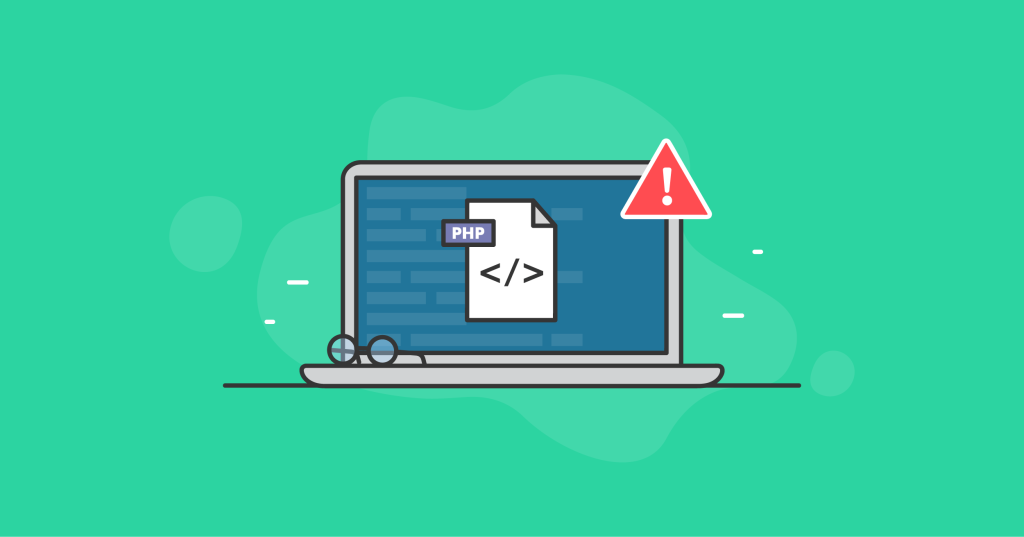
Table of Contents
What is the WordPress MySQL extension error
The WordPress MySQL extension error typically occurs when there’s a problem with WordPress connecting to the MySQL database. This issue can manifest in various forms, such as “Error Establishing a Database Connection” or “Your PHP installation appears to be missing the MySQL extension which is required by WordPress.”
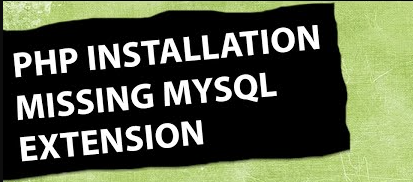
What causes the PHP Installation Missing MySQL Extension on WordPress
The MySQL extension error on WordPress typically arises due to issues related to the connection between WordPress and the MySQL database. This error message can manifest in various forms, such as “Error Establishing a Database Connection” or “Your PHP installation appears to be missing the MySQL extension which is required by WordPress.” Let’s delve deeper into the potential causes of this error:
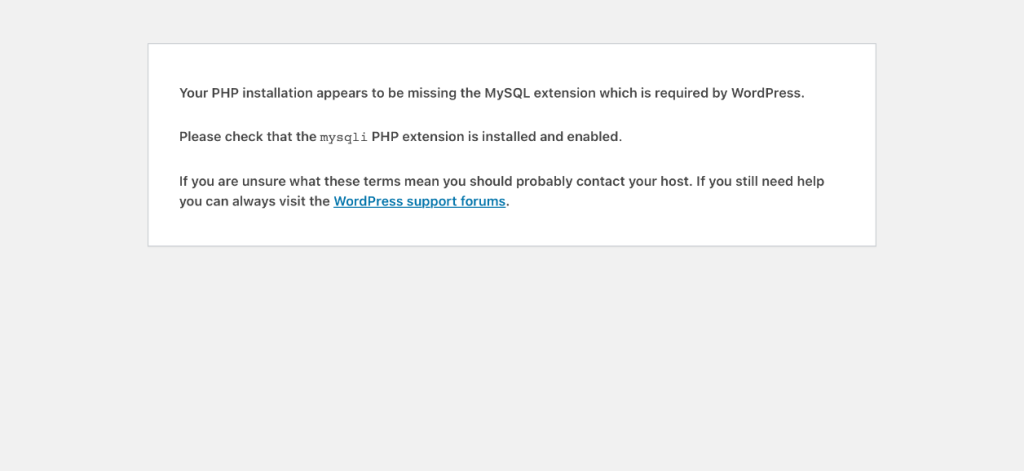
- Incorrect Database Credentials: One of the most common reasons for encountering the MySQL extension error is incorrect database credentials configured in WordPress. The
wp-config.phpfile, which contains the database connection settings, may have incorrect values for the database name, username, password, or host. Verifying and correcting these details is crucial for establishing a successful connection to the MySQL database. - Database Server Unavailability: If the MySQL server is not running or is inaccessible, WordPress won’t be able to establish a connection. This can occur due to server downtime, network issues, or misconfiguration. Checking the status of the MySQL server and ensuring it is running properly is essential for resolving this issue.
- Corrupted WordPress Files: Corrupted WordPress core files or the
wp-config.phpfile can also lead to database connection errors. If these files are damaged or incomplete, WordPress may fail to establish a connection to the MySQL database. Replacing the corrupted files with fresh copies from a backup or reinstalling WordPress can help resolve this issue. - Insufficient Database Privileges: The MySQL user specified in the
wp-config.phpfile may not have adequate privileges to access the WordPress database. Ensuring that the user has the necessary permissions, such as SELECT, INSERT, UPDATE, and DELETE, granted for the WordPress database is crucial for resolving this issue. - PHP Configuration Issues: The error message indicating the missing MySQL extension suggests a problem with PHP’s configuration. In some cases, the MySQL extension may be disabled or not properly configured in the
php.inifile. Enabling the MySQL extension and ensuring that it is correctly configured in the PHP configuration file can help resolve this issue. - Incompatibility with PHP Version: WordPress may encounter compatibility issues with certain PHP versions. Ensuring that you are using a PHP version supported by the WordPress version you are running is essential for preventing MySQL extension errors. Additionally, updating WordPress to the latest version can help ensure compatibility with newer PHP releases.
- Server Resource Limitations: Insufficient server resources, such as low memory or limited processing power, can also contribute to database connection errors on WordPress. Monitoring server resource usage and considering upgrading the hosting plan to accommodate higher resource requirements can help alleviate this issue.
- Firewall or Security Plugin Restrictions: Overly restrictive security measures implemented by firewalls or security plugins can sometimes block WordPress from connecting to the database. Temporarily disabling or adjusting these security measures to allow WordPress database connections can help resolve this issue.
How to fix the “Your PHP installation appears to be missing the MySQL extension which is required by WordPress” error
The “Your PHP installation appears to be missing the MySQL extension which is required by WordPress” error is a common issue encountered by WordPress users when there’s a problem with PHP’s ability to communicate with the MySQL database. This error message suggests that the MySQL extension is either not installed or not enabled in the PHP configuration. Here’s a detailed guide on how to fix this error:

- Check PHP Version Compatibility: Ensure that the PHP version you’re using is compatible with the WordPress version you’re running. WordPress recommends using PHP version 7.4 or higher for optimal performance and security. If you’re using an older PHP version, consider upgrading to a supported version.
- Verify MySQL Extension Status: Check whether the MySQL extension is enabled in your PHP configuration (
php.ini). Locate thephp.inifile on your server (common paths include/etc/php/7.x/apache2/php.inifor Apache or/etc/php/7.x/cli/php.inifor CLI). Look for the following line and ensure it’s uncommented (remove the semicolon if present):
extension=mysql.so
Save the changes and restart your web server (e.g., Apache or Nginx) for the modifications to take effect.
3. Use MySQLi or PDO Extensions: Since the MySQL extension has been deprecated in newer versions of PHP, it’s recommended to use MySQLi (MySQL Improved) or PDO (PHP Data Objects) extensions for database connectivity. These extensions offer improved features and security. You can install the MySQLi extension using package managers like apt or yum:
4. Verify WordPress Configuration: Double-check the database connection settings in your WordPress wp-config.php file. Ensure that the database name, username, password, and host are correct. Make any necessary corrections and save the file.
5. Clear Cache and Cookies: Sometimes, caching issues or corrupted cookies can lead to this error. Clear your browser’s cache and cookies, then reload the WordPress site to see if the error persists.
6. Consult Hosting Provider: If you’re still encountering the error after trying the above steps, consider contacting your hosting provider for assistance. They may be able to provide additional insights or resolve server-side issues that could be causing the problem.
Tips for preventing the MySQL extension error in WordPress from happening again
Preventing the MySQL extension error from occurring again in WordPress involves implementing proactive measures to ensure smooth communication between PHP and the MySQL database. Here are some tips to help prevent this error in the future:
- Keep WordPress and Plugins Updated: Regularly update your WordPress core installation, themes, and plugins to the latest versions. Developers often release updates to address compatibility issues with newer PHP versions and to patch security vulnerabilities.
- Use Supported PHP Versions: Ensure that you’re using a PHP version that is actively supported by both WordPress and the PHP development team. Running outdated PHP versions increases the risk of encountering compatibility issues and security vulnerabilities.
- Employ MySQLi or PDO Extensions: Instead of relying on the deprecated MySQL extension, use MySQLi (MySQL Improved) or PDO (PHP Data Objects) extensions for database connectivity in WordPress. These extensions offer enhanced features, better performance, and improved security compared to the older MySQL extension.
- Regularly Review PHP Configuration: Periodically review your server’s PHP configuration settings, including
php.ini, to ensure that the necessary extensions are enabled and properly configured. Pay attention to any deprecated features or settings that may impact WordPress functionality. - Backup WordPress Files and Database: Implement regular backups of your WordPress files and database to safeguard against data loss and to facilitate quick recovery in case of unexpected errors or issues, including MySQL extension errors.
- Monitor Server Resources: Keep an eye on your server’s resource usage, including CPU, memory, and disk space. Insufficient server resources can lead to performance issues and database connection errors. Upgrade your hosting plan or optimize your server configuration as needed to accommodate growing traffic and resource demands.
- Implement Security Best Practices: Secure your WordPress installation by implementing security best practices, such as using strong passwords, limiting login attempts, and installing security plugins. Protecting your website from malicious attacks can help prevent potential issues that may disrupt database connections.
- Regularly Test Website Functionality: Conduct periodic testing of your WordPress website to ensure that all features, including database connectivity, are functioning as expected. Perform tests after making updates or modifications to your website to catch any potential issues early.
Conclusion
In this guide, we’ve addressed the common issue of PHP installations missing the MySQL extension. By understanding the underlying causes and implementing the appropriate solutions, you can ensure seamless interaction between PHP and MySQL databases in your web applications. Whether it involves upgrading PHP versions, installing alternative extensions like MySQLi or PDO, checking PHP configurations, or verifying installation methods, these steps will help you resolve the issue effectively. Remember to always keep your PHP environment up-to-date and secure for optimal performance and reliability.