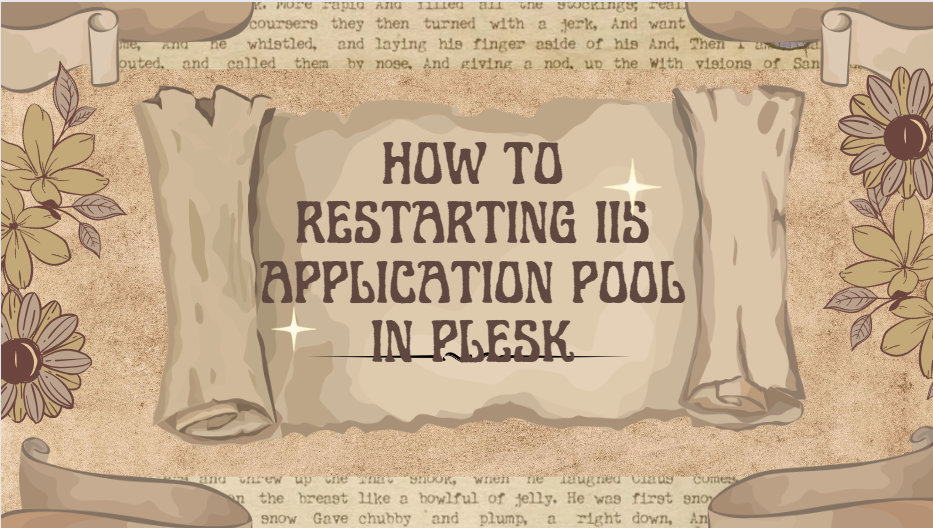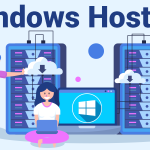In the dynamic world of web hosting, maintaining server performance is crucial for seamless website operation. For users of Plesk, a popular web hosting control panel, restarting IIS application pool in Plesk is a routine task. In this comprehensive guide, we will delve into the reasons for restarting an application pool, the step-by-step process within Plesk, and some best practices to ensure a smooth operation. Let’s explore how to efficiently manage IIS application pools to enhance the performance of your hosted websites.
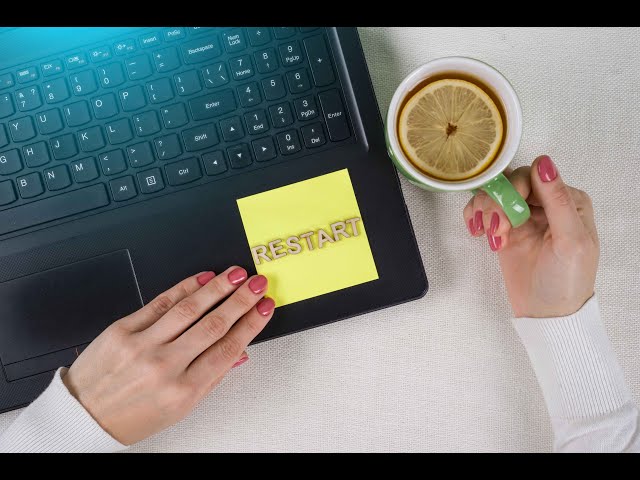
Table of Contents
Why Restarting IIS Application Pool in Plesk?
Before diving into the process, it’s essential to understand why restarting IIS application pool in plesk is necessary. Over time, application pools may encounter issues such as memory leaks, performance degradation, or unexpected errors. Restarting the application pool can help alleviate these issues by refreshing resources and ensuring optimal performance. It also helps in applying changes made to the server configuration, web applications, or any updates installed.
Steps to Restarting IIS Application Pool in Plesk
Restarting the IIS application pool in Plesk is a straightforward process. Here are the step-by-step instructions:
Log in to Plesk Control Panel
Open your web browser and enter the URL for your Plesk control panel. Log in with your username and password.
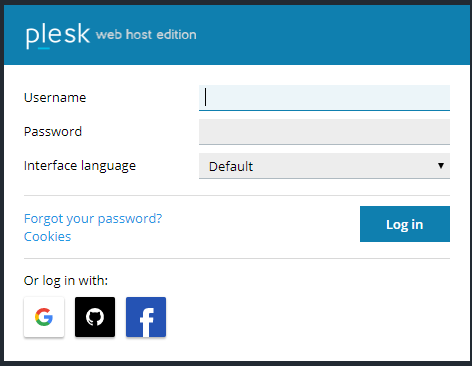
Navigate to the Domain or Subscription
Once logged in, locate and click on the specific domain or subscription for which you want to restart the IIS application pool.
Access Hosting Settings
Within the domain or subscription settings, find and click on the “Hosting & DNS” option. This is where you can configure various aspects of web hosting for the selected domain.
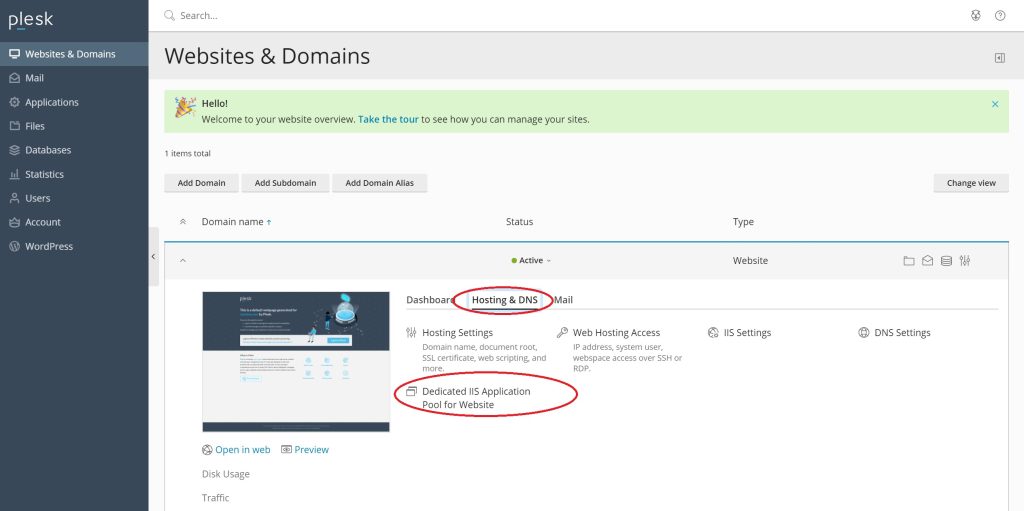
Locate IIS Application Pool Information
Scroll down to the “Dedicated IIS Application Pool for website” section. Here, you’ll find information about the associated IIS application pool for the selected domain.
Restart the Application Pool
Look for an option to recycle the application pool or restart IIS. Depending on the Plesk version, this option might be labeled differently, such as “Recycle,” “Restart,” or “Stop/Start.” Click on the respective button to initiate the restart process.
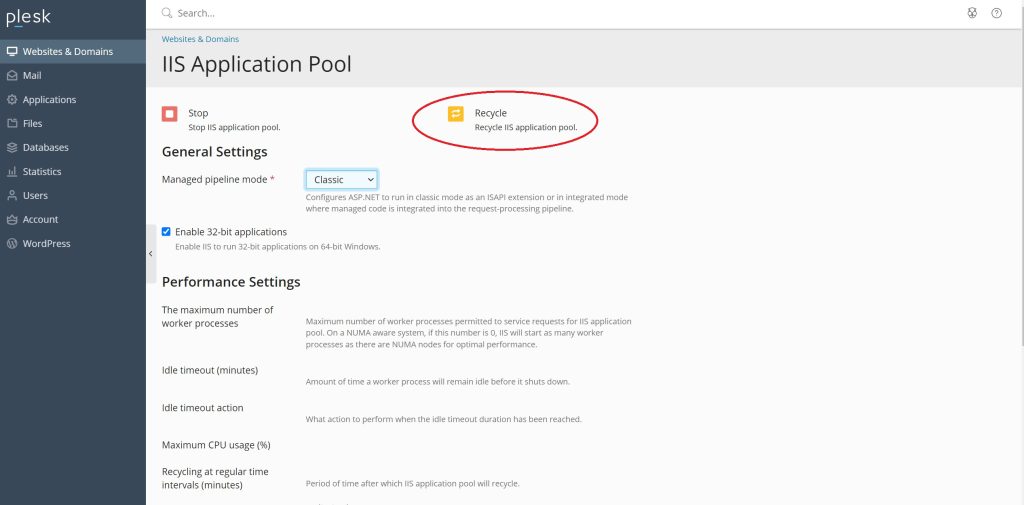
Confirmation
After clicking the restart or recycle option, Plesk will typically provide a confirmation message, indicating that the IIS application pool has been restarted successfully.
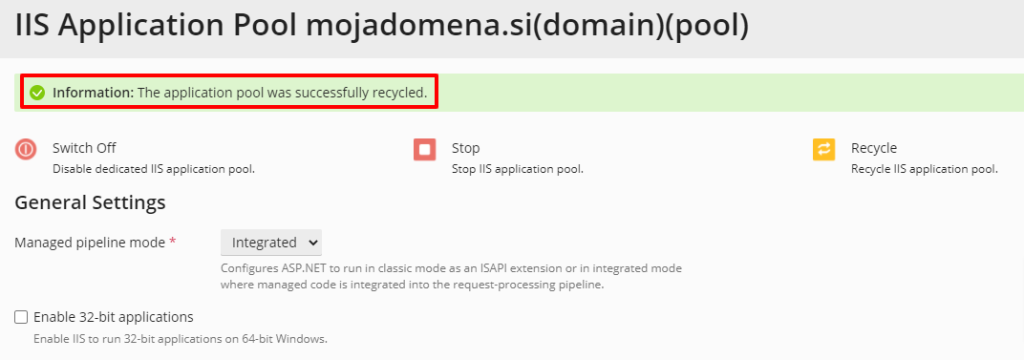
Monitor for Stability
It’s advisable to monitor the website for a while after the restart to ensure that the process didn’t cause any disruptions. Check for any error messages or unusual behavior to ensure the website is functioning correctly.
Best Practices for Restarting IIS Application Pool in Plesk
Restarting the IIS (Internet Information Services) application pool is a common maintenance task to ensure optimal performance and address potential issues. Here are some best practices to follow when restarting IIS application pools:
- Scheduled Maintenance: Plan application pool restarts during periods of low website traffic to minimize the impact on users.
- Regular Monitoring: Keep an eye on server performance and application logs to identify any patterns or issues that may require more frequent restarts.
- Document Changes: Before restarting an application pool, document any recent changes or updates to help troubleshoot potential issues.
- Automate if Possible: Explore automation options within Plesk or use server management tools to schedule regular application pool restarts.
- Monitor Resource Usage: Keep an eye on server resource usage, especially memory and CPU, before and after restarting the application pool. Unusual spikes in resource consumption may indicate underlying issues that require further investigation.
- Backup Configuration: Before making any changes, including restarting application pools, ensure that you have a recent backup of your server configuration. This precautionary measure can be useful in case unexpected issues arise during or after the restart.
- Review Event Logs: After restarting the application pool, review server event logs for any warnings or errors. This post-restart analysis can provide insights into the overall health of the server and potential areas for improvement.
Conclusion
Restarting IIS application pool in Plesk is a routine yet essential task for maintaining optimal server performance. By following this step-by-step guide and implementing best practices, you can ensure a seamless web hosting experience for your users. Regular monitoring and proactive maintenance will contribute to the stability and reliability of your server, ultimately benefiting the websites hosted on it.