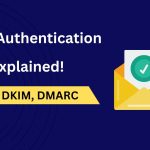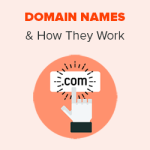FileZilla is a popular and versatile FTP (File Transfer Protocol) client that facilitates file transfers between local and remote servers. Despite its user-friendliness, users occasionally encounter connection errors that can disrupt workflow. This comprehensive guide aims to help you troubleshoot and resolve common FileZilla FTP connection errors.
Table of Contents
Introduction to FTP and FileZilla

FTP (File Transfer Protocol) is a standard network protocol used to transfer files between a client and a server. FileZilla, a free and open-source FTP client, supports FTP, FTPS (FTP over SSL/TLS), and SFTP (SSH File Transfer Protocol). It is known for its robust performance, ease of use, and cross-platform compatibility, making it a popular choice among web developers, system administrators, and general users.
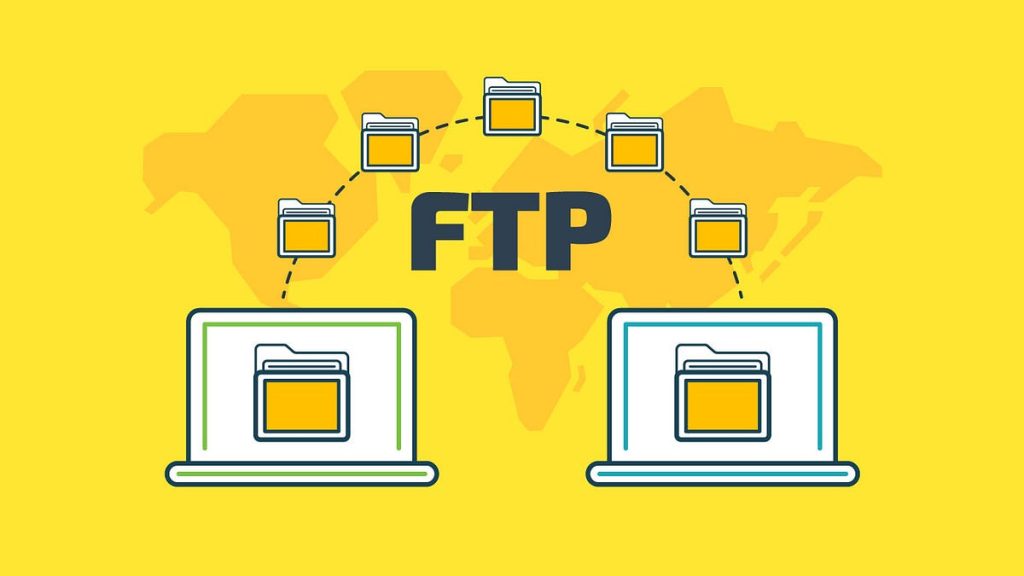
Despite its reliability, users may face connection errors that can stem from various issues, including incorrect settings, network problems, or server-side issues. Understanding these errors and knowing how to troubleshoot them is crucial for maintaining seamless file transfers.
Common FileZilla FTP Connection Errors
Connection Timed Out
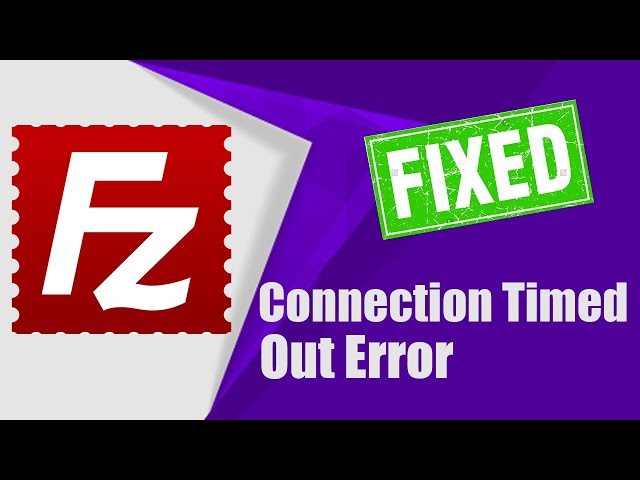
This error occurs when FileZilla attempts to connect to the server but does not receive a response within the specified time limit. It typically indicates network issues, incorrect server settings, or firewall interference.
Could Not Connect to Server
This general error signifies that FileZilla is unable to establish a connection with the server. The reasons can vary from incorrect server details to network problems.
Authentication Failed
Authentication errors occur when the username or password provided is incorrect. This can also happen if the user does not have sufficient permissions to access the server.
530 Login Authentication Failed
The 530 error code indicates that the login credentials are incorrect or the user does not have permission to access the server. This is a server-side error that often requires administrative intervention.
ECONNREFUSED – Connection Refused by Server
This error means that the server actively refused the connection attempt. This can occur due to server misconfigurations, incorrect port settings, or firewall rules blocking the connection.
General Troubleshooting Steps

Before diving into specific error solutions, it’s essential to follow some general troubleshooting steps that can help resolve many connection issues:
- Verify Server Details: Double-check the hostname, port number, username, and password. Ensure there are no typographical errors.
- Check Internet Connection: Ensure your internet connection is stable and working correctly.
- Update FileZilla: Make sure you are using the latest version of FileZilla. Updates often include bug fixes and performance improvements.
- Review Firewall and Antivirus Settings: Ensure that FileZilla is allowed through your firewall and antivirus programs.
- Test Server Accessibility: Use the command line or another FTP client to test if the server is accessible.
- Consult Server Logs: Check the server logs for any error messages or clues about why the connection is failing.
Specific Solutions for Common Errors
Resolving Connection Timed Out
- Increase Timeout Settings: In FileZilla, go to Edit > Settings > Connection and increase the timeout value.
- Check Server Status: Ensure the server is up and running. Use a service like DownDetector to see if others are experiencing issues with the server.
- Adjust Firewall Settings: Ensure your firewall allows FTP traffic. You may need to create an inbound and outbound rule for FileZilla.
Fixing Could Not Connect to Server
- Verify Server Details: Recheck the server address, port number, and login credentials.
- Ping the Server: Open the command prompt and ping the server to check if it’s reachable. Use the command:
ping [server address]. - Try Passive Mode: In FileZilla, go to Edit > Settings > FTP and switch between Active and Passive mode to see if it resolves the issue.
Addressing Authentication Failed
- Check Credentials: Ensure that the username and password are correct. If you’re unsure, contact the server administrator.
- Reset Password: If you have access to the server, try resetting the password and updating it in FileZilla.
- User Permissions: Verify that your user account has the necessary permissions to access the server.
Solving 530 Login Authentication Failed
- Correct Credentials: Double-check your username and password.
- Account Status: Ensure that your account is active and not locked or disabled.
- Contact Admin: Reach out to the server administrator to verify that your account has the necessary access permissions.
Handling ECONNREFUSED – Connection Refused by Server
- Check Server IP and Port: Ensure you are using the correct IP address and port number.
- Firewall Settings: Confirm that the server’s firewall is not blocking your IP address or the FTP port.
- Server Configuration: Verify the server configuration to ensure that it is set up to accept connections on the specified port.
Advanced Troubleshooting
Firewall and Antivirus Settings
- Windows Firewall: Open Windows Firewall settings and create rules to allow FileZilla. Ensure both inbound and outbound rules are set up for the FTP port.
- Third-Party Antivirus: Temporarily disable your antivirus software to see if it’s causing the issue. If it is, add FileZilla to the antivirus’s exception list.
Network Configuration Issues
- Router Configuration: Check your router settings to ensure that it is not blocking the FTP port. You may need to set up port forwarding.
- ISP Restrictions: Some ISPs may block certain ports. Contact your ISP to verify if this is the case and request unblocking the FTP port.
Server-Side Issues
- Server Logs: Examine the server logs for any error messages or clues about why connections are being refused.
- Server Load: High server load can cause timeouts and connection refusals. Check with the server administrator about the server’s current load and performance.
Best Practices for Preventing Connection Errors
- Regularly Update Software: Keep FileZilla and your server software up to date to avoid compatibility issues.
- Secure Credentials: Use strong, unique passwords and change them regularly.
- Regular Backups: Maintain regular backups of your server configuration and files to prevent data loss in case of connectivity issues.
- Monitor Server Health: Use monitoring tools to keep an eye on server performance and detect issues early.
- Document Configurations: Keep detailed documentation of your server and network configurations to streamline troubleshooting.
Conclusion
Troubleshooting FileZilla FTP connection errors can be a straightforward process if you follow the correct steps and understand the common issues. By verifying your server details, adjusting settings, and addressing specific error messages, you can often resolve connection problems quickly. Additionally, implementing best practices for server and network management can help prevent many common issues from occurring in the first place.
Remember, patience and systematic troubleshooting are key. By methodically working through potential causes, you can identify and resolve the problem, ensuring smooth and reliable file transfers with FileZilla. If issues persist, don’t hesitate to consult with your server administrator or seek support from FileZilla’s community forums.