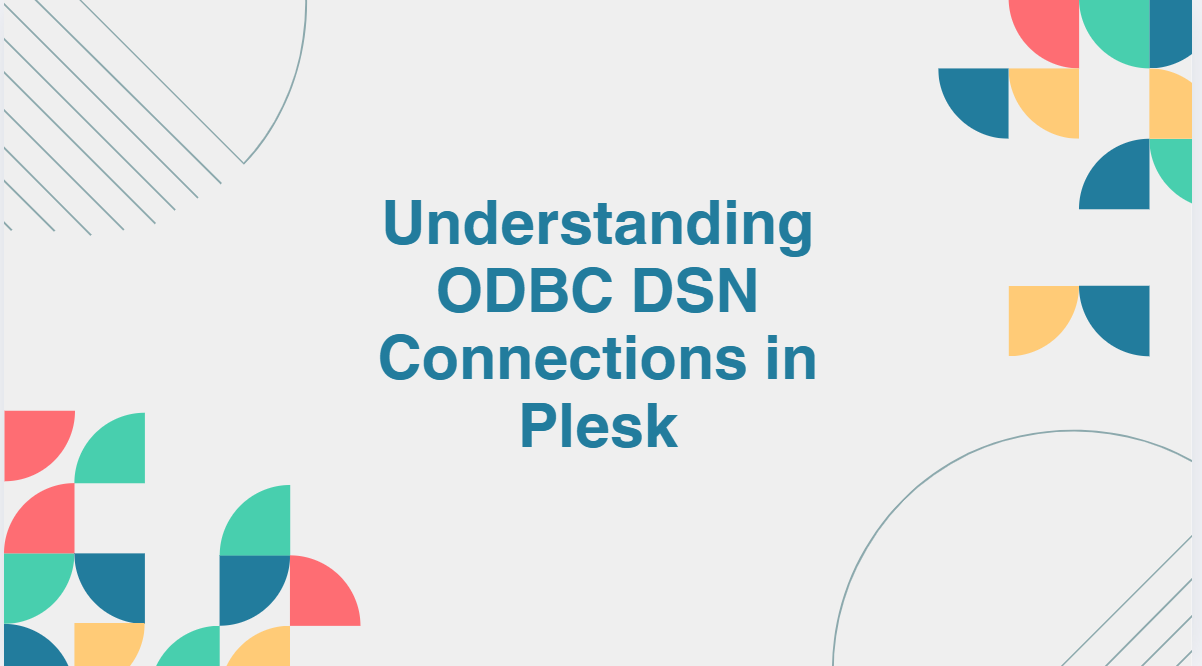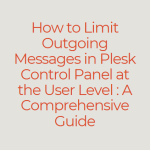For web applications needing to interact with databases, ODBC (Open Database Connectivity) DSN (Data Source Name) connections offer a standardized way to connect. When using a hosting control panel like Plesk, setting up the connections can streamline database management and access, particularly when working with diverse databases on a Windows-based server. This guide covers what ODBC DSN connections are, why they’re essential, and how to configure them in Plesk.
Table of Contents
What is an ODBC DSN Connection?
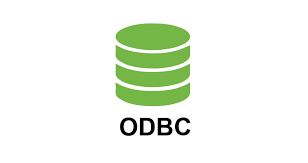
An ODBC DSN connection serves as a predefined connection to a database, simplifying the process of linking applications with data sources. By storing the connection configuration details, such as the database driver, server name, and credentials, an ODBC DSN enables applications to quickly establish secure and consistent connections to databases like MySQL, Microsoft SQL Server, PostgreSQL, and more.
Why Use ODBC DSN Connections in Plesk?
Plesk’s ODBC DSN connection feature is particularly useful for applications requiring multiple database connections or for scenarios where centralized management of database connections is critical. Here are a few key benefits:
- Centralized Management: Easily manage and update database connection settings from a single location.
- Reduced Configuration Errors: With connection parameters saved in the DSN, there’s less chance for application-level misconfigurations.
- Enhanced Compatibility: Applications can connect to a wide variety of databases through ODBC, regardless of the underlying database type.
Types of DSN Connections in Plesk
Plesk supports several types of DSNs:
- System DSN: Available to all users on the system, system DSNs are commonly used for applications that run as services.
- User DSN: Available only to the user who created it, user DSNs are suitable for individual applications with specific database access needs.
How to Set Up ODBC DSN Connections in Plesk
Let’s walk through setting up the connection in Plesk.
Step 1: Access the ODBC Settings in Plesk

- Log in to your Plesk control panel.
- Navigate to Tools & Settings
- Go to ODBC Data Sources under the Databases section.
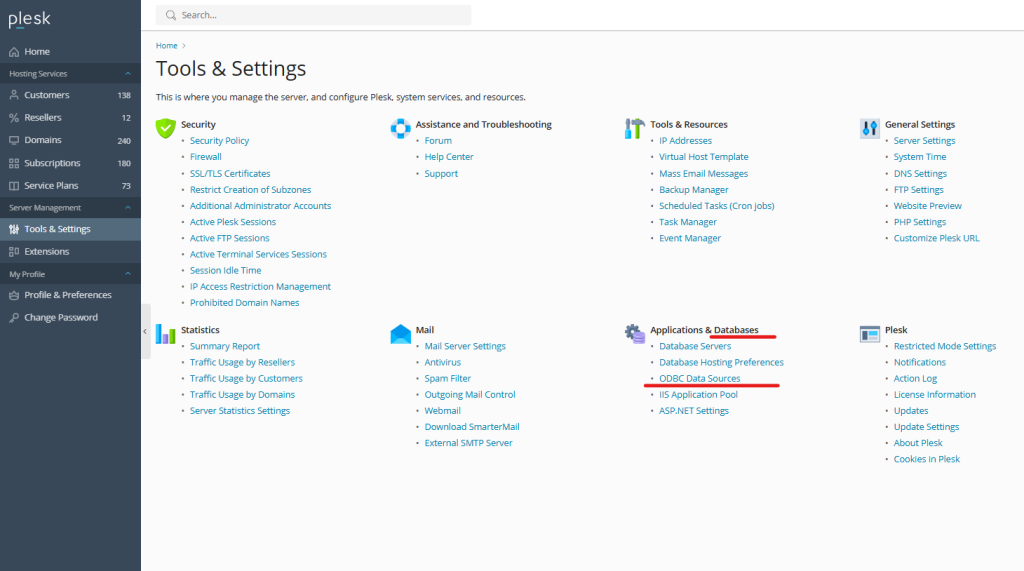
Step 2: Add a New DSN
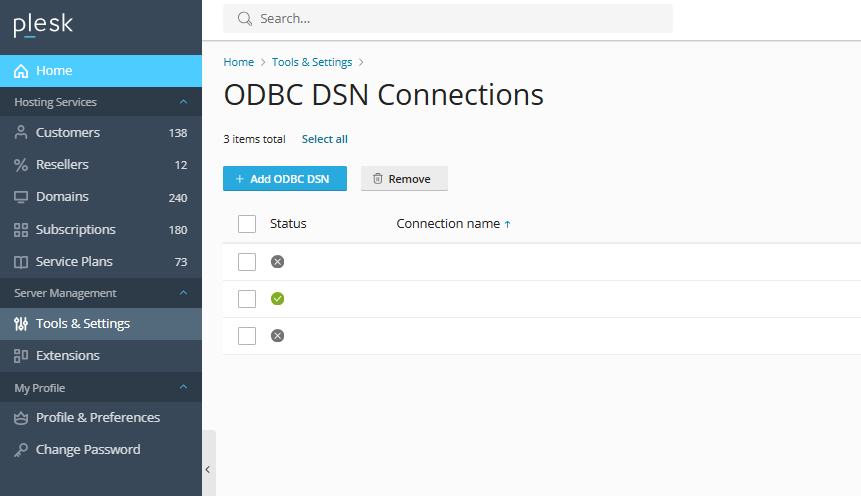
- Click Add ODBC DSN.
- Select the type of DSN you want to create: User DSN or System DSN.
- Choose the appropriate Database Driver for your database type (e.g., MySQL, MSSQL).
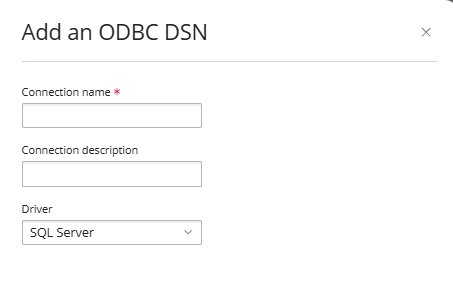
Step 3: Configure the DSN Connection
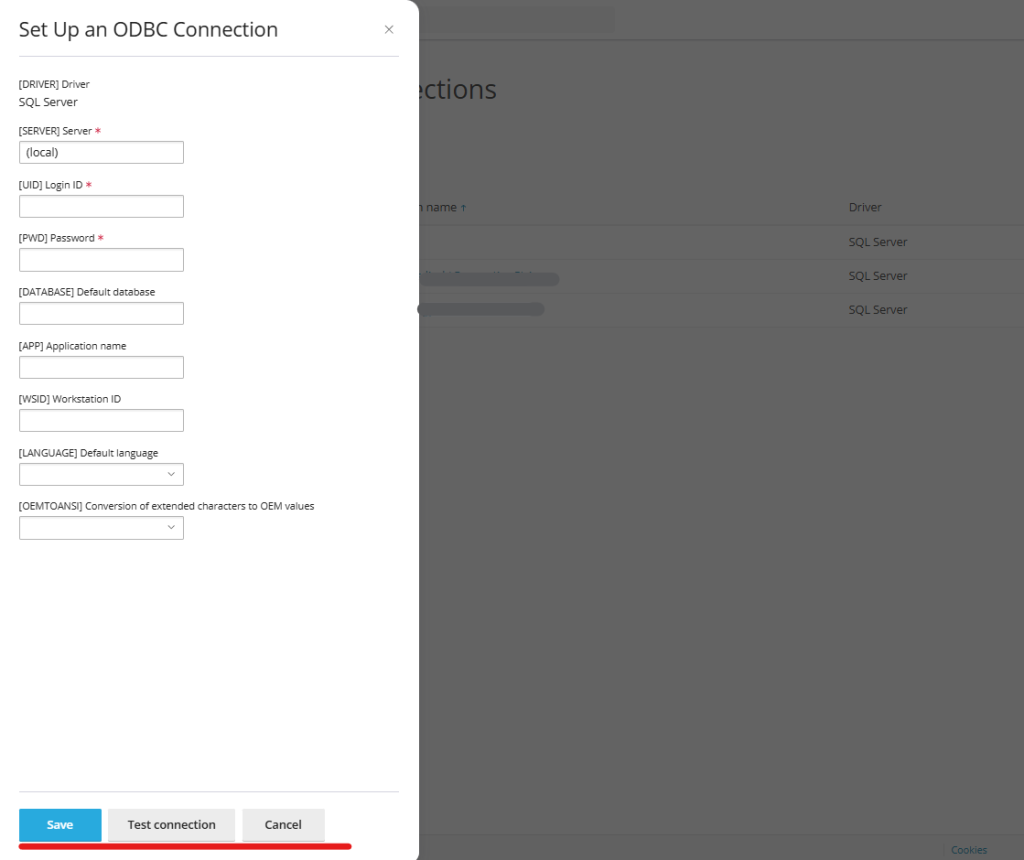
- Name: Enter a unique name for your DSN.
- Database Server Address: Provide the IP address or hostname of your database server.
- Database Name: Specify the database you want to connect to.
- Username and Password: Enter the credentials for the database user.
Step 4: Test and Save the Connection
- Use the Test Connection option to ensure that the DSN settings are correctly configured and that the connection is successful.
- Once confirmed, save your changes.
Managing and Editing ODBC DSN Connections
You can view, edit, or delete ODBC DSN connections in the ODBC Data Sources section of Plesk for your domains. Editing a DSN allows you to update any connection settings, which is useful if your database server’s IP address, credentials, or driver has changed.
Troubleshooting Common Issues
- Connection Errors: If you experience connection errors, double-check the database server address, credentials, and port number.
- Driver Compatibility: Ensure that the selected driver is compatible with the database version.
- Permission Issues: If access is denied, verify that the database user has the required permissions to connect from the Plesk server.
Conclusion
ODBC DSN connections in Plesk offer a powerful way to manage and centralize database access for applications hosted on your server. By using this feature, you can reduce configuration errors, streamline database connectivity, and enhance the efficiency of your application development. Whether you’re connecting to MySQL, MSSQL, or another database type, following this guide should help you establish and manage your DSN connections smoothly in Plesk.