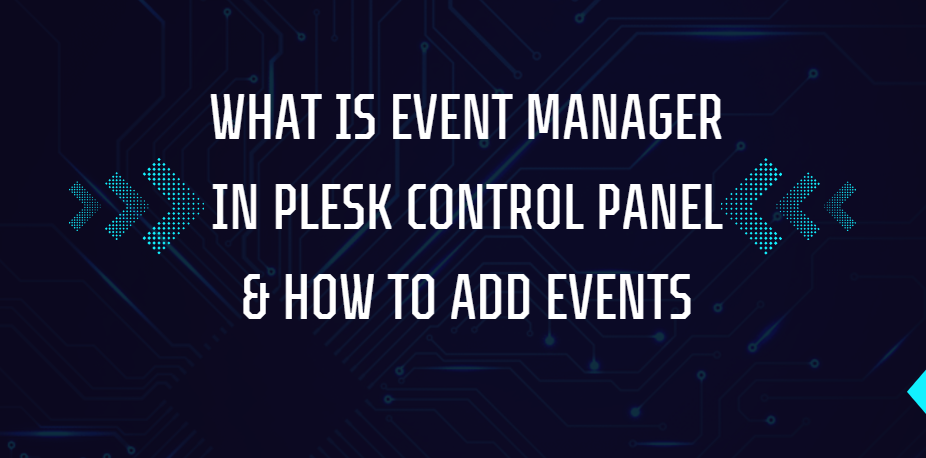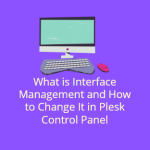Plesk Control Panel is a versatile platform for managing hosting environments, offering advanced tools to automate and streamline server management. One such powerful feature is Event Manager, a tool that allows users to automate tasks by triggering custom scripts or actions when specific events occur in the hosting environment. This feature is particularly useful for developers and administrators looking to simplify repetitive tasks and improve efficiency.
In this blog post, we’ll explain what Event Manager is, its benefits, and how to use it in the Plesk Control Panel.
Table of Contents
What is Event Manager in Plesk?
Event Manager in Plesk is a functionality that lets users define automated actions based on specific server events. These events can include actions such as creating a new domain, modifying a database, or adding an email account. With Event Manager, you can configure scripts or commands to execute automatically when these predefined events occur.
Benefits of Using Event Manager
- Task Automation: Reduces the need for manual interventions by automating routine processes.
- Consistency: Ensures repetitive tasks are executed the same way every time.
- Error Reduction: Minimizes human errors by automating critical operations.
- Improved Workflow: Enhances efficiency and productivity by handling tasks in the background.
- Custom Actions: Allows for personalized server management with tailored scripts.
How to Add an Event in Plesk Control Panel
Follow these steps to configure and add an event in Plesk:
Step 1: Access the Event Manager

- Log in to the Plesk Control Panel.
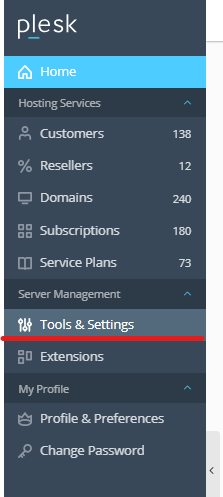
Navigate to Tools & Settings from the left-hand menu.

Under the Server Management section, click on Event Manager.
Step 2: Select an Event to Trigger
- In the Event Manager window, you’ll see a list of predefined events such as:
- Domain creation
- Subscription updates
- Email account modifications
- Identify the event for which you want to trigger an action. For instance, if you want a script to run every time a new domain is created, select the relevant event.
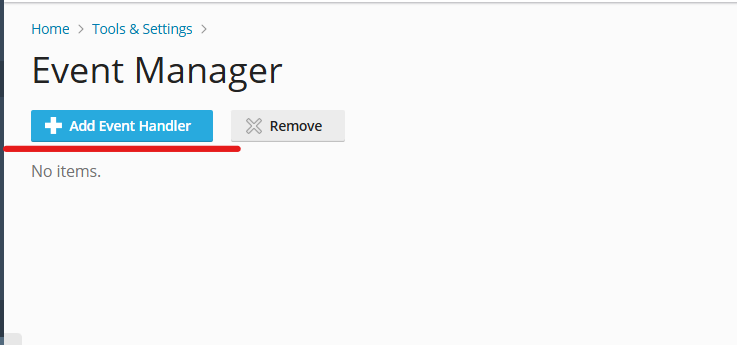
Step 3: Add a New Event Handler
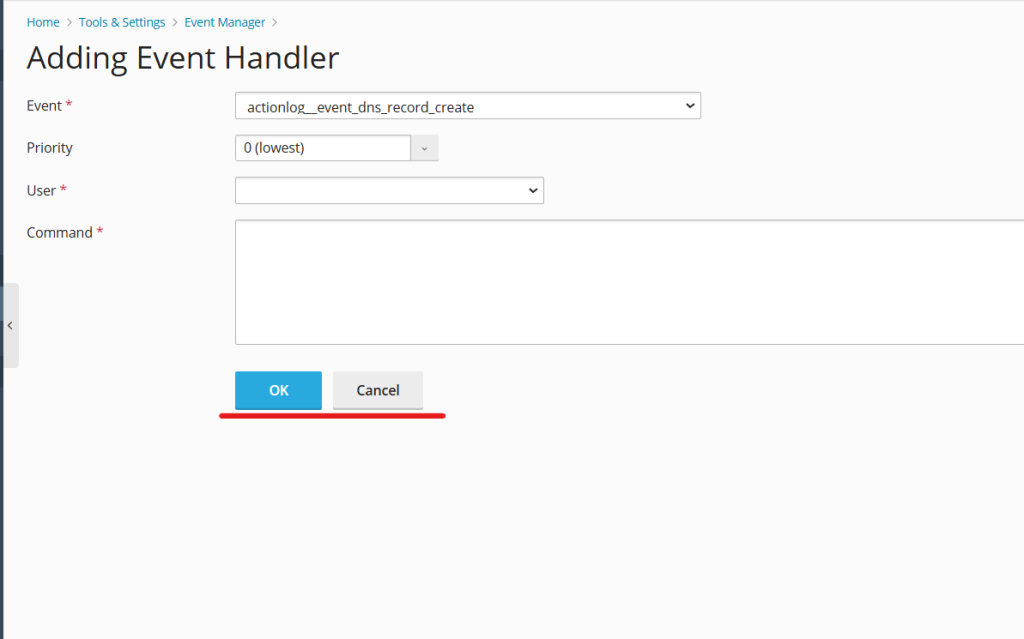
- Click Add Event Handler at the top of the Event Manager window.
- Fill in the following details:
- Event Type: Choose the event from the dropdown list (e.g., Create domain).
- Priority: Specify the priority level. Events with higher priority are executed first if multiple handlers are attached to the same event.
- User: Select the user who will execute the script (typically root or admin).
- Command: Enter the command or script path to be executed when the event occurs.
Step 4: Save the Event Handler
- After filling in the details, click OK or Save to confirm.
- The event handler will now appear in the Event Manager list.
Example Use Case: Automating Backups
Suppose you want to ensure that a backup is automatically triggered every time a new domain is added:
- Set the event type to Domain Created.
- Add a command to execute your custom backup script.
- Save the handler, and Plesk will run the script whenever a new domain is created.
Tips for Using Event Manager Effectively
- Test Your Scripts: Before adding a handler, test your scripts in a secure environment to ensure they work as expected.
- Monitor Events: Keep an eye on server logs to confirm that the event handlers are running smoothly.
- Use Priority Levels Wisely: When using multiple handlers, ensure priority levels are set correctly to avoid conflicts.
Conclusion
In Plesk Control Panel, it is a valuable tool for automating tasks and managing your server more efficiently. By setting up event handlers, you can streamline repetitive processes, enhance productivity, and reduce the chances of errors. Whether you’re a developer, system administrator, or business owner, leveraging this feature can save time and effort while improving the overall hosting experience.
Start exploring it today to see how it can simplify your hosting management!