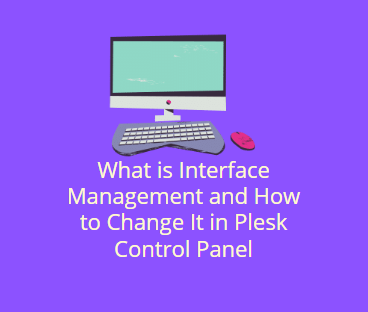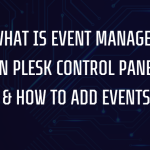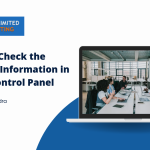Plesk, a leading web hosting and server management platform, offers a variety of features to simplify server administration. One such feature is Interface Management, which allows administrators to customize the user interface for different roles or preferences. This flexibility ensures an optimized experience for users based on their needs.
In this blog post, we’ll explore the concept of It in Plesk, its importance, and a step-by-step guide to changing the interface management settings.
Table of Contents
What is Interface Management in Plesk?
Interface Management in Plesk refers to the ability to control and customize the appearance and functionality of the control panel interface. This includes selecting specific layouts, themes, or access permissions for different user types, such as administrators, resellers, and customers.
Key Features of Interface Management:
- Customizable Views: Tailor the control panel view to meet user roles or preferences.
- Streamlined Experience: Simplify the interface by hiding advanced options for users who don’t need them.
- Enhanced Usability: Reduce confusion by presenting only the relevant tools to specific users.
Why is Interface Management Important?
- Improved User Experience
By customizing the interface, users only see the tools they need, making navigation easier and faster. - Role-Based Access
Administrators can create distinct views for resellers, customers, and other user groups, ensuring security and efficiency. - Branding and Consistency
Businesses can use it to align the Plesk interface with their branding or organizational standards.
How to Change It in Plesk
Follow these steps to modify the settings in Plesk:
Step 1: Log in to Plesk

- Access your Plesk Admin Panel using your administrator credentials through Web browser.
- Navigate to the Tools & Settings section.
Step 2: Open Interface Management Settings
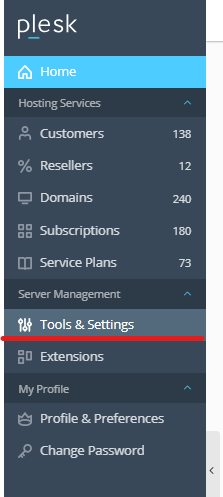
- Under Tools & Settings, locate and click on Interface Management.
- You will see available interface layouts, such as Service Provider View and Power User View.
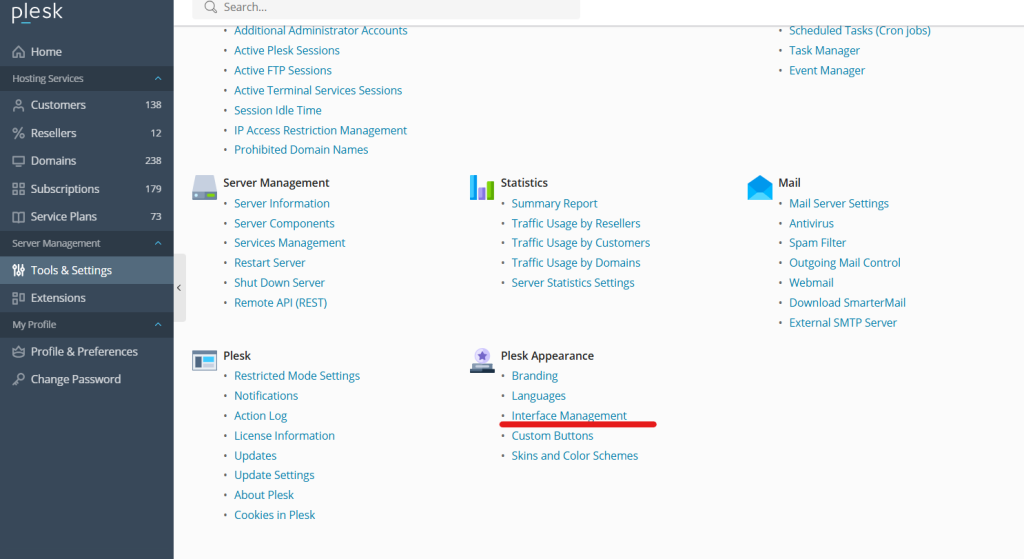
Step 3: Choose an Interface Layout
- Service Provider View: Best suited for hosting providers managing multiple customers and resellers.
- Power User View: Ideal for individual server owners who do not need reseller accounts.
Select the layout that best meets your requirements.
Step 4: Apply the Changes
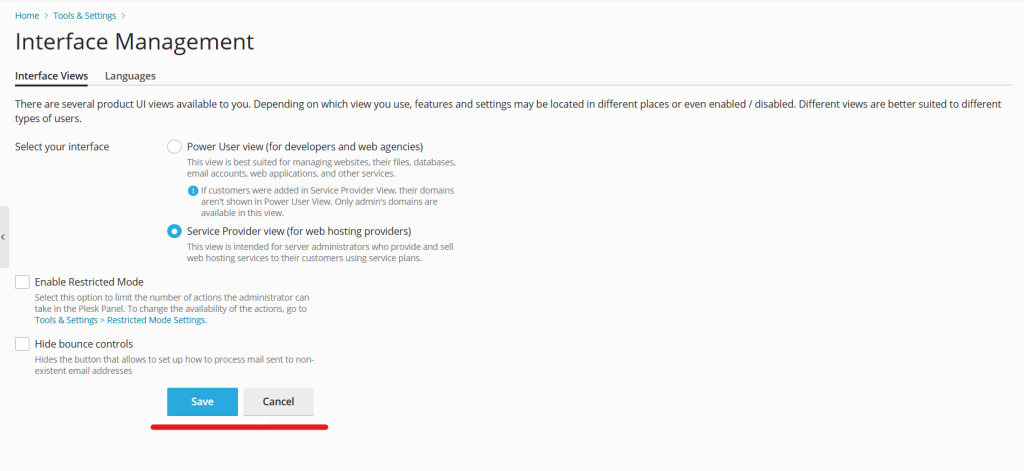
- After selecting your preferred interface, click Apply or Save.
- The interface will reload with the selected layout.
Step 5: Verify the Changes
Log out and log back into Plesk to see the updated interface. Ensure that the layout reflects the intended modifications.
Tips for Optimizing Interface Management
- Test Each Layout
Experiment with different layouts to determine which is the most efficient for your workflow. - Use Role-Based Customization
Assign layouts based on user roles to ensure each user has access to the right tools and features. - Regularly Review Settings
As your organization grows, periodically review and update interface settings to align with evolving needs.
Conclusion
In Plesk, it is a powerful feature that enhances usability, simplifies workflows, and ensures an efficient user experience. Whether you’re a hosting provider managing multiple clients or an individual user running a single website, customizing your interface can significantly improve your productivity.
By following the steps outlined above, you can easily change the settings in Plesk and tailor the control panel to your specific needs. For additional customization options or advanced configurations, consult Plesk’s official documentation or reach out to your hosting provider for support.